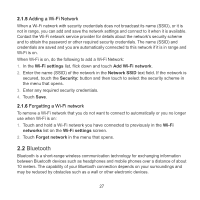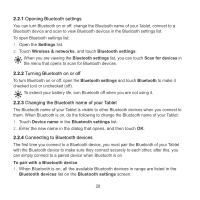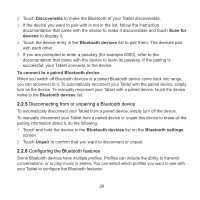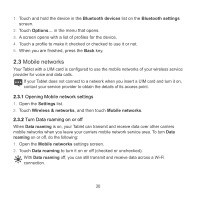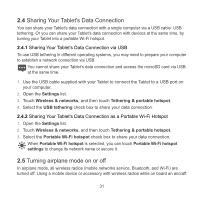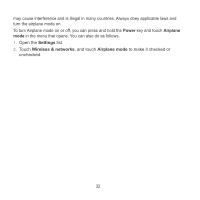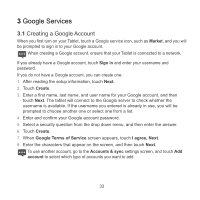Huawei IDEOS S7 Slim User Manual - Page 38
Disconnecting from or unpairing a Bluetooth device, Configuring the Bluetooth features
 |
View all Huawei IDEOS S7 Slim manuals
Add to My Manuals
Save this manual to your list of manuals |
Page 38 highlights
2. Touch Discoverable to make the Bluetooth of your Tablet discoverable. 3. If the device you want to pair with is not in the list, follow the instruction documentation that came with the device to make it discoverable and touch Scan for devices to display it. 4. Touch the device entry in the Bluetooth devices list to pair them. The devices pair with each other. 5. If you are prompted to enter a passkey (for example 0000), refer to the documentation that came with the device to learn its passkey. If the pairing is successful, your Tablet connects to the device. To connect to a paired Bluetooth device When you switch off Bluetooth devices or a paired Bluetooth device come back into range, you can reconnect to it. To automatically reconnect your Tablet with the paired device, simply turn on the device. To manually reconnect your Tablet with a paired device, touch the device name in the Bluetooth devices list. 2.2.5 Disconnecting from or unpairing a Bluetooth device To automatically disconnect your Tablet from a paired device, simply turn off the device. To manually disconnect your Tablet from a paired device or unpair this device to erase all the pairing information about it, do the following: 1. Touch and hold the device in the Bluetooth devices list on the Bluetooth settings screen. 2. Touch Unpair to confirm that you want to disconnect or unpair. 2.2.6 Configuring the Bluetooth features Some Bluetooth devices have multiple profiles. Profiles can include the ability to transmit conversations, or to play music in stereo. You can select which profiles you want to use with your Tablet to configure the Bluetooth features. 29