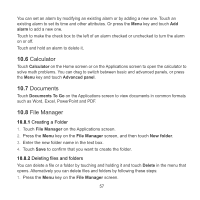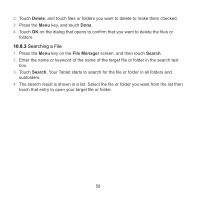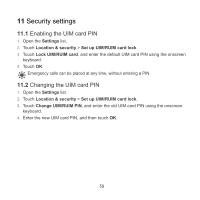Huawei IDEOS S7 Slim User Manual - Page 63
Video, Photo
 |
View all Huawei IDEOS S7 Slim manuals
Add to My Manuals
Save this manual to your list of manuals |
Page 63 highlights
To add a song to a playlist, touch and hold the desired song to access the shortcut menu and select Add to playlist. 9.4 Video On the Applications screen, touch Video to open the Video screen and display the video files. On the Video screen, touch a file to play the video. 9.5 Photo Photo can automatically search for the pictures stored on your Tablet and microSD card. In addition, Photo sorts these pictures in folders. You can use Photo to view and edit pictures, set a picture as the wallpaper or a contact image. On the Photo screen, you can share, star, sort, and delete pictures by touching relevant options at the bottom of the screen. After you touch Share, Starring, or Delete, select the pictures you want to process and touch the desired option. You can also touch Settings to set the playback mode and add background music. 9.5.1 Opening Photo Touch Photo on the Applications screen to open it. By default, pictures are sorted by date. You can touch a picture to display it in full screen mode. If you have a great many pictures on your Tablet or microSD card, it may take a few minutes to discover and organize them when you open Photo. 9.5.2 Viewing a Picture 1. Touch a picture to view it in full-screen mode. When viewing a picture in full screen, flick left or right across the screen to view the previous or next picture. 2. Touch the screen to display the zoom control, with which you can zoom in or zoom out on the picture. 54