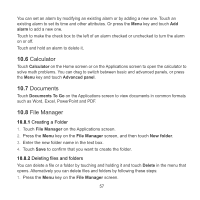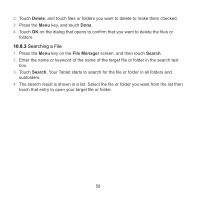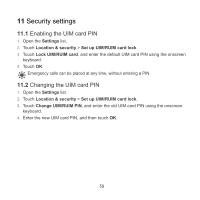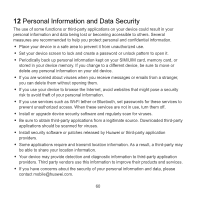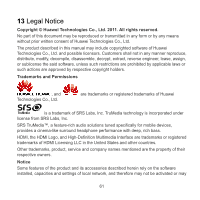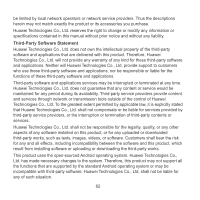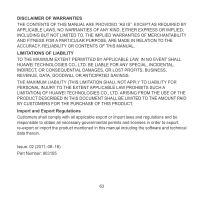Huawei IDEOS S7 Slim User Manual - Page 67
Searching a File
 |
View all Huawei IDEOS S7 Slim manuals
Add to My Manuals
Save this manual to your list of manuals |
Page 67 highlights
2. Touch Delete, and touch files or folders you want to delete to make them checked. 3. Press the Menu key, and touch Done. 4. Touch OK on the dialog that opens to confirm that you want to delete the files or folders. 10.8.3 Searching a File 1. Press the Menu key on the File Manager screen, and then touch Search. 2. Enter the name or keyword of the name of the target file or folder in the search text box. 3. Touch Search. Your Tablet starts to search for the file or folder in all folders and subfolders. 4. The search result is shown in a list. Select the file or folder you want from the list then touch that entry to open your target file or folder. 58

58
2.
Touch
Delete
, and touch files or folders you want to delete to make them checked.
3.
Press the
Menu
key, and touch
Done
.
4.
Touch
OK
on the dialog that opens to confirm that you want to delete the files or
folders.
10.8.3
Searching a File
1.
Press the
Menu
key on the
File Manager
screen, and then touch
Search
.
2.
Enter the name or keyword of the name of the target file or folder in the search text
box.
3.
Touch
Search
. Your Tablet starts to search for the file or folder in all folders and
subfolders.
4.
The search result is shown in a list. Select the file or folder you want from the list then
touch that entry to open your target file or folder.