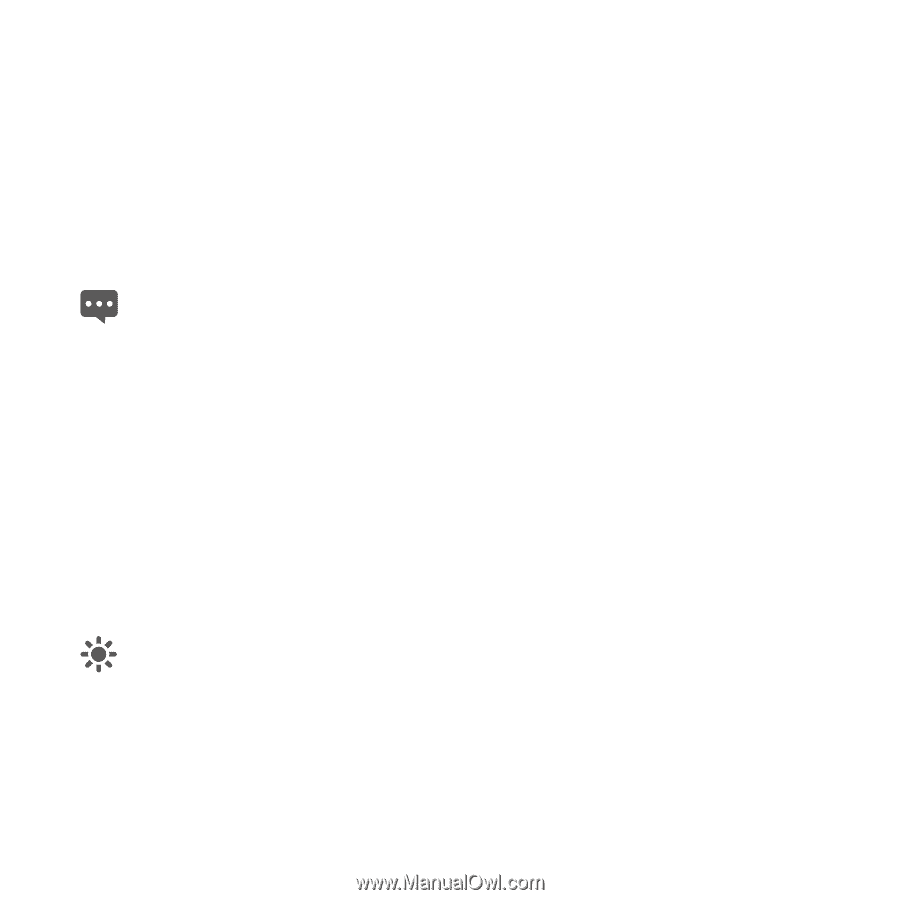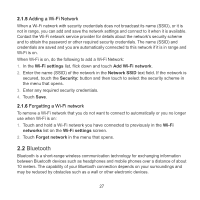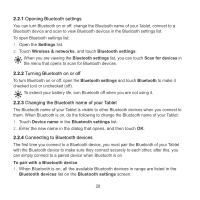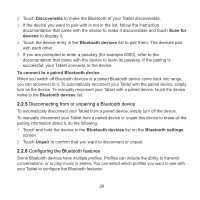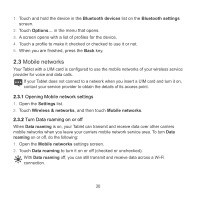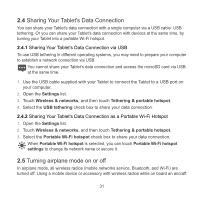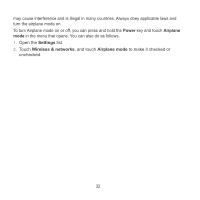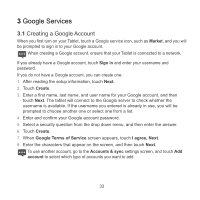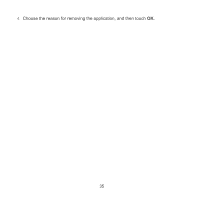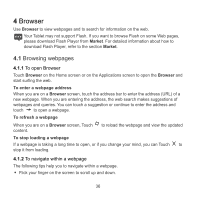Huawei IDEOS S7 Slim User Manual - Page 40
Sharing Your Tablet's Data Connection, Turning airplane mode on or off
 |
View all Huawei IDEOS S7 Slim manuals
Add to My Manuals
Save this manual to your list of manuals |
Page 40 highlights
2.4 Sharing Your Tablet's Data Connection You can share your Tablet's data connection with a single computer via a USB cable: USB tethering. Or you can share your Tablet's data connection with devices at the same time, by turning your Tablet into a portable Wi-Fi hotspot. 2.4.1 Sharing Your Tablet's Data Connection via USB To use USB tethering in different operating systems, you may need to prepare your computer to establish a network connection via USB. You cannot share your Tablet's data connection and access the microSD card via USB at the same time. 1. Use the USB cable supplied with your Tablet to connect the Tablet to a USB port on your computer. 2. Open the Settings list. 3. Touch Wireless & networks, and then touch Tethering & portable hotspot. 4. Select the USB tethering check box to share your data connection. 2.4.2 Sharing Your Tablet's Data Connection as a Portable Wi-Fi Hotspot 1. Open the Settings list. 2. Touch Wireless & networks, and then touch Tethering & portable hotspot. 3. Select the Portable Wi-Fi hotspot check box to share your data connection. When Portable Wi-Fi hotspot is selected, you can touch Portable Wi-Fi hotspot settings to change its network name or secure it. 2.5 Turning airplane mode on or off In airplane mode, all wireless radios (mobile networks service, Bluetooth, and Wi-Fi) are turned off. Using a mobile device or accessory with wireless radios while on board an aircraft 31