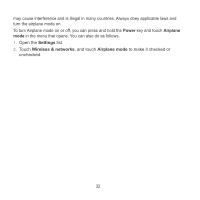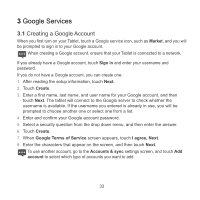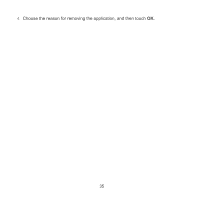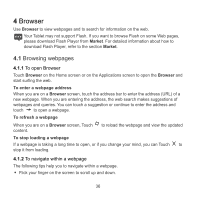Huawei IDEOS S7 Slim User Manual - Page 46
Find on Browser, History, Most visited - review
 |
View all Huawei IDEOS S7 Slim manuals
Add to My Manuals
Save this manual to your list of manuals |
Page 46 highlights
Touch the plus or minus side of the zoom control to zoom in or out. To find text on a webpage. Touch and then touch Find on page. Enter the text you are looking for. As you type, the first word with matching characters is highlighted on the screen, and subsequent matches are boxed. Touch the left arrowhead or right arrowhead to jump to and highlight the previous or next matching word. 4.1.3 To navigate between webpages You can open links on a webpage, navigate back and forth, and review your browsing history, just as in any web browser. You can also take advantage of some shortcuts for working with links and other kinds of information. The following tips help you to navigate among webpages. Touch a link to open it. Links that you touch are highlighted until the webpage they refer to opens in the window. To go back and forward among the pages you have opened, Touch or at the bottom of the webpage. As you browse the web, Browser keeps track of the pages you visit, to help you find your way back later. You can touch the at the bottom of the webpage and touch the History tab. The pages you have visited are grouped chronologically. Touch a time period to view the pages you have visited. Touch a page in the history tab to reopen it. To view your most frequently visited pages, touch at the bottom of the webpage and touch the Most visited tab. The pages you have visited most frequently are listed in order. Touch a page to open it. Browser recognizes links, as well as some phone numbers, addresses, and similar information that you may want to act on directly. To follow shortcuts for links, phone numbers, and addresses, touch and hold a link to open a menu with shortcuts for opening, adding to the bookmark, saving, and sending the link via email. 37