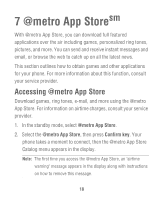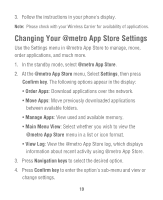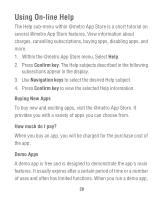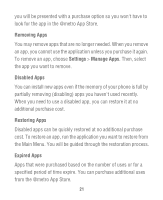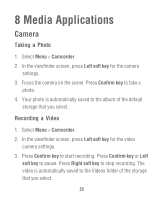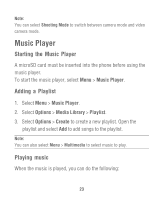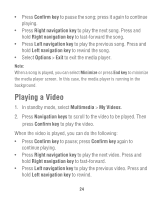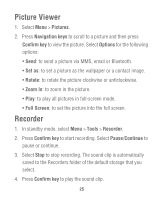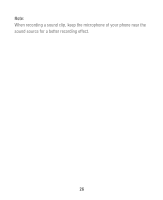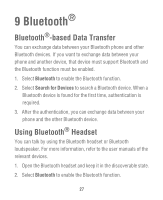Huawei M635 User Guide - Page 24
Media Applications, Camera, Taking a Photo, Recording a Video
 |
View all Huawei M635 manuals
Add to My Manuals
Save this manual to your list of manuals |
Page 24 highlights
8 Media Applications Camera Taking a Photo 1. Select Menu > Camcorder. 2. In the viewfinder screen, press Left soft key for the camera settings. 3. Focus the camera on the scene. Press Confirm key to take a photo. 4. Your photo is automatically saved to the album of the default storage that you select. Recording a Video 1. Select Menu > Camcorder. 2. In the viewfinder screen, press Left soft key for the video camera settings. 3. Press Confirm key to start recording. Press Confirm key or Left soft key to pause. Press Right soft key to stop recording. The video is automatically saved to the Videos folder of the storage that you select. 22
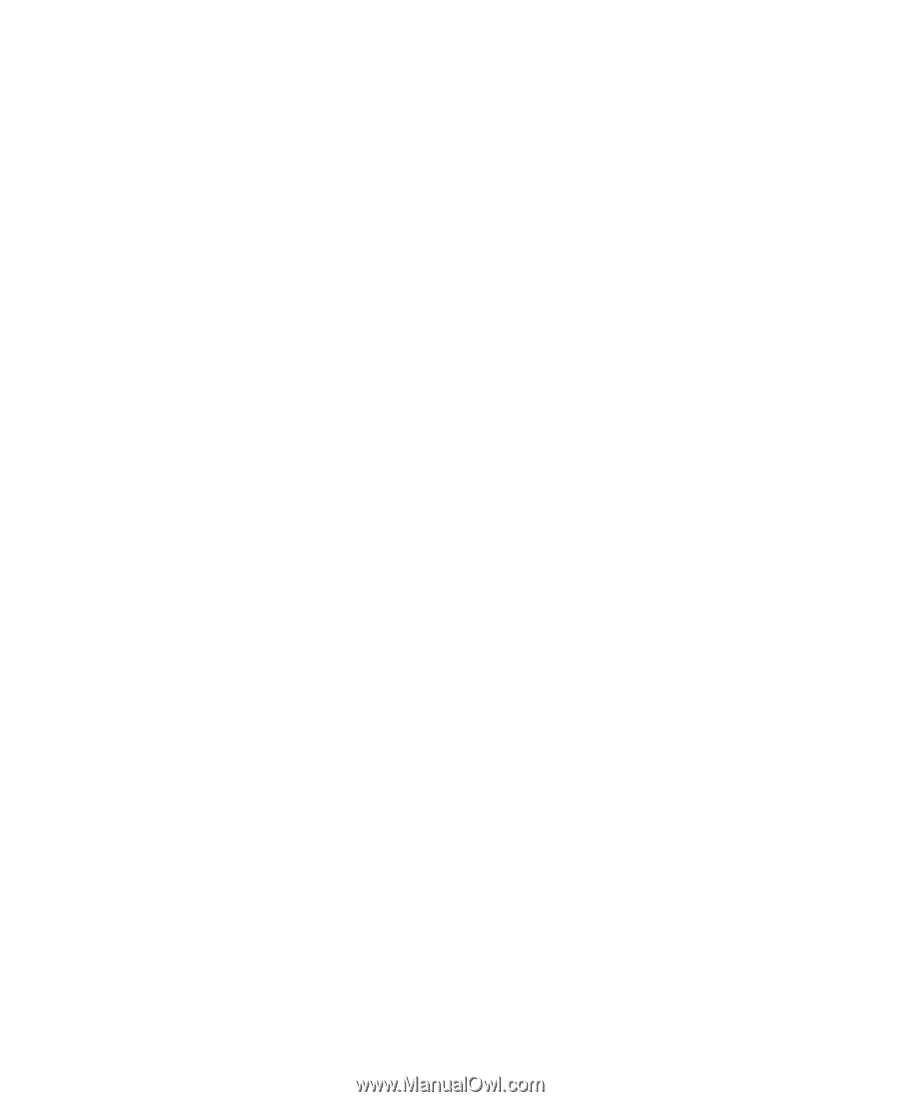
22
8 Media Applications
Camera
Taking a Photo
1. Select
Menu
>
Camcorder
.
2. In the viewfinder screen, press
Left soft key
for the camera
settings.
3.
Focus the camera on the scene. Press
Confirm key
to take a
photo.
4.
Your photo is automatically saved to the album of the default
storage that you select.
Recording a Video
1. Select
Menu
>
Camcorder
.
2. In the viewfinder screen, press
Left soft key
for the video
camera settings.
3. Press
Confirm key
to start recording. Press
Confirm key
or
Left
soft key
to pause. Press
Right soft key
to stop recording. The
video is automatically saved to the Videos folder of the storage
that you select.