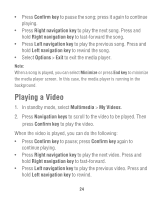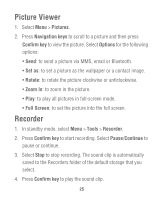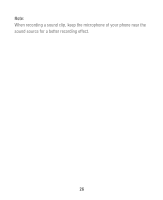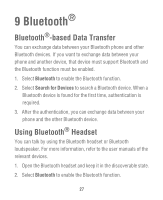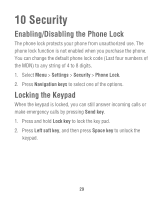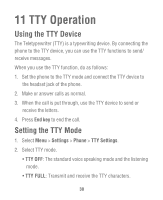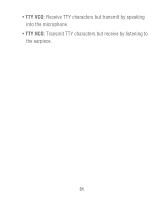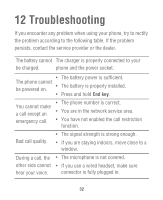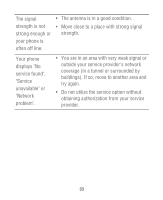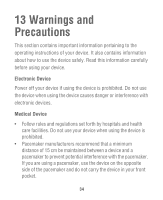Huawei M635 User Guide - Page 31
Security, Enabling/Disabling the Phone Lock, Locking the Keypad - unlock
 |
View all Huawei M635 manuals
Add to My Manuals
Save this manual to your list of manuals |
Page 31 highlights
10 Security Enabling/Disabling the Phone Lock The phone lock protects your phone from unauthorized use. The phone lock function is not enabled when you purchase the phone. You can change the default phone lock code (Last four numbers of the MDN) to any string of 4 to 8 digits. 1. Select Menu > Settings > Security > Phone Lock. 2. Press Navigation keys to select one of the options. Locking the Keypad When the keypad is locked, you can still answer incoming calls or make emergency calls by pressing Send key. 1. Press and hold Lock key to lock the key pad. 2. Press Left soft key, and then press Space key to unlock the keypad. 29
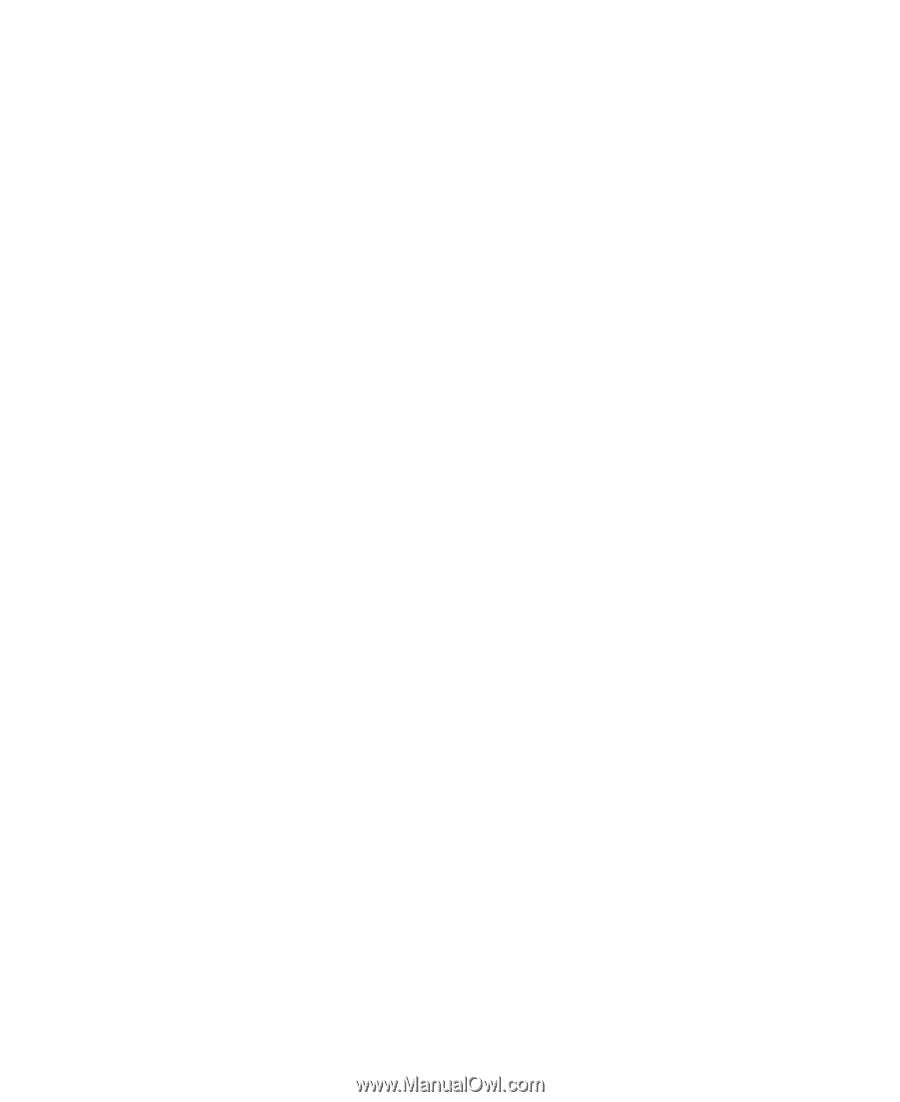
29
10 Security
Enabling/Disabling the Phone Lock
The phone lock protects your phone from unauthorized use. The
phone lock function is not enabled when you purchase the phone.
You can change the default phone lock code (Last four numbers of
the MDN) to any string of 4 to 8 digits.
1. Select
Menu
>
Settings
>
Security
>
Phone Lock
.
2. Press
Navigation keys
to select one of the options.
Locking the Keypad
When the keypad is locked, you can still answer incoming calls or
make emergency calls by pressing
Send key
.
1. Press and hold
Lock key
to lock the key pad.
2. Press
Left soft key
, and then press
Space key
to unlock the
keypad.