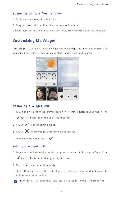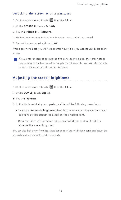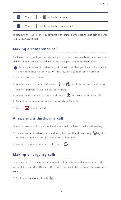Huawei P2 User Guide - Page 28
Setting, screen, unlock, method
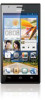 |
View all Huawei P2 manuals
Add to My Manuals
Save this manual to your list of manuals |
Page 28 highlights
Personalizing your phone Setting the screen unlock method Face unlock Enable your data service before using face unlock for the first time. 1. On the home screen, touch fo) then the All tab. 2. Under PERSONAL, touch Security 3. Touch Screen lock >Face Unlock 4. Follow the onscreen instructions to take a photo of your face Your phone will use face unlock as the primary unlock method. 5. Set a secondary unlock method. If face unlock cannot recognize you (dim light for example), follow the onscreen instructions to unlock your phone using the secondary unlock method To turn off face unlock, use the secondary unlock method to enter the Screen lock screen, and select another unlock method. Unlocking the screen with a pattern 1. On the home screen, touch (6,., then the All tab 2. Under PERSONAL, touch Security 3. Touch Screen lock >Pattern 4. Follow the onscreen instructions to set a screen unlock pattern. 0 If you draw incorrect patterns five consecutive times, the screen stops responding to further unlock attempts for 30 seconds. You will still be able to make emergency calls during this time. Unlocking the screen with a PIN 1. On the home screen, touch al then the All tab 2. Under PERSONAL. touch Security 3. Touch Screen lock >PIN. 4. Follow the onscreen instructions to set a screen unlock PIN. After a screen unlock PIN is set you will have to enter it every time you want to unlock the phone screen. 23