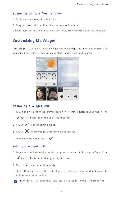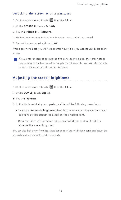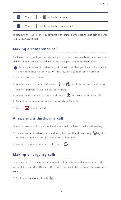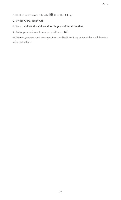Huawei P2 User Guide - Page 29
Adjusting, screen, brightness
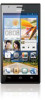 |
View all Huawei P2 manuals
Add to My Manuals
Save this manual to your list of manuals |
Page 29 highlights
Personalizing your phone Unlocking the screen with a password 1. On the home screen, touch El then the All tab 2. Under PERSONAL, touch Security 3. Touch Screen lock > Password 4. Follow the onscreen instructions to set a screen unlock password. 5. Repeat the password and touch OK. After a password is set, you will have to enter it every time you want to unlock the phone screen. If you enter incorrect passwords five consecutive times, the screen stops responding to further unlock attempts for 30 seconds. You will still be able to make emergency calls during this time Adjusting the screen brightness 1. On the home screen, touch al then the All tab 2. Under DEVICE, touch Display. 3. Touch Brightness. 4. In the displayed dialog box, perform either of the following operations: • Select the Automatic brightness check box to have your phone automatically adjust its screen brightness based on the ambient light. • Drag the slider left to reduce the screen brightness or drag it right to increase the screen brightness. You can also flick down from the status bar to open the notification panel and adjust the screen brightness using the switch shortcuts. 24