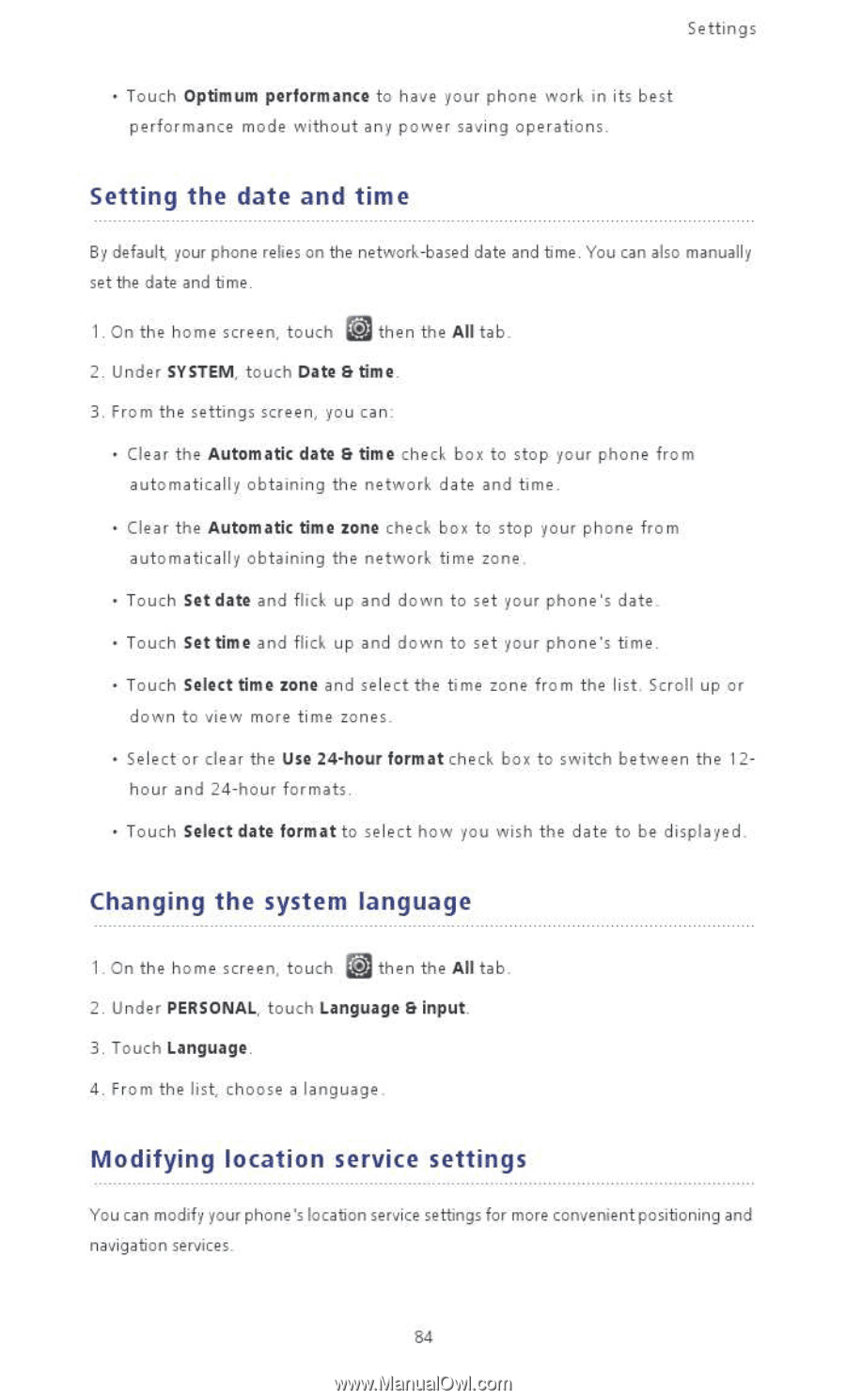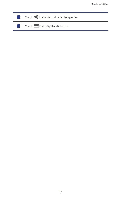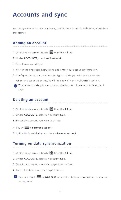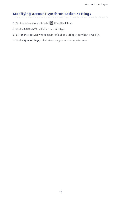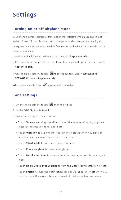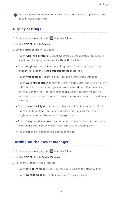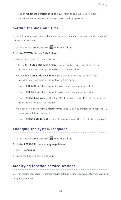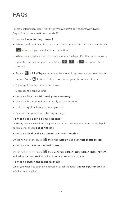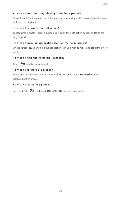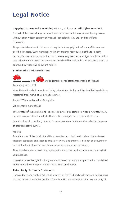Huawei P2 User Guide - Page 89
Setting, Changing, system, language, Modifying, location, service, settings
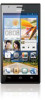 |
View all Huawei P2 manuals
Add to My Manuals
Save this manual to your list of manuals |
Page 89 highlights
Settings • Touch Optimum performance to have your phone work in its best performance mode without any power saving operations. Setting the date and time By default your phone relies on the network-based date and time. You can also manually set the date and time. 1. On the home screen, touch la then the All tab 2. Under SYSTEM, touch Date Ei time 3. From the settings screen, you can • Clear the Automatic date & time check box to stop your phone from automatically obtaining the network date and time. • Clear the Automatic time zone check box to stop your phone from automatically obtaining the network time zone. • Touch Set date and flick up and down to set your phone's date. • Touch Set time and flick up and down to set your phone's time. • Touch Select time zone and select the time zone from the list. Scroll up or down to view more time zones. • Select or clear the Use 24-hour format check box to switch between the 12- hour and 24-hour formats • Touch Select date format to select how you wish the date to be displayed. Changing the system language si 1. On the home screen, touch then the All tab 2. Under PERSONAL, touch Language & input 3. Touch Language. 4. From the list, choose a language Modifying location service settings You can modify your phone's location service settings for more convenient positioning and navigation services. 84