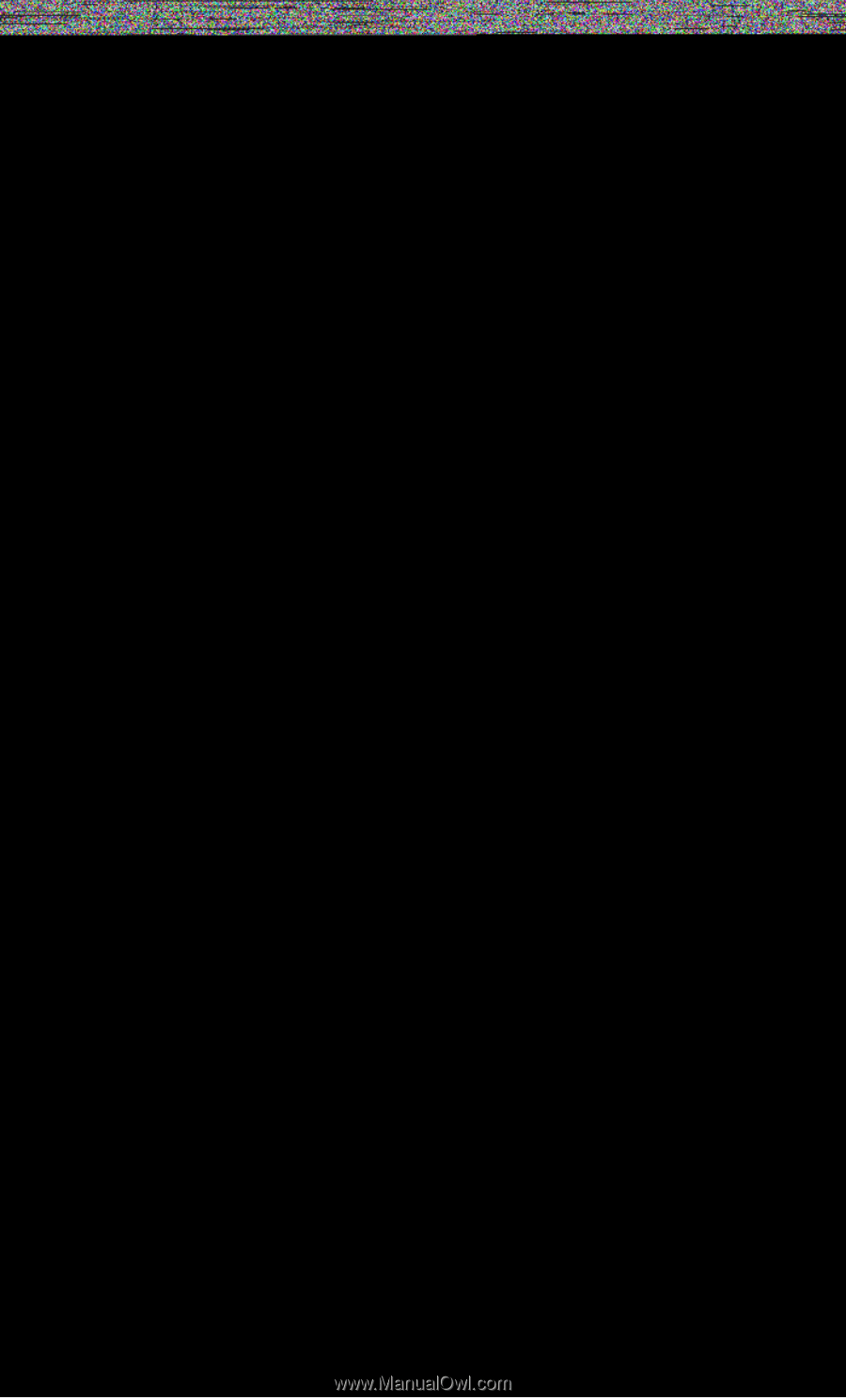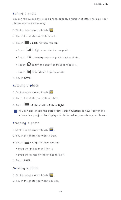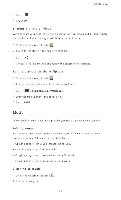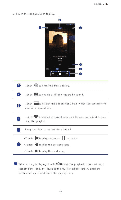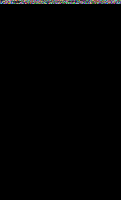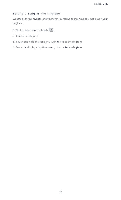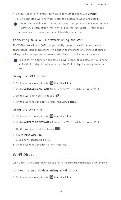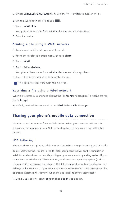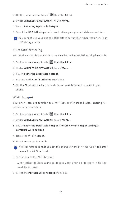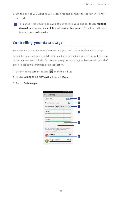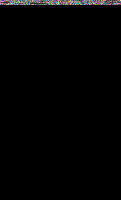Huawei P2 User Guide - Page 57
Internet, connection
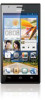 |
View all Huawei P2 manuals
Add to My Manuals
Save this manual to your list of manuals |
Page 57 highlights
Internet connection Mobile data connection After you insert a SIM card into your phone and power it on for the first time, your phone automatically registers with your service provider's data service. Checking the network connection I . On the home screen, touch (0) then the All tab, 2. Under WIRELESS 8 NETWORKS, touch Mobile networks 3. Touch Access Point Names or Network operators to check network connection settings 0 Your phone automatically reads access point settings from your SIM card. Do not change the access point settings; otherwise, you may not be able to access the network. Enabling the data service I . On the home screen, flick down from the status bar to open the notification panel. 2. Touch Pito enable your phone's data service. 0 When you don't need to access the Internet, disable the data service to save battery power and reduce data usage. Setting up a Wi-Fi connection When you use your phone at home, you can connect to the Wi-Fi hotspot created from your router Some public locations, such as airports and libraries. may also have Wi-Fi networks available for use. Connecting to a Wi-Fi network 1 . On the home screen, touch al then the All tab. 2. Under WIRELESS 8 NETWORKS, touch the Wi-Fi switch to turn on Wi-Fi. 3. Under WIRELESS 8 NETWORKS, touch Wi-Fi. You phone then scans for available Wi-Fi networks and displays them 52