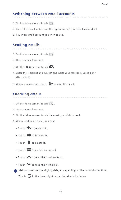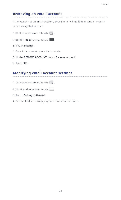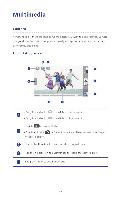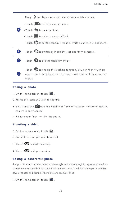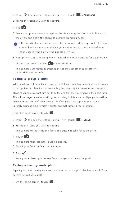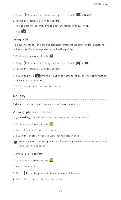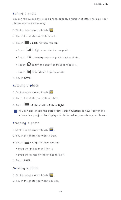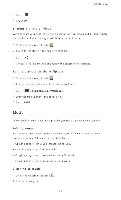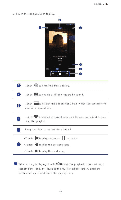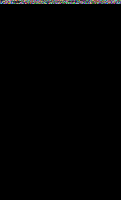Huawei P2 User Guide - Page 50
Huawei P2 Manual
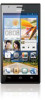 |
View all Huawei P2 manuals
Add to My Manuals
Save this manual to your list of manuals |
Page 50 highlights
Multimedia 3.1] 2. Drag > to open the settings menu. Then, touch >Panorama 3. Frame the scene you wish to capture CI 4. Tap 5. Move your phone slowly to capture the view along the direction indicated by the arrow and allow the phone to capture multiple photos. 0 If the viewfinder screen turns red, the view will not be captured. This may happen because you have moved your phone too fast or the viewfinder scope exceeds the limit of the panoramic view 6. Your phone stops shooting when it has taken enough photos for a panoramic photo. You can also touch elto stop shooting. The camera automatically stitches the photos together to create one panoramic photograph Taking a group picture When you travel with your family, hang out with friends, or attend a party, everyone wants to put up their best face for that inevitable group photo. But when someone sneezes or blinks, that photo may not turn out to be the one that shows everyone in their best form. This will no longer be an issue with group shooting. In this mode, multiple photos will be taken over the course of a few seconds. So if the initial shot captured your face at a untimely moment, simply switch it out for one that captured your best smile! 1 . On the home screen, touch a :NE 2. Drag > to open the settings menu. Then, touch >Group 3. Fra me the scene you wish to capture The camera will identify the faces and automatically focus on them. 4. Touch ei The camera then captures multiple photos. 5. Select your favorite faces for everyone. 6. Tap N/ Your phone then updates any face changes and saves the photo. Taking a beauty-mode photo Expect great photo quality when you don't have any makeup? Enable beauty mode for a flawless portrait of yourself. I. On the home screen, touch la 45