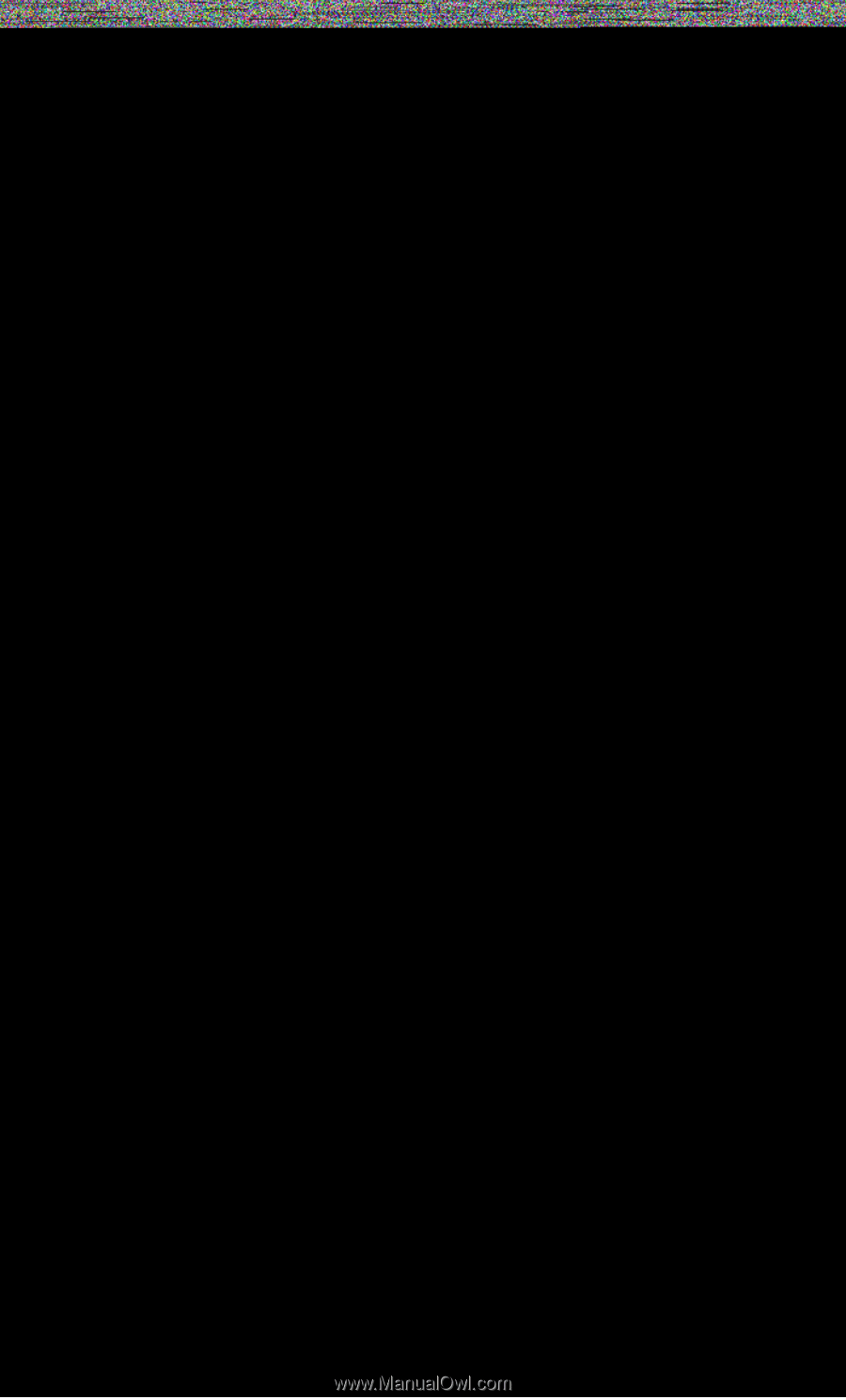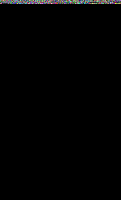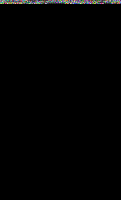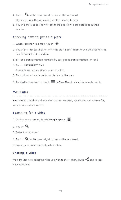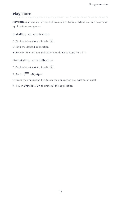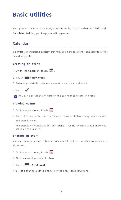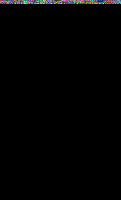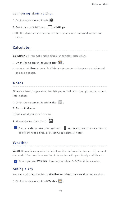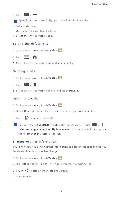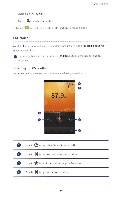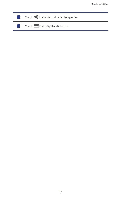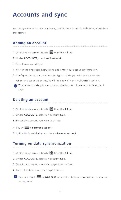Huawei P2 User Guide - Page 80
Clock
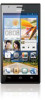 |
View all Huawei P2 manuals
Add to My Manuals
Save this manual to your list of manuals |
Page 80 highlights
Basic utilities Synchronizing and viewing events Calendar events in your accounts (such as an email account) can be synchronized to and viewed on the Calendar application. 1. On the home screen, touch 28, 2. Touch = > Calendars to display 3. Select the account whose calendar you wish to display. 4. Touch - > Calendars to sync 5. Select the account from which you wish to synchronize calendar events. 6. Touch OK. Modifying calendar settings 1. On the home screen, touch 2. Touch = >Settings. 3. Follow the onscreen instructions to configure the calendar settings Clock Clock lets you view the time around the world, use stopwatch or timer to keep track of time, or set alarms to wake you up in the morning. Adding an alarm 1. On the home screen, touch 11. 2. From the alarm list, touch + 3. Set the alarm time, ringtone, how often it repeats, and more. 4. Touch DONE. 0 Enabled alarms will go off even when your phone is powered off. Deleting an alarm 1. On the home screen, touch .0 2. From the alarm list, touch and hold the alarm you wish to delete. 3. From the displayed option menu, choose Delete alarm. 4. Touch OK. 75