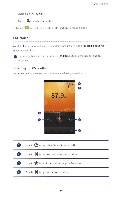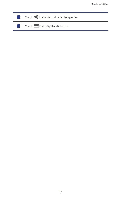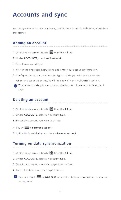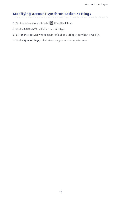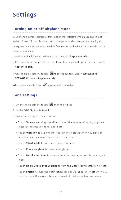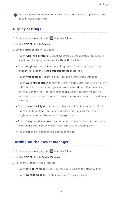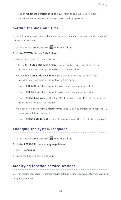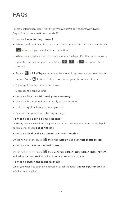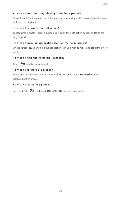Huawei P2 User Guide - Page 88
Display, settings, Turning, power, manager
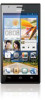 |
View all Huawei P2 manuals
Add to My Manuals
Save this manual to your list of manuals |
Page 88 highlights
Settings 0 You can adjust the volume from the home screen or most applications, such as call, music, and video. Display settings Ea 1. On the home screen, touch then the All tab 2. Under DEVICE, touch Display, 3. On the settings screen, you cam • Touch Color temperature to adjust the screen color temperature. To manually adjust the color temperature, clear the Default check box • Touch Brightness to set the screen brightness. To manually adjust the brightness, clear the Automatic brightness check box. • Touch Wallpaper to set the lock screen and home screen wallpapers • Touch Auto-rotate screen to turn the screen auto-rotate function on or off. If this function is turned on, your screen's orientation will automatically change with the way you hold your phone when you perform certain operations, such as browsing a web page, viewing a picture, or writing a message. • Touch Smart backlight to turn smart backlight function on or off If this function is turned on, your phone automatically adjusts the screen brightness based on the content displayed on it. • Touch Sleep to set a screen timeout period. If idle for the specified period, your phone automatically locks its screen to save battery power. • Touch Font size to change the display font size. Turning on the power manager go 1. On the home screen, touch then the All tab. 2. Under DEVICE, touch Power Manager 3. From the settings screen, you can. • Touch Intelligent mode to save power and maximize the standby time. • Touch Normal mode to enable normal power saving mode. 83