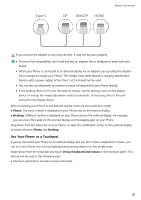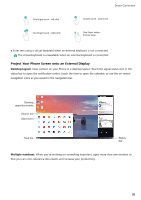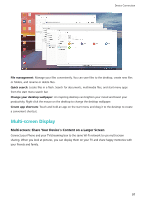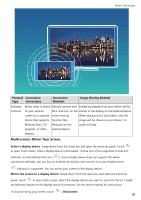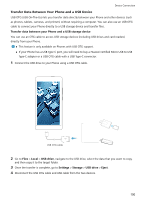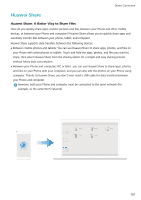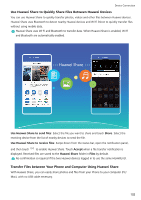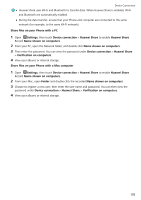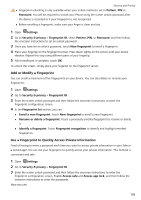Huawei P20 Pro User Guide - Page 105
Transfer Data Between Your Phone and a USB Device, Files, Local, USB drive, Settings, Storage, Eject
 |
View all Huawei P20 Pro manuals
Add to My Manuals
Save this manual to your list of manuals |
Page 105 highlights
Device Connection Transfer Data Between Your Phone and a USB Device USB OTG (USB On-The-Go) lets you transfer data directly between your Phone and other devices (such as phones, tablets, cameras, and printers) without requiring a computer. You can also use an USB OTG cable to connect your Phone directly to a USB storage device and transfer files. Transfer data between your Phone and a USB storage device You can use an OTG cable to access USB storage devices (including USB drives and card readers) directly from your Phone. l This feature is only available on Phones with USB OTG support. l If your Phone has a USB Type-C port, you will need to buy a Huawei-certified Micro USB to USB Type-C adapter or a USB OTG cable with a USB Type-C connector. 1 Connect the USB drive to your Phone using a USB OTG cable. USB OTG cable 2 Go to Files > Local > USB drive, navigate to the USB drive, select the data that you want to copy, and then copy it to the target folder. 3 Once the transfer is complete, go to Settings > Storage > USB drive > Eject. 4 Disconnect the USB OTG cable and USB cable from the two devices. 100