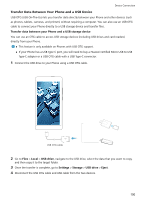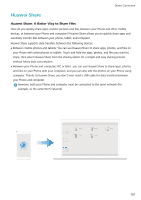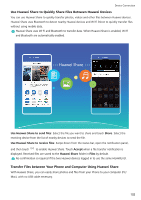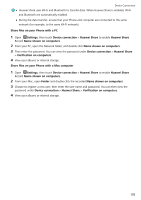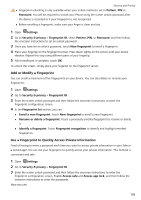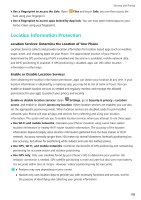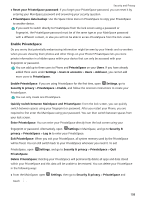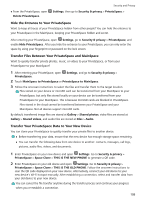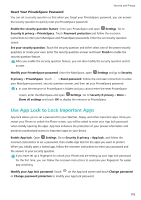Huawei P20 Pro User Guide - Page 110
Add or Modify a Fingerprint, Use a Fingerprint to Quickly Access Private Information, Fingerprint ID
 |
View all Huawei P20 Pro manuals
Add to My Manuals
Save this manual to your list of manuals |
Page 110 highlights
Security and Privacy l Fingerprint unlocking is only available when your unlock method is set to Pattern, PIN or Password. You will be required to unlock your Phone using the screen unlock password after the device is restarted or if your fingerprint is not recognized. l Before enrolling a fingerprint, make sure your finger is clean and dry. 1 Open Settings. 2 Go to Security & privacy > Fingerprint ID, select Pattern, PIN, or Password, and then follow the onscreen instructions to set an unlock password. 3 Once you have set an unlock password, touch New fingerprint to enroll a fingerprint. 4 Place your fingertip on the fingerprint sensor. Press down lightly on the sensor until your device vibrates. Repeat this step using different parts of your fingertip. 5 After enrollment is complete, touch OK. To unlock the screen, simply place your fingertip on the fingerprint sensor. Add or Modify a Fingerprint You can enroll a maximum of five fingerprints on your device. You can also delete or rename your fingerprints. 1 Open Settings. 2 Go to Security & privacy > Fingerprint ID. 3 Enter the screen unlock password and then follow the onscreen instructions to enter the fingerprint configuration screen. 4 In the Fingerprint list section, you can: l Enroll a new fingerprint: Touch New fingerprint to enroll a new fingerprint. l Rename or delete a fingerprint: Touch a previously enrolled fingerprint to rename or delete it. l Identify a fingerprint: Touch Fingerprint recognition to identify and highlight enrolled fingerprints. Use a Fingerprint to Quickly Access Private Information Tired of having to enter a password each time you want to access private information in your Safe or a locked app? You can use your fingerprint to quickly access your private information. This method is convenient and safe. 1 Open Settings. 2 Go to Security & privacy > Fingerprint ID. 3 Enter the screen unlock password and then follow the onscreen instructions to enter the fingerprint configuration screen. Enable Access safe and Access app lock, and then follow the onscreen instructions to enter the passwords. Now you can: 105