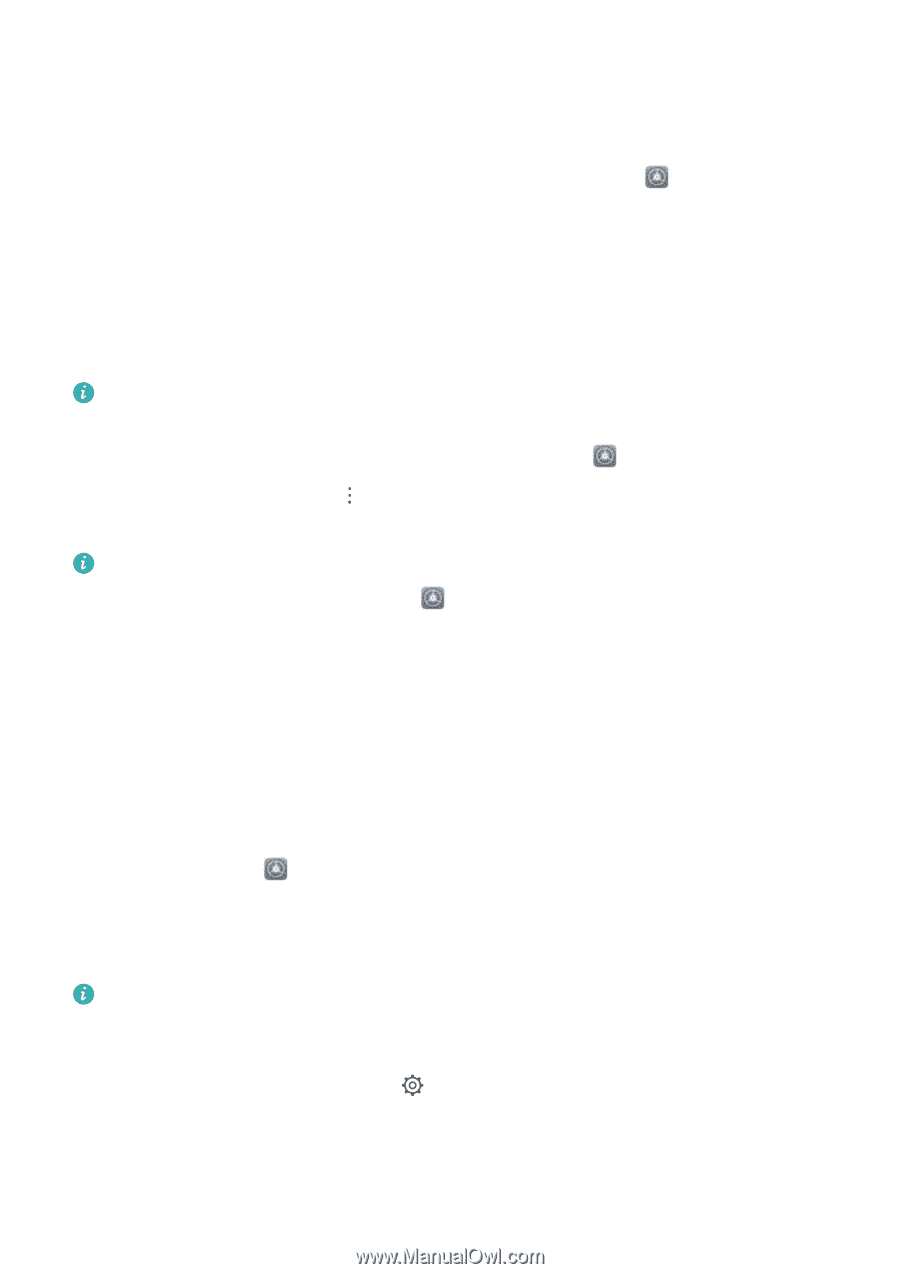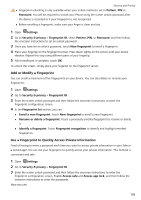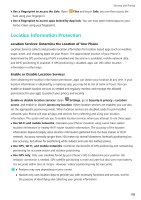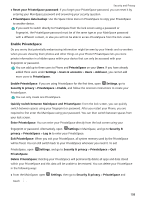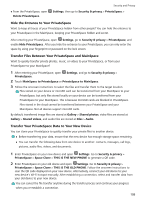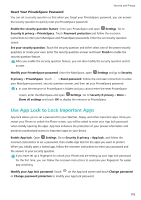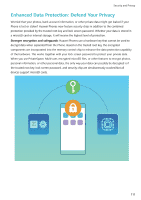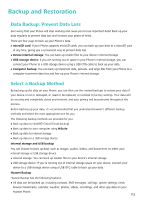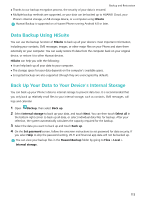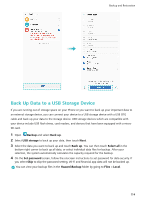Huawei P20 Pro User Guide - Page 115
Reset Your PrivateSpace Password, Use App Lock to Lock Important Apps
 |
View all Huawei P20 Pro manuals
Add to My Manuals
Save this manual to your list of manuals |
Page 115 highlights
Security and Privacy Reset Your PrivateSpace Password You can set a security question so that when you forget your PrivateSpace password, you can answer the security question to quickly reset you PrivateSpace password. Enable the security question feature: Enter your PrivateSpace and open Settings. Go to Security & privacy > PrivateSpace. Touch Password protection and follow the onscreen instructions to enter your MainSpace and PrivateSpace passwords. Enter the set security question screen. Set your security question: Touch the security question and either select one of the preset security questions or create your own. Enter the security question answer and touch Finish to enable the security question feature. After you enable the security question feature, you can also modify the security question and its answer. Modify your PrivateSpace password: Enter the MainSpace, open Settings and go to Security & privacy > PrivateSpace. Touch > Reset password. Follow the onscreen instructions to enter your MainSpace password, security question answer, and then set your PrivateSpace password. l In case the entrance to PrivateSpace is hidden and you cannot enter the reset PrivateSpace screen, enter the MainSpace and open Settings. Go to Security & privacy > More > Show all settings and touch OK to display the entrance to PrivateSpace. Use App Lock to Lock Important Apps App lock allows you to set a password for your WeChat, Alipay, and other important apps. Once you restart your Phone or unlock the Phone screen, you will be asked to enter your App lock password when initially opening the apps. App lock enhances the protection of your private information and prevents unauthorized access to important apps on your device. Enable App lock: Open Settings. Go to Security & privacy > App lock, and follow the onscreen instructions to set a password, then enable App lock for the apps you want to protect. When you initially open a locked app, follow the onscreen instructions to enter your password and the answer to your security question. If you have set up a fingerprint to unlock your Phone and are setting up your App lock password for the first time, you can follow the onscreen instructions to associate your fingerprint for easier app unlocking. Modify your App lock password: Touch on the App lock screen and touch Change password or Change password protection to modify your App lock password. 110