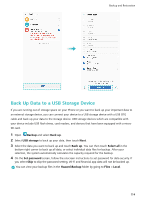Huawei P20 Pro User Guide - Page 124
Connect to Wi-Fi, Advanced Wi-Fi
 |
View all Huawei P20 Pro manuals
Add to My Manuals
Save this manual to your list of manuals |
Page 124 highlights
Wi-Fi and Network l Automatically turn Wi-Fi on and off: Depending on the Wi-Fi networks you have connected to previously, Wi-Fi will be automatically enabled or disabled in specific locations. This will prevent your device from constantly searching for new networks. l Assess the quality of available networks: Evaluate currently available network hotspots and prevent your device from automatically connecting to networks with no Internet connection. Connect to Wi-Fi Connect to a Wi-Fi network to conserve your mobile data. To prevent unauthorized access to your personal data and financial information, always exercise caution when connecting to public Wi-Fi networks. Connect to Wi-Fi: Open Settings, go to Wireless & networks > Wi-Fi and enable Wi-Fi. Select the network you want to connect to. Depending on the network settings, you may have to enter a password. Follow the onscreen instructions to complete authentication if required. l Refresh a Wi-Fi hotspot: Touch Scan to search again for available wireless networks. l Manually add a Wi-Fi hotspot: Scroll to the bottom of the menu, touch Add network..., and follow the onscreen instructions to enter the network SSID and password. Connect to a Wi-Fi network through WPS: In the Wi-Fi screen, go to > Advanced Wi-Fi settings > WPS connection. Press the WPS button on your router to establish a connection. 119