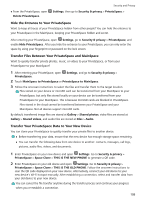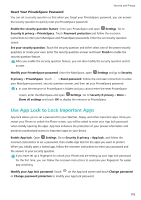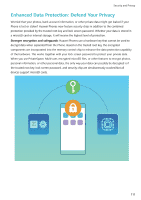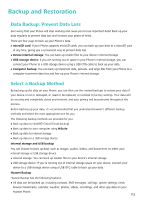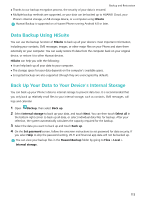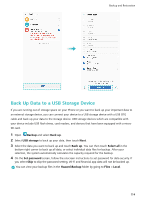Huawei P20 Pro User Guide - Page 119
Back Up Data to a USB Storage Device, Backup, USB storage, Select all, Set password, Huawei\Backup
 |
View all Huawei P20 Pro manuals
Add to My Manuals
Save this manual to your list of manuals |
Page 119 highlights
Backup and Restoration Back Up Data to a USB Storage Device If you are running out of storage space on your Phone or you want to back up your important data to an external storage device, you can connect your device to a USB storage device with a USB OTG cable and back up your data to the storage device. USB storage devices which are compatible with your device include USB flash drives, card readers, and devices that have been equipped with a microSD card. 1 Open Backup and select Back up. 2 Select USB storage to back up your data, then touch Next. 3 Select the data you want to back up and touch Back up. You can then touch Select all in the bottom right corner to back up all data, or select individual data files for backup. After your selection, the system automatically calculates the capacity required for the backup. 4 On the Set password screen, follow the onscreen instructions to set password for data security. If you select Skip to skip the password setting, Wi-Fi and financial app data will not be backed up. You can view your backup files in the Huawei\Backup folder by going to Files > Local. 114