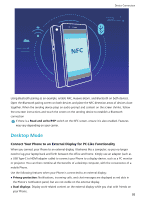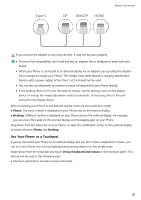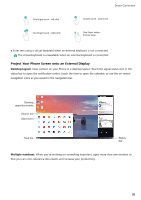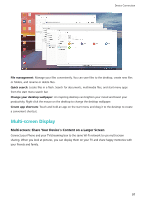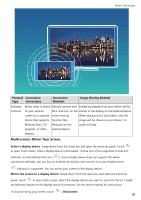Huawei P20 Pro User Guide - Page 98
Desktop Mode, Connect Your Phone to an External Display for PC-Like Functionality, Read and write/P2P
 |
View all Huawei P20 Pro manuals
Add to My Manuals
Save this manual to your list of manuals |
Page 98 highlights
Device Connection NFC Using Bluetooth pairing as an example, enable NFC, Huawei Beam, and Bluetooth on both devices. Open the Bluetooth pairing screen on both devices and place the NFC detection areas of devices close together. When the sending device plays an audio prompt and content on the screen shrinks, follow the onscreen instructions and touch the screen on the sending device to establish a Bluetooth connection If there is a Read and write/P2P switch on the NFC screen, ensure it is also enabled. Features may vary depending on your carrier. Desktop Mode Connect Your Phone to an External Display for PC-Like Functionality When you connect your Phone to an external display, it behaves like a computer, so you no longer need to lug your laptop back and forth between the office and home. Simply use an adapter (such as a USB Type-C to HDMI adapter cable) to connect your Phone to a display device, such as a PC monitor or projector. You can then combine all the benefits of a desktop computer, with the convenience of a mobile Phone. Use the following features when your Phone is connected to an external display: l Privacy protection: Notifications, incoming calls, and chat messages are displayed as red dots in the Phone's notification panel, but are not visible on the external display. l Dual displays: Display work-related content on the external display while you chat with friends on your Phone. 93