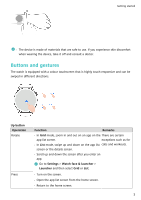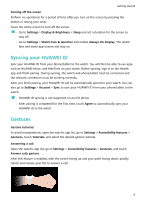Huawei WATCH 3 User Guide - Page 10
Charging
 |
View all Huawei WATCH 3 manuals
Add to My Manuals
Save this manual to your list of manuals |
Page 10 highlights
This feature is not supported on an iOS phone. Getting started Connecting to the Internet via a Wi-Fi network If the watch is connected to the Internet via a Wi-Fi network, you can use an app on your watch to make MeeTime calls when you are not carrying the phone/tablet. 1 Press the Up button on your watch to open the app list, go to Settings > WLAN, and turn on the Wi-Fi switch. The watch will then automatically scan for available Wi-Fi networks. 2 Touch the Wi-Fi network you want to connect to, enter the password, and touch Connect. Connecting to the Internet via an eSIM To connect to the Internet via an eSIM, you need to enable the eSIM service first. Press the Up button on your watch to open the app list, go to Settings > Mobile network > Mobile data, and turn on the switch for Mobile data. Ignoring the connected Wi-Fi network 1 Press the Up button on your watch to open the app list and then go to Settings > WLAN. 2 Select the connected Wi-Fi network and touch Forget. Airplane mode When taking a flight, enable Airplane mode as required by the airline. After Airplane mode is enabled, your watch will disable Bluetooth, Wi-Fi, and the mobile network. You can enable or disable Airplane mode using either of the following methods: • Swipe down from the top of the home screen to open the shortcut menu, and touch the Airplane mode icon to turn it on or off. • Press the Up button on your watch to open the app list, go to Settings > Mobile network, and enable or disable Airplane mode. Charging Charging 1 Connect the charging cradle to a power adapter and then connect the power adapter to a power supply. 8