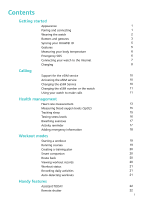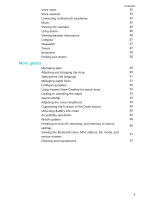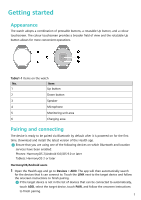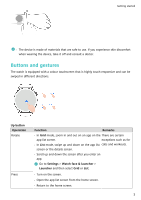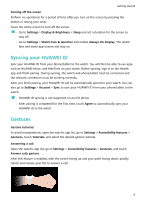Huawei WATCH 3 User Guide - Page 5
Buttons and gestures
 |
View all Huawei WATCH 3 manuals
Add to My Manuals
Save this manual to your list of manuals |
Page 5 highlights
Getting started • The device is made of materials that are safe to use. If you experience skin discomfort when wearing the device, take it off and consult a doctor. Buttons and gestures The watch is equipped with a colour touchscreen that is highly touch-responsive and can be swiped in different directions. Up button Operation Rotate Press Function Remarks • In Grid mode, zoom in and out on an app on the There are certain app list screen. exceptions such as for • In List mode, swipe up and down on the app list calls and workouts. screen or the details screen. • Scroll up and down the screen after you enter an app. Go to Settings > Watch face & launcher > Launcher and then select Grid or List. • Turn on the screen. • Open the app list screen from the home screen. • Return to the home screen. 3