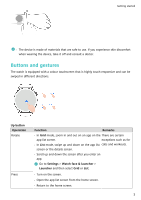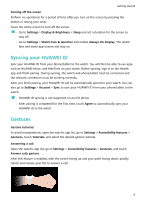Huawei WATCH 3 User Guide - Page 9
Connecting your watch to the Internet
 |
View all Huawei WATCH 3 manuals
Add to My Manuals
Save this manual to your list of manuals |
Page 9 highlights
Getting started • If emergency contacts have been set, the system will automatically call the first emergency contact and send an SMS message containing your current location to all emergency contacts when you do not select an emergency contact or you select to make an emergency call within 60 seconds. • If no emergency contact has been set, public emergency call numbers will be displayed for you to select one. Manually initiating an SOS request If emergency contacts have been set, press the Up button five times consecutively to initiate an SOS request. • If Fall detection is disabled, your watch will not make emergency calls after it detects a serious fall. In this case, you can press the Power button five times consecutively to make an emergency call. • If the watch is connected to the phone via Bluetooth, you can make calls on the phone. If they are not connected, you can only make calls and send SMS messages after enabling the eSIM service on your watch. Connecting your watch to the Internet The watch can access the Internet via a Wi-Fi network, via a connected phone/tablet, or via an eSIM mobile network if the eSIM service is enabled. The watch will switch between these methods in the following order to use the best possible network: 1 If the watch is connected to the phone/tablet via Bluetooth, the watch will use the phone/ tablet's network to save battery power. 2 If the Bluetooth connection fails or disconnects, the watch will use the connected Wi-Fi network. 3 If the Bluetooth connection between the watch and the phone/tablet disconnects and Wi- Fi is unavailable, the watch will then use the eSIM mobile network. Connecting to the Internet via Bluetooth If the watch is connected to the phone/tablet using the Health app and the app is running in the background, the watch will use the phone/tablet's network by default. 7