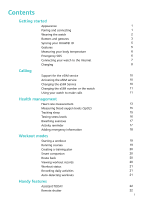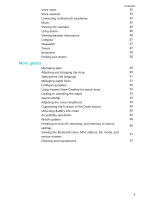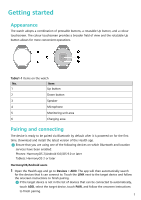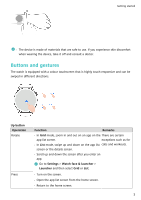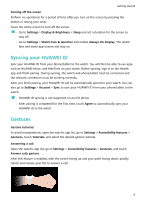Huawei WATCH 3 User Guide - Page 3
Getting started
 |
View all Huawei WATCH 3 manuals
Add to My Manuals
Save this manual to your list of manuals |
Page 3 highlights
Getting started Appearance The watch adopts a combination of pressable buttons, a rotatable Up button, and a colour touchscreen. The colour touchscreen provides a broader field of view and the rotatable Up button allows for more convenient operations. Table1-1 Items on the watch No. Item 1 Up button 2 Down button 3 Speaker 4 Microphone 5 Monitoring unit area 6 Charging area Pairing and connecting The device is ready to be paired via Bluetooth by default after it is powered on for the first time. Download and install the latest version of the Health app. Ensure that you are using one of the following devices on which Bluetooth and location services have been enabled: Phones: HarmonyOS 2/Android 6.0/iOS 9.0 or later Tablets: HarmonyOS 2 or later HarmonyOS/Android users 1 Open the Health app and go to Devices > ADD. The app will then automatically search for the devices that it can connect to. Touch the LINK next to the target device and follow the onscreen instructions to finish pairing. If the target device is not in the list of devices that can be connected to automatically, touch ADD, select the target device, touch PAIR, and follow the onscreen instructions to finish pairing. 1