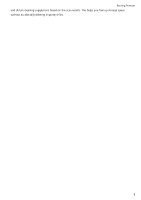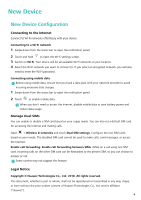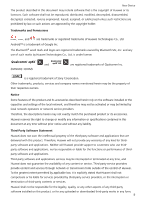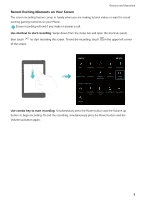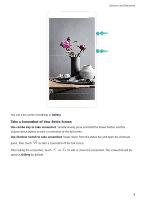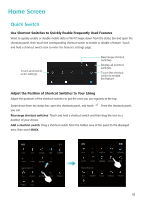Huawei Y6 2018 User Guide - Page 12
Record Exciting Moments on Your Screen, Use shortcut to start recording
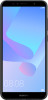 |
View all Huawei Y6 2018 manuals
Add to My Manuals
Save this manual to your list of manuals |
Page 12 highlights
Gestures and Operation Record Exciting Moments on Your Screen The screen recording feature comes in handy when you are making tutorial videos or want to record exciting gaming moments on your Phone. Screen recording will end if you make or answer a call. Use shortcut to start recording: Swipe down from the status bar and open the shortcuts panel, then touch to start recording the screen. To end the recording, touch of the screen. in the upper left corner Use combo key to start recording: Simultaneously press the Power button and the Volume up button to begin recording. To end the recording, simultaneously press the Power button and the Volume up button again. 8

Record Exciting Moments on Your Screen
The screen recording feature comes in handy when you are making tutorial videos or want to record
exciting gaming moments on your Phone.
Screen recording will end if you make or answer a call.
Use shortcut to start recording
: Swipe down from the status bar and open the shortcuts panel,
then touch
to start recording the screen. To end the recording, touch
in the upper left corner
of the screen.
Use combo key to start recording
: Simultaneously press the Power button and the Volume up
button to begin recording. To end the recording, simultaneously press the Power button and the
Volume up button again.
Gestures and Operation
8