Huawei Y6 2018 User Guide - Page 28
Erase Call and Message Records, Merging Third-Party App Contacts
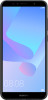 |
View all Huawei Y6 2018 manuals
Add to My Manuals
Save this manual to your list of manuals |
Page 28 highlights
Contacts Remove a contact from the blacklist: Open Contacts, touch and hold the contact you want to remove from the blacklist, and then touch Remove from blacklist. Erase Call and Message Records Use Erase traces to erase call and message records for a contact to protect your privacy. Open Contacts, select a contact, and go to message records for that contact will be erased. > Erase trace > Erase. All of your call and Merging Third-Party App Contacts Integrated Social Networks: Bring People Together Want to expand your social network? Want to sync information from a social media account to your contacts? You can log in to a social media account (such as LinkedIn) and sync your contacts' information (including company, title, and email) to your local contacts and enrich your social network. Associate Contact Information with Your Social Account What does each contact in your Phone do? What are their emails? What are their job titles? You can use third-party social media apps (such as LinkedIn) to find out more information about your contacts. Associate LinkedIn account: Open Contacts, go to > Settings > Associate LinkedIn account and follow the onscreen instructions to log in to your LinkedIn account. Once logged in, your Phone will automatically update your local contacts information. To sync all your LinkedIn contacts information, from the LinkedIn settings screen of Contacts, go to Sync LinkedIn contacts > All LinkedIn contacts, and select Sync. View contacts information provided by LinkedIn: Open a LinkedIn contact and touch . Disassociate LinkedIn contacts: Go to > Settings > LinkedIn, and select Disassociate. View an Sender's Job Description If you've just started a new job, you'll need to quickly figure out what all of your new colleagues do. You can associate a social media account (such as LinkedIn) with your email contacts. The job information of email senders will then be displayed on the email details screen. From the Email inbox, open an email you have received. Go to email details, then touch the sender's profile picture and select View LinkedIn profile. 24















