Huawei Y6 2018 User Guide - Page 74
Smart Assistance, Navigation Bar and Navigation Dock, Navigation Dock: Control Your Phone at a Touch
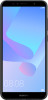 |
View all Huawei Y6 2018 manuals
Add to My Manuals
Save this manual to your list of manuals |
Page 74 highlights
Smart Assistance Navigation Bar and Navigation Dock Navigation Dock: Control Your Phone at a Touch Every time you want to close an app or return to the home screen, you must use the navigation bar at the bottom of your Phone. Now, you can also use Navigation dock to perform the same functions, making your Phone even more user-friendly. Use the preset gestures to go back, return to the home screen, or switch between apps. Access Phone Functions from Anywhere with Navigation Dock If you want to access frequently-used features on your Phone more quickly, enable Navigation dock. Open Settings. Touch System > System navigation > Navigation dock and enable Navigation dock. The Navigation dock will appear on the screen. You can then drag it to your preferred location. The Navigation dock can perform the following actions: l Back: Touch the Navigation dock once to go back one step, or touch it twice to go back two steps. l Home: Touch and hold the Navigation dock, and then release it to go to the home screen. l Switch between apps: Touch and hold the Navigation dock and swipe left or right to switch between apps. 70















