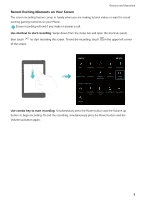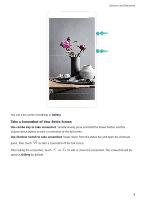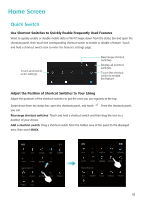Huawei Y6 2018 User Guide - Page 16
Open the Notification Panel to Get Important Information, Notification icons
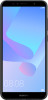 |
View all Huawei Y6 2018 manuals
Add to My Manuals
Save this manual to your list of manuals |
Page 16 highlights
Vibration mode enabled Alarms activated Battery full Headset plugged in Charging Battery low No SIM card found Home Screen Notification icons: Notification icons are displayed on the left-hand side of the status bar when you receive a new message, notification, or reminder. Missed calls New emails Downloading data New voicemail Upcoming events Uploading data Synchronizing data Phone memory full Log in or synchronization error Synchronization failed Connected to a VPN More notifications Open the Notification Panel to Get Important Information Want to ensure that you do not miss out on any important notifications? From your Phone's status bar, you can view real time notification information and your device's operating status. When there is a notification reminder, you can turn on the screen and swipe down from the status bar to view the notification. You can access notification and status bar settings in the following ways: l Access notification and status bar settings when the screen is locked: Turn on the screen and swipe down from the status bar, touch , enter your password, and then go to Apps & notifications > Notifications & status bar. 12