Huawei Y6 2018 User Guide - Page 42
Browse and Share Photos and Videos, Organise Photo Albums, View shooting parameters
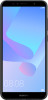 |
View all Huawei Y6 2018 manuals
Add to My Manuals
Save this manual to your list of manuals |
Page 42 highlights
Gallery Browse and Share Photos and Videos Browsing through old photos or videos in your free time can bring back precious memories. Your photos and videos are stored in Gallery. You can view them by time, location, or by selecting an album. View photos in full screen: Open Gallery, and touch a photo to view it in full screen mode. Touch the screen again to hide the menu. When viewing photos in full screen mode, you can: l Zoom in or out on a photo: Place two fingers on the screen and separate them to zoom in on the photo, or close them to zoom out. l View shooting parameters: To view the shooting parameters of a photo, touch , and swipe up and down on the details window to view the ISO (sensitivity), EV (exposure compensation), resolution, and other parameters of the photo. l Rename a photo: Go to > Rename, and enter a new name for the photo. l Set photo as contact photo or desktop wallpaper: Go to Wallpaper or Contact photo. > Set as, and set the photo as a Share a photo or video: Open Gallery, touch and hold any file to enter the selection screen, then select the files you want to share and touch onscreen instructions to complete sharing. . Select a sharing method and follow the Set automatic photo rotation: Want to make your photos and videos follow the screen's rotation? From the Gallery screen, go to > Settings > Photo orientation, and select Always rotate. View by shooting time: You can view the shooting time of your photos and videos in the Photos tab. Go to > Settings, and enable Show time to display the shooting date when viewing photos in full screen mode. From the Photos tab, you can separate or close two fingers to zoom out or in on the screen, and switch between day and month display for photos and videos. View by album: You can view photos and videos by albums in the Albums tab. Some photos and videos are stored in default albums specified by the system. For example, videos recorded with the camera are saved in the Camera videos album. Screenshots and screen recordings are saved in the Screenshots album. Play slideshows: From the Photos tab, go to > Slideshow, and the system will automatically play a photo slideshow. Touch the screen to stop playing. Organise Photo Albums Add photos or videos to a new album: From the Albums tab, touch , enter an album name, and then touch OK. Select the images or videos that you want to add to the new album. Move photos or videos: Combine photos and videos from separate albums for easier viewing. Open an album, touch and hold a photo or video until appears, and then select the photos or videos to 38















