Huawei Y6 2018 User Guide - Page 39
Beautification, Beauty Mode: Always Look Your Best
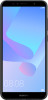 |
View all Huawei Y6 2018 manuals
Add to My Manuals
Save this manual to your list of manuals |
Page 39 highlights
Camera When taking a panorama, find a wide, open space that is some distance away from the subject and try to avoid backgrounds that are all in one colour. Open Camera. Swipe right on the screen, and then touch Panorama. In Panorama mode, touch at the top of the screen to configure the shooting direction. Hold your Phone steady, and then touch to start shooting. Slowly move the Phone in the direction indicated, holding the device steady and ensuring that the arrow stays level with the centre line. Touch when you are finished. The camera will automatically stitch the photos together to create a panorama. Beautification Beauty Mode: Always Look Your Best Want to always look your best in your selfies? Beauty mode lets you adjust a range of beautification settings with ease. It can also create a personalised beauty information database tailored to you. If you take a selfie at night or in low light conditions, your Phone will detect the low ambient light and automatically enable Night mode to improve the quality of selfies. This mode does not have a switch and is automatically enabled when your device detects low ambient light. Your device will prompt you when it enables this mode. Beauty mode: Enable Beauty mode to automatically apply beautification effects to everyone in the frame. Use Beauty Mode to Always Look Your Best Want to bring out your beauty in selfies and group shots? Beauty mode helps you look your best in every photo you take. Enable Beauty mode to capture more beautiful photos: Open Camera, touch , and then touch the icon in the viewfinder. Drag the sliders left and right to adjust beautification effects. A 35















