Huawei Y6 2018 User Guide - Page 23
Set Your Home Screen Wallpaper, Manage Your Home Screen Widgets, Set wallpaper
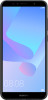 |
View all Huawei Y6 2018 manuals
Add to My Manuals
Save this manual to your list of manuals |
Page 23 highlights
Home Screen l Set a default home screen page: Touch in the upper part of the home screen to set the selected home screen page as your default home screen page. Set Your Home Screen Wallpaper Want to set a picture you like as your home screen wallpaper? Personalise your wallpaper to make your home screen stand out. Go to Settings, then go to Display > Wallpaper. You can: l Set a picture as your home screen wallpaper: Touch Set wallpaper. From More or Gallery, select a picture that you like and follow the onscreen instructions to select Lock screen, Home screen or Both. Set a picture in your Gallery as your wallpaper: Have a great picture you want to set as your wallpaper? Open Gallery, open the picture that you like and then go to Wallpaper to set the picture as your home screen wallpaper. > Set as > Manage Your Home Screen Widgets Want to quickly add widgets such as one-touch lock screen, memo browser, or diary to your home screen? You can add, move or delete home screen widgets to tidy up your home screen and make it easier to use. Add widgets: Touch and hold an empty area on the home screen to enter home screen editing mode. Touch Widgets, select a widget and drag it to an empty area on the home screen. 19















