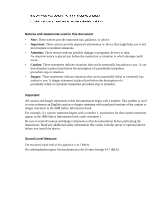ix
List of Figures
Figure 1.1: LCM2 appliance
.............................................................................................................
1
Figure 1.2: Examples of CO cables
...................................................................................................
2
Figure 1.3: Example of an LCM2 appliance configuration
..............................................................
4
Figure 2.1: Appliance vertical installation
........................................................................................
9
Figure 2.2: Appliance horizontal installation
.................................................................................
10
Figure 2.3: Basic LCM2 appliance configuration
...........................................................................
11
Figure 2.4: LCM2 appliance configuration with tiered appliances
................................................
14
Figure 2.5: Appliance configuration with an earlier-model appliance
...........................................
15
Figure 3.1: Example of a Main window
..........................................................................................
19
Figure 3.2: Setup window
................................................................................................................
23
Figure 3.3: Devices window
............................................................................................................
25
Figure 3.4: Device Modify window
.................................................................................................
26
Figure 3.5: Menu window
................................................................................................................
26
Figure 3.6: Language window
.........................................................................................................
27
Figure 3.7: Keyboard window
.........................................................................................................
29
Figure 3.8: Commands window
.......................................................................................................
31
Figure 3.9: Version window
............................................................................................................
32
Figure 3.10: Upgrade window
.........................................................................................................
33
Figure 3.11: User Status window
....................................................................................................
34
Figure 3.12: Scan window
...............................................................................................................
35
Figure 3.13: Commands window
.....................................................................................................
36
Figure 3.14: Diagnostics window
....................................................................................................
37
Figure 3.15: Switch window
............................................................................................................
39
Figure 4.1: Network configuration menu
........................................................................................
41
Figure A.1: CO Status window
........................................................................................................
46
Figure A.2: Version window
............................................................................................................
46
LIST OF FIGURES