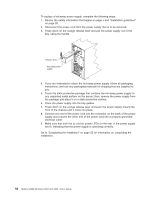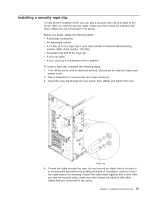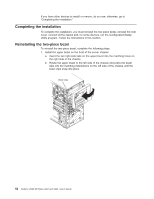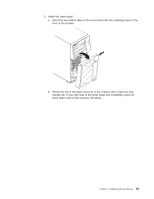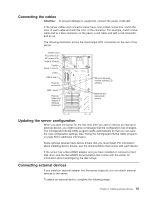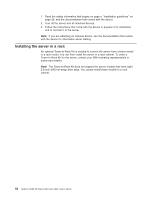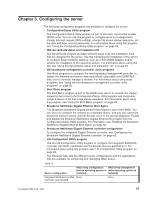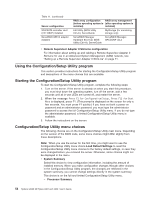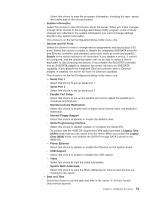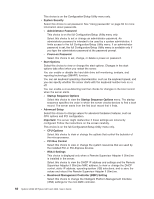IBM 4368E3U User Manual - Page 69
Connecting, cables, Updating, server, configuration, external, devices
 |
View all IBM 4368E3U manuals
Add to My Manuals
Save this manual to your list of manuals |
Page 69 highlights
Connecting the cables Attention: To prevent damage to equipment, connect the power cords last. If the server cables and connector panel have color-coded connectors, match the color of each cable end with the color of the connector. For example, match a blue cable end to a blue connector on the panel, a red cable end with a red connector, and so on. The following illustration shows the input/output (I/O) connectors on the rear of the server. Power cord AC power LED DC power LED Serial 2 (Com2) Parallel Serial 1 (Com1) Video USB 3 and 4 Ethernet connector USB 1 and 2 Remote Supervisor Adapter II SlimLine (Ethernet) Ethernet transmit/ receive activity LED (amber) Ethernet link status LED (green) Updating the server configuration When you start the server for the first time after you add or remove an internal or external device, you might receive a message that the configuration has changed. The Configuration/Setup Utility program starts automatically so that you can save the new configuration settings. See "Using the Configuration/Setup Utility program" on page 58 for additional information. Some optional devices have device drivers that you must install. For information about installing device drivers, see the documentation that comes with each device. If the server has a ServeRAID adapter and you have installed or removed a hard disk drive, see the ServeRAID documentation that comes with the server for information about reconfiguring the disk arrays. Connecting external devices If you install an optional adapter that the server supports, you can attach external devices to the server. To attach an external device, complete the following steps: Chapter 2. Installing optional devices 55