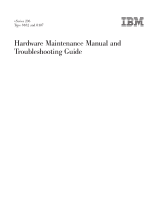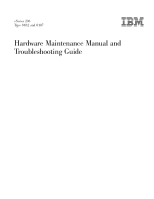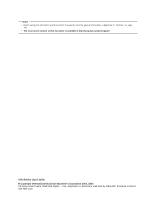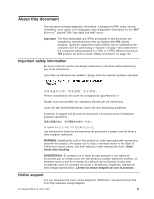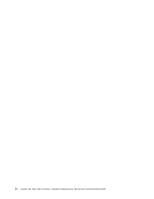IBM 8482 User Manual
IBM 8482 - eServer xSeries 206 Manual
 |
UPC - 000435244659
View all IBM 8482 manuals
Add to My Manuals
Save this manual to your list of manuals |
IBM 8482 manual content summary:
- IBM 8482 | User Manual - Page 1
xSeries 206 Type 8482 and 8487 Hardware Maintenance Manual and Troubleshooting Guide - IBM 8482 | User Manual - Page 2
- IBM 8482 | User Manual - Page 3
xSeries 206 Type 8482 and 8487 Hardware Maintenance Manual and Troubleshooting Guide - IBM 8482 | User Manual - Page 4
information in Appendix C, "Notices," on page 141. v The most recent version of this document is available at http://www.ibm.com/pc/support/. 16th Edition (April 2009) © Copyright International Business Machines Corporation 2004, 2007. US Government Users Restricted Rights - Use, duplication or - IBM 8482 | User Manual - Page 5
service information, error codes, error messages, and configuration information for the IBM® ™ xSeries® 206 Type 8482 and 8487 server les instructions. Lesen support You can download the most current diagnostic, BIOS flash, and device-driver files from http://www.ibm.com/pc/support/. © Copyright IBM - IBM 8482 | User Manual - Page 6
iv xSeries 206 Type 8482 and 8487: Hardware Maintenance Manual and Troubleshooting Guide - IBM 8482 | User Manual - Page 7
installing the support bracket 28 Installing a memory module 29 Installing a drive 31 Installing a drive in bay 2 or 4 32 Replacing the CD-ROM drive in bay 2 35 Replacing the diskette drive in bay 3 36 Installing a hot-swap SCSI hard disk drive in bay 5, 6, or 7 36 © Copyright IBM Corp. 2004 - IBM 8482 | User Manual - Page 8
units 59 Hard disk drive backplane 60 Service processor error codes 92 ServeRAID error codes 92 POST (ISPR) error procedures 93 SCSI error codes 96 Undetermined problems 97 Problem determination tips 98 vi xSeries 206 Type 8482 and 8487: Hardware Maintenance Manual and Troubleshooting Guide - IBM 8482 | User Manual - Page 9
from the World Wide Web 106 Software service and support 106 Hardware service and support 106 Appendix B. Related service information 107 Safety information 107 General safety 107 Electrical safety 108 Safety inspection guide 109 Handling electrostatic discharge-sensitive devices 110 - IBM 8482 | User Manual - Page 10
viii xSeries 206 Type 8482 and 8487: Hardware Maintenance Manual and Troubleshooting Guide - IBM 8482 | User Manual - Page 11
IBM server products at http://www.ibm.com/eserver/xseries/. Related documentation This Hardware Maintenance Manual and Troubleshooting Guide is provided in Portable Document Format (PDF). It contains information to help a user solve problems or to provide helpful information to a service technician - IBM 8482 | User Manual - Page 12
Safety Information document, which is on the IBM xSeries Documentation CD. Each statement is numbered problem situations. v Attention: These notices indicate potential damage to programs, devices, or data. An attention notice is placed just before the instruction Manual and Troubleshooting Guide - IBM 8482 | User Manual - Page 13
and PC3200, double-data-rate (DDR) v Connectors: four dual inline memory module (DIMM) connectors, two-way interleaved Drives: (depending on your model) v Diskette: 1.44 MB (two mode) v Hard disk drive: SATA or SCSI v One of the following drives: - CD-ROM: IDE - CD-RW: IDE - DVD-ROM: IDE Expansion - IBM 8482 | User Manual - Page 14
disk drive is in use. Hot-swap hard disk drive activity LED On some server models, each hot-swap drive has a hard disk drive activity LED. When this green LED is flashing, it indicates that the drive is in use. 4 xSeries 206 Type 8482 and 8487: Hardware Maintenance Manual and Troubleshooting Guide - IBM 8482 | User Manual - Page 15
hard disk drive status LED On some server models, each hot-swap hard disk drive has a status LED. If the status LED for a drive is lit continuously, that individual drive is faulty. When the drive button Press this button to turn the server on and off manually. System-error LED When this LED is - IBM 8482 | User Manual - Page 16
USB 2 connector Connect a USB device to this connector. Ethernet connector Use this connector to connect the server to a network. Serial 2 connector Connect a 9-pin serial device to this connector. If you II. 6 xSeries 206 Type 8482 and 8487: Hardware Maintenance Manual and Troubleshooting Guide - IBM 8482 | User Manual - Page 17
operating system supports the Wake on LAN® feature, the Wake on LAN feature can turn on the server. v If an optional Remote Supervisor Adapter II is installed in the server, the server can be turned on from the Remote Supervisor Adapter II user interface. Note: When 4 GB or more of memory (physical - IBM 8482 | User Manual - Page 18
turn off the server, if the operating system supports this feature. v server, the Wake on LAN feature can turn of the server. v The server can turn itself off as an automatic response to a critical system failure. 8 xSeries 206 Type 8482 and 8487: Hardware Maintenance Manual and Troubleshooting Guide - IBM 8482 | User Manual - Page 19
Detailed information about configuring the server is in the IBM xSeries 206 User's Guide, on the IBM xSeries Documentation CD. The latest information on these programs and the most recent device-driver files are available at www.ibm.com/pc/support. The following configuration programs can be used - IBM 8482 | User Manual - Page 20
the IBM xSeries Documentation CD. Be sure to use these programs as described therein. The latest information about these programs and the most recent device-driver files are available at www.ibm.com/pc/support. 10 xSeries 206 Type 8482 and 8487: Hardware Maintenance Manual and Troubleshooting Guide - IBM 8482 | User Manual - Page 21
the following steps to use the Boot Menu program to change the startup sequence of your server: 1. Turn off the server. 2. Restart the server. 3. Press F12. 4. Select the startup device. The next time the server is started, it returns to the startup sequence that is set in the Configuration/Setup - IBM 8482 | User Manual - Page 22
12 xSeries 206 Type 8482 and 8487: Hardware Maintenance Manual and Troubleshooting Guide - IBM 8482 | User Manual - Page 23
the major components of the server: the system board, Ethernet controller, video controller, RAM, keyboard, mouse (pointing device), serial ports, hard disk drives, and parallel port. You can also use them to test some external devices. If you are not sure whether a problem is caused by the hardware - IBM 8482 | User Manual - Page 24
xSeries 206 server has an optional Remote Supervisor Adapter II, check the service processor problem, see "Undetermined problems" on page 97. If the server does not turn on, see "Error symptoms" on page 86. 14 xSeries 206 Type 8482 and 8487: Hardware Maintenance Manual and Troubleshooting Guide - IBM 8482 | User Manual - Page 25
diagnostic programs are stored on the IBM Enhanced Diagnostics CD. These programs are the primary method of testing the major components of the server. See "Diagnostic programs and error messages" on page 16 for more information. v Error charts These charts list problem symptoms and steps to correct - IBM 8482 | User Manual - Page 26
. Troubleshooting and servicing complex problems indicated by error messages should be performed by trained service personnel. Sometimes the first error to occur causes additional errors. In this case, the server displays more than one error message. Always follow the suggested action instructions - IBM 8482 | User Manual - Page 27
ibm.com/pc/support/. 2. Download the diagnostics file for the server to a hard The IBM Enhanced Diagnostic programs isolate problems from the server IBM Enhanced Diagnostics CD in the CD-ROM drive. 10. Select Save & Exit Setup and follow the prompts. The diagnostics will load. Follow the instructions - IBM 8482 | User Manual - Page 28
adapter and you receive a SCSI error message, see "SCSI error codes" on page 96. Note: If the server does not have a SCSI hard disk drive, ignore any message that indicates that the BIOS code is not installed. 18 xSeries 206 Type 8482 and 8487: Hardware Maintenance Manual and Troubleshooting Guide - IBM 8482 | User Manual - Page 29
the BIOS code by using the diskette drive or by using a Linux or Windows® update package (if available). The most current level of BIOS code for the server is available at http://www.ibm.com/pc/support/. You can update the BIOS code for the server through one of the following methods: v Downloading - IBM 8482 | User Manual - Page 30
a power source, keyboard, monitor, and mouse. 9. Insert the POST/BIOS update (flash) diskette into the diskette drive. You can download a file to create this diskette from http://www.ibm.com/pc/support/. 10. Turn on the server and the monitor. 11. After the update session is completed, turn off the - IBM 8482 | User Manual - Page 31
CMOS memory) This section applies to lost or forgotten passwords. For more information about lost or forgotten passwords, see the User's Guide. server to a power source, keyboard, monitor, and mouse. 10. Turn on the server. The Configuration/Setup Utility program starts. 11. Follow the instructions - IBM 8482 | User Manual - Page 32
, replace FRUs of the minimal configuration one at a time until the problem is isolated. To use this method, you must know the minimum configuration that is required for the server to start (see page 97). 22 xSeries 206 Type 8482 and 8487: Hardware Maintenance Manual and Troubleshooting Guide - IBM 8482 | User Manual - Page 33
-swap components.) See the instructions for removing and installing a specific hot-swap component for any additional procedures that you might have to perform before you remove or install the component. v For a list of supported options for the server, go to http://www.ibm.com/pc/us/ compat/. System - IBM 8482 | User Manual - Page 34
package. Do not place the device on the server cover or on a metal surface. v Take additional care when handling devices during cold weather. Heating reduces indoor humidity and increases static electricity. 24 xSeries 206 Type 8482 and 8487: Hardware Maintenance Manual and Troubleshooting Guide - IBM 8482 | User Manual - Page 35
which means that if the server and operating system support hot-swap capability, you can remove or install the component while the server is running. (Orange can also indicate touch points on hot-swap components.) See the instructions for removing or installing a specific hot-swap component for any - IBM 8482 | User Manual - Page 36
: For proper cooling and airflow, replace the cover before turning on the server. Operating the server for extended periods of time (more than 30 minutes) with the cover removed might damage server components. 26 xSeries 206 Type 8482 and 8487: Hardware Maintenance Manual and Troubleshooting Guide - IBM 8482 | User Manual - Page 37
When working with some devices, such as additional optical drives, you must first remove the bezel to access the down to disengage the bottom tabs. 5. Remove the bezel from the server and store the bezel in a safe place. For instructions for replacing the bezel, see "Replacing the bezel" on page 50 - IBM 8482 | User Manual - Page 38
on the rear end of the support bracket at a 45° angle. 4. Disengage the front end of the support bracket from the server and set the bracket aside. To reinstall the support bracket, reverse the previous steps. 28 xSeries 206 Type 8482 and 8487: Hardware Maintenance Manual and Troubleshooting Guide - IBM 8482 | User Manual - Page 39
DIMM specification. For a list of supported options for the server, go to http://www.ibm.com/us/compat/; then, select your country and navigate to the list of options for the server. v When you restart the server after adding or removing a DIMM, the server displays a message that the memory - IBM 8482 | User Manual - Page 40
the following table. Memory installation sequence DIMMs 1 DIMM 2 DIMMs 3 DIMMs 4 DIMMs Slots 1 1, 3 Not supported 1, 2, 3, protective package containing the DIMM to any unpainted metal surface on the server. Then, remove the new DIMM from the package. 8. Turn Manual and Troubleshooting Guide - IBM 8482 | User Manual - Page 41
bracket (see "Removing and installing the support bracket" on page 28) and go to "Completing the installation" on page 50. Installing a drive Depending on the server model, one or more of the following drives might be installed in the server: v Diskette v Hard disk drive v CD-ROM, CD-RW, or DVD - IBM 8482 | User Manual - Page 42
the bezel" on page 27). 6. Use a screwdriver to pry the filler panel and EMC shield away from the server. Note: If you are installing a drive that contains a laser, observe the following safety precaution. 32 xSeries 206 Type 8482 and 8487: Hardware Maintenance Manual and Troubleshooting Guide - IBM 8482 | User Manual - Page 43
products (such as CD-ROMs, DVD-ROM drives, fiber optic devices, or transmitters) are installed, note the following: v Do not remove the covers. Removing the covers of the laser product could result in exposure to hazardous laser radiation. There are no serviceable parts inside the device. v Use of - IBM 8482 | User Manual - Page 44
over the microprocessor and memory. 13. If you have another drive to install or remove, do so now. 14. Connect the power cable to the back of the drive. The connectors are keyed and can be inserted only one way. 34 xSeries 206 Type 8482 and 8487: Hardware Maintenance Manual and Troubleshooting Guide - IBM 8482 | User Manual - Page 45
remove, do so now; otherwise, replace the support bracket (see "Removing and installing the support bracket" on page 28), replace the bezel ( drive. To install the CD-ROM drive, reverse the previous steps. Note: If you are installing a new CD-ROM drive, read the instructions that come with the drive - IBM 8482 | User Manual - Page 46
filler panel installed in each drive bay. v All hot-swap drives being used in the server must have the same speed rating; mixing speed ratings will cause all drives to operate at the speed of the slowest drive. 36 xSeries 206 Type 8482 and 8487: Hardware Maintenance Manual and Troubleshooting Guide - IBM 8482 | User Manual - Page 47
v If the server has an optional RAID adapter, see the documentation that comes with the adapter for instructions for installing a hard disk drive. v Each hot-swap drive has two LEDs: the hard disk drive activity LED and the hard disk drive status LED. When the green hard disk drive activity LED is - IBM 8482 | User Manual - Page 48
on the IBM ServeRAID Support CD for additional information about RAID operation and complete instructions for using ServeRAID Manager. 8. If you are installing additional hot-swap hard disk drives, do so now. 38 xSeries 206 Type 8482 and 8487: Hardware Maintenance Manual and Troubleshooting Guide - IBM 8482 | User Manual - Page 49
-hot-swap SCSI hard disk drive in bay 4, 5, 6, or 7 Some server models come with non-hot-swap SCSI hard disk drives. Before you install a non-hot-swap SCSI hard disk drive, read the following information: v Read the documentation that comes with the drive for cabling instructions. v Route the cable - IBM 8482 | User Manual - Page 50
surface on the server; then, remove the drive from the package and place it on a static-protective surface. 8. Set any jumpers or switches on the drive according to the documentation that comes with the drive. 40 xSeries 206 Type 8482 and 8487: Hardware Maintenance Manual and Troubleshooting Guide - IBM 8482 | User Manual - Page 51
are easily accessible from the front of the server. Before you install a simple-swap SATA hard disk drive, read the following information: v Read the documentation that comes with the drive for cabling instructions. v Route the cable before you install fixed drives. Do not block the airflow from the - IBM 8482 | User Manual - Page 52
7t S-ATA controller documentation for cabling instructions. v Install simple-swap SATA hard disk drives in this sequence: bay 7, bay server. Bay 1 Bay 2 Bay 3 Bay 4 Bay 5 Bay 6 Bay 7 Recess area Door hatch 42 xSeries 206 Type 8482 and 8487: Hardware Maintenance Manual and Troubleshooting Guide - IBM 8482 | User Manual - Page 53
to any unpainted metal surface on the server; then, remove the drive from the package and place it on a static-protective surface. 6. Align the drive assembly with the guide rails in the bay. 7. Gently slide the drive assembly into the drive bay until the drive attaches to the back plate connector - IBM 8482 | User Manual - Page 54
SCSI hard disk drives is 40 cm (16 in.). Installing an adapter The following notes describe the types of adapters that the server supports and other information that you must consider when installing an adapter. v Locate the documentation that comes with the adapter and follow those instructions in - IBM 8482 | User Manual - Page 55
drive electronics (IDE) or SCSI devices (including the optional ServeRAID-6i+ controller), and then PCI slots 5, 4, and 3. v For a list of supported options for the server, go to http://www.ibm.com/pc/ support , and align it with the expansion-slot guides; then, press the adapter firmly into the - IBM 8482 | User Manual - Page 56
you have installed a full-length adapter, rotate the front adapter-support bracket to the closed (locked) position. 13. Reinstall the rear hard disk drives. See the SCSI adapter option documentation for complete instructions for installing a SCSI adapter in the server Manual and Troubleshooting Guide - IBM 8482 | User Manual - Page 57
in.) rope clip or wire rope (similar to National Manufacturing number 3230, stock number 176-735) v Threaded nuts that fit the rope clip v A Complete the following steps to install a rope clip: 1. Turn off the server and all attached devices. Disconnect all power cords and external cables; then, - IBM 8482 | User Manual - Page 58
instructions. Note: In the U.S., call 1-800-IBM-4333 IBM reseller or IBM marketing representative. Note: After you replace the battery, you must reconfigure the server and reset the system date and time. 48 xSeries 206 Type 8482 and 8487: Hardware Maintenance Manual and Troubleshooting Guide - IBM 8482 | User Manual - Page 59
replacing the lithium battery, use only IBM Part Number 33F8354 or an equivalent type instructions supplied with the replacement battery. 3. Turn off the server and all attached devices. 4. Disconnect all power cords; then, disconnect all external cables. 5. Remove the side cover and frame-support - IBM 8482 | User Manual - Page 60
installing the support bracket" on page 28 and "Replacing the side cover"). 10. Connect all external cables; then, connect the power cords. 11. Turn on the server. 12. Start the Configuration/Setup Utility program and set configuration parameters as needed. See the User's Guide on the IBM xSeries - IBM 8482 | User Manual - Page 61
drivers. If the server has a RAID configuration using the integrated SCSI controller with RAID capabilities or has a ServeRAID controller installed and you have installed or removed a hard disk drive 2. Turn off the server and all attached devices. 3. Follow the instructions that come with the - IBM 8482 | User Manual - Page 62
the server from a tower model to a rack model. You can then install the server in a rack cabinet. To order a Tower-to-Rack Kit for the server, contact your IBM marketing representative or authorized reseller. 52 xSeries 206 Type 8482 and 8487: Hardware Maintenance Manual and Troubleshooting Guide - IBM 8482 | User Manual - Page 63
connectors Connect optional external devices to the connectors on the front and rear of the server. The server has the following input/output (I/O) connectors: v One mouse connector v One keyboard II for more information about the ASM Interconnect network. 2 1 © Copyright IBM Corp. 2004, 2007 53 - IBM 8482 | User Manual - Page 64
mode, it supports the ECP and Guide for more information. If you configure the parallel port to operate in bidirectional mode, use an IEEE 1284-compliant cable that does not exceed 3 meters (9.8 ft). 54 xSeries 206 Type 8482 and 8487: Hardware Maintenance Manual and Troubleshooting Guide - IBM 8482 | User Manual - Page 65
install a PCI RAID adapter to configure and manage the internal hot-swap drives, you must move the SCSI cable from the system-board SCSI connector shell SCSI connector. 34 1 68 35 The server has an integrated SCSI controller with RAID capabilities that supports up to 15 SCSI devices. The SCSI - IBM 8482 | User Manual - Page 66
IBM marketing representative. When using an optional SCSI adapter, you must also connect the SCSI adapter to the SCSI LED connector on the system board to receive an indication of SCSI hard-disk drive program. 56 xSeries 206 Type 8482 and 8487: Hardware Maintenance Manual and Troubleshooting Guide - IBM 8482 | User Manual - Page 67
Video connector Use this video connector to connect a monitor to the server. The connector is dark blue to help you identify it. The following illustration shows an industry-standard 15-pin analog video connector on the rear of the server. 5 1 15 11 Chapter 5. Input/output connectors 57 - IBM 8482 | User Manual - Page 68
58 xSeries 206 Type 8482 and 8487: Hardware Maintenance Manual and Troubleshooting Guide - IBM 8482 | User Manual - Page 69
Chapter 6. Field replaceable units Hard disk drive backplane 60 SCSI mini-PCI-X adapter 61 chapter describes the removal of server components. Important: The field replaceable unit (FRU) procedures are intended for trained servicers who are familiar with IBM xSeries products. Customer replacement - IBM 8482 | User Manual - Page 70
server. To install the hard disk drive backplane, reverse the previous steps. Note: The drive cage will lock in the pivoted position. To lower the drive cage, press in on the blue flap on the side of the drive cage. 60 xSeries 206 Type 8482 and 8487: Hardware Maintenance Manual and Troubleshooting - IBM 8482 | User Manual - Page 71
steps to remove the SCSI mini-PCI-X adapter: 1. Turn off the server and attached devices; then, disconnect all power cords and external cables. Note server is laying on its side. 2. Remove the cover and support bracket (see"Removing the side cover" on page 26 and "Removing and installing the support - IBM 8482 | User Manual - Page 72
to remove a rear fan: 1. Turn off the server and attached devices; then, disconnect all power cords and external cables. 2. Remove the cover and support bracket (see"Removing the side cover" on page extensions 62 xSeries 206 Type 8482 and 8487: Hardware Maintenance Manual and Troubleshooting Guide - IBM 8482 | User Manual - Page 73
on page 26 and "Removing and installing the support bracket" on page 28). 3. Remove the front bezel (see "Removing the bezel" on page 27). Note: This procedure will be easier to perform if the server is on its side. 4. Remove any hot-swap hard disk drives that are installed. Attention: Attempting to - IBM 8482 | User Manual - Page 74
Do not place any strain on the hard disk drive cables; it might be necessary to disconnect these cables before pivoting the drive cage. 5. Disconnect the front USB connector assembly cable from the system board. 64 xSeries 206 Type 8482 and 8487: Hardware Maintenance Manual and Troubleshooting Guide - IBM 8482 | User Manual - Page 75
the assembly from the server; then, pull the assembly toward the inside of the chassis and through the aperture at the drive cage to remove it 1. Turn off the server and attached devices; then, disconnect all power cords and external cables. 2. Remove the cover and support bracket (see"Removing the - IBM 8482 | User Manual - Page 76
on the chassis. Note: The illustrations in this document might differ slightly from your hardware. 1394 66 xSeries 206 Type 8482 and 8487: Hardware Maintenance Manual and Troubleshooting Guide - IBM 8482 | User Manual - Page 77
all power cords and external cables. 2. Turn the server on its side so that it is laying flat, with the cover facing up. 3. Remove the cover and support bracket (see"Removing the side cover" on page 26 and "Removing and installing the support bracket" on page 28). 4. Disconnect the fan sink - IBM 8482 | User Manual - Page 78
the microprocessor before applying the new adhesive material. 8. Lift the fan sink up and out of the server. Note: It might be necessary to gently twist the heat sink to loosen it from the microprocessor socket. 68 xSeries 206 Type 8482 and 8487: Hardware Maintenance Manual and Troubleshooting Guide - IBM 8482 | User Manual - Page 79
System board This section shows the locations of items on the system board and describes how to remove the system board. System-board option connectors The following illustration shows the system-board connectors. DIMM 4 DIMM 3 DIMM 2 DIMM 1 Microprocessor PCI-X slot 1 PCI-X slot 2 PCI slot 3 PCI - IBM 8482 | User Manual - Page 80
power LED SCSI backplane Front panel SCSI LED Microprocessor fan error LED Microprocessor fan Serial ATA connectors Primary IDE Boot block jumper Front USB Diskette drive Wake-on-LAN System error LED 70 xSeries 206 Type 8482 and 8487: Hardware Maintenance Manual and Troubleshooting Guide - IBM 8482 | User Manual - Page 81
2 1 System-board external connectors The following illustration shows the external input/output port connectors on the system board. Mouse Keyboard Serial 1 Parallel Video USB 2 USB 1 Ethernet Serial 2 Front USB Chapter 6. Field replaceable units 71 - IBM 8482 | User Manual - Page 82
LED Microprocessor fan error LED System fan 2 error LED System fan 1 error LED Standby power LED 72 xSeries 206 Type 8482 and 8487: Hardware Maintenance Manual and Troubleshooting Guide - IBM 8482 | User Manual - Page 83
the support bracket" on page 28). 4. Disconnect all cables on the system board. Attention: Do not place any strain on the hard disk drive cables; if necessary, disconnect these cables from the hard disk drive backplane before pivoting the drive cage. 5. Pivot the drive cage up. Note: The drive cage - IBM 8482 | User Manual - Page 84
adhesive material from the microprocessor before applying the new adhesive material. v DIMMs (see "Installing a memory module" on page 29). Notes: a. The power supply has been removed in the illustration for . 74 xSeries 206 Type 8482 and 8487: Hardware Maintenance Manual and Troubleshooting Guide - IBM 8482 | User Manual - Page 85
disengage the retention tab on the bottom of the system board from the notch on the chassis; then, lift it up and out of the server. 9. If you are installing a new system board, remove the heat sink retention module and the retention tab on the bottom of the system board and - IBM 8482 | User Manual - Page 86
76 xSeries 206 Type 8482 and 8487: Hardware Maintenance Manual and Troubleshooting Guide - IBM 8482 | User Manual - Page 87
servicing the server. Notes: 1. The field replaceable unit (FRU) procedures in this manual are intended for trained servicers who are familiar with IBM FRU. Configuration problems can cause false errors and symptoms. 3. For IBM devices not supported by this index, refer to the manual for that device - IBM 8482 | User Manual - Page 88
beeps One beep after successfully completing POST indicates that the server is functioning correctly. Note: See Chapter 8, "Parts listing and which components must be replaced by a field service technician (FRU). Beep/symptom FRU/action 1-1-3 (CMOS Maintenance Manual and Troubleshooting Guide - IBM 8482 | User Manual - Page 89
customer (CRU), and which components must be replaced by a field service technician (FRU). Beep/symptom FRU/action 2-4-1 (Video failed; occurred) v Disconnect server power, wait 30 seconds, and retry. v System board 3-3-3 (No memory installed) 1. Install or reseat the memory modules. 2. DIMMs - IBM 8482 | User Manual - Page 90
and which components must be replaced by a field service technician (FRU). Error code/symptom FRU/action 062 164 (Memory configuration changed.) 1. Run the Configuration/Setup Utility program. 2. DIMM. 3. System board. 176 (Computer cover : Hardware Maintenance Manual and Troubleshooting Guide - IBM 8482 | User Manual - Page 91
service technician (FRU). Error code/symptom FRU/action 189 (An attempt was made to access the server password. 201 1. DIMM (Memory test error.) If the server does not have the latest level interrupt. 1762 (Hard disk configuration error) 1. Hard disk drive. 2. Hard disk drive cables. 3. Run - IBM 8482 | User Manual - Page 92
by a field service technician (FRU). Error Hard disk drive. 4. SCSI backplane. 5. Cable. 6. System board. 5962 (IDE CD-ROM drive configuration error) 1. Run the Configuration/Setup Utility program. 2. CD-ROM drive 00180300 (No more memory above 1MB for PCI Manual and Troubleshooting Guide - IBM 8482 | User Manual - Page 93
failure did not occur. The test could not be run due to some other problem. For all error codes, replace the FRU or take the action indicated. Note: the customer (CRU), and which components must be replaced by a field service technician (FRU). Error code/symptom FRU/action 001-250-000 (Failed - IBM 8482 | User Manual - Page 94
service Hard disk drive (Failed memory test drive. 4. System board. 215-XXX-000 (Failed IDE CD-ROM drive test) 1. Rerun the test using another CD-ROM. 2. CD-ROM drive cables. 3. CD-ROM drive. 4. System board. 84 xSeries 206 Type 8482 and 8487: Hardware Maintenance Manual and Troubleshooting Guide - IBM 8482 | User Manual - Page 95
must be replaced by a field service technician (FRU). Error code/symptom FRU/action 217-198-XXX (Could not establish drive parameters) 1. Check cable and termination. 2. Hard disk drive backplane. 3. SCSI daughter card 4. Hard disk drive. 217-XXX-00n (Failed hard disk drive test) Note: If RAID - IBM 8482 | User Manual - Page 96
be replaced by a field service technician (FRU). CD-ROM drive problems Symptom FRU/action CD-ROM drive is not recognized. 1. server. 2. For more information, see the SCSI expansion enclosure documentation. 86 xSeries 206 Type 8482 and 8487: Hardware Maintenance Manual and Troubleshooting Guide - IBM 8482 | User Manual - Page 97
and which components must be replaced by a field service technician (FRU). Hard disk drive problems Symptom FRU/action Not all drives are recognized by 1. Remove the first drive not recognized and try the hard disk drive the hard disk drive diagnostic diagnostic test again. test (Fixed Disk - IBM 8482 | User Manual - Page 98
(FRU). Monitor problems Symptom FRU/action Testing the monitor. v See the information that comes with the monitor for adjusting and testing instructions. (Some IBM monitors have their own self-tests.) 88 xSeries 206 Type 8482 and 8487: Hardware Maintenance Manual and Troubleshooting Guide - IBM 8482 | User Manual - Page 99
the customer (CRU), and which components must be replaced by a field service technician (FRU). Monitor problems Symptom FRU/action The screen is blank. 1. Verify that: v The server power cord is plugged into the server and a working electrical outlet. v The monitor cables are connected properly - IBM 8482 | User Manual - Page 100
a field service technician (FRU). Option problems Symptom FRU/action An IBM option that was just installed does not work. 1. Verify that: v The option is designed for the server (see the ServerProven® list at http://www.ibm.com/pc/compat/). v You followed the installation instructions that came - IBM 8482 | User Manual - Page 101
must be replaced by a field service technician (FRU). Software problem Symptom FRU/action Suspected software problem. 1. To determine if problems are caused by the software, verify that: v The server has the minimum memory needed to use the software. For memory requirements, see the information - IBM 8482 | User Manual - Page 102
appear as text. To determine a possible error condition for the service processor, see the system-error log (see "Starting the diagnostic slot. 2. Verify that the ServeRAID-5i controller is supported in this server. 3. ServeRAID-5i controller. 4. System board. 3E2x Manual and Troubleshooting Guide - IBM 8482 | User Manual - Page 103
controller. 4. Integrated RAID controller on the server). 9xxx thru BZxx (SCSI bus error caused by cables, 1. Follow indications at "POST (ISPR) error procedures." termination, defective drives, etc.). Z refers to the specific Follow those instructions before continuing with the channel or - IBM 8482 | User Manual - Page 104
drives, or similar problem) 1. Isolate between SCSI subsystem and controller by disconnecting all SCSI cables from suspect card, and restart. Attention: Do not press F5. Doing so changes the server . 94 xSeries 206 Type 8482 and 8487: Hardware Maintenance Manual and Troubleshooting Guide - IBM 8482 | User Manual - Page 105
use hard disk drive status cables. Reconnect all cables removed in step 1 on page 94. f. Disconnect one drive at not press F5. Doing so changes the server configuration. If ISPR code is EF10 after restart each time to determine which drive is causing the problem. d. Replace SCSI cable attached to - IBM 8482 | User Manual - Page 106
server, make sure the external SCSI termination is set to automatic. 4. Make sure that the last device in each SCSI chain is terminated correctly. 5. Make sure that the SCSI devices are configured correctly. 96 xSeries 206 Type 8482 and 8487: Hardware Maintenance Manual and Troubleshooting Guide - IBM 8482 | User Manual - Page 107
, or non-IBM devices v Each adapter v Drives v Memory modules (minimum requirement = one 256 MB DIMM) Note: Minimum operating requirements are: a. Power supply b. System board c. One microprocessor d. Memory (with a minimum of one 256 MB DIMM) 4. Turn on the server. If the problem remains, suspect - IBM 8482 | User Manual - Page 108
set in the system v Have the same setup for the operation system control files Comparing the configuration and software setup between working and non-working servers will often lead to problem resolution. 98 xSeries 206 Type 8482 and 8487: Hardware Maintenance Manual and Troubleshooting Guide - IBM 8482 | User Manual - Page 109
8487 (models 21X, 24X, 25X, 41X, 44X, 45X, 51X, 54X, 55X, 61X, 71X, 91X). 19 18 17 16 15 1 2 3 13 12 11 10 14 7 8 9 6 5 4 © Copyright IBM Corp. 2004, 2007 99 - IBM 8482 | User Manual - Page 110
drive (alternate) (all models) Diskette drive (alternate) (all models) Diskette drive (primary) (all models) Card guide (all models) SCSI Hard disk drive 24X, 41X, 44X, 51X, 54X, 61X) Memory, 512MB 3200 ECC (8487 model 71X) Retainer : Hardware Maintenance Manual and Troubleshooting Guide CRU/FRU FRU - IBM 8482 | User Manual - Page 111
51X) Guide assembly (all models) Handle cap (all models) Handle, support (all models) Hard disk drive, 36.4 GB SCSI, 10K (8482 models 14X, 24X, 34X, 44X) Hard disk drive, 36.4 51X; 8487 models 21X, 41X, 51X) Label, system service (all models) FRU No. 19K4963 32P4743 03K9340 49P4365 06P5850 13N2466 - IBM 8482 | User Manual - Page 112
EMC 2-position gasket (1) v I/O blank bracket (1) v Power supply bracket (1) v Isolator supports (4) v Key holder bracket (1) v Slotted screws, M3x5 (4) v RFID clip (1) v 206 Type 8482 and 8487: Hardware Maintenance Manual and Troubleshooting Guide CRU No. 89P8300 89P8301 89P8302 89P8303 89P8304 - IBM 8482 | User Manual - Page 113
grounding-type attachment plug. The cord set should have the appropriate safety approvals for the country in which the equipment will be installed. IBM power cords for a specific country or region are usually available only in that country or region. Chapter 8. Parts listing, Type 8482 and 8487 103 - IBM 8482 | User Manual - Page 114
IBM power cord part number Used in these countries and regions 02K0546 China 13F9940 Australia , Nicaragua, Panama, Peru, Philippines, Saudi Arabia, Thailand, Taiwan, United States of America, Venezuela 104 xSeries 206 Type 8482 and 8487: Hardware Maintenance Manual and Troubleshooting Guide - IBM 8482 | User Manual - Page 115
Manual and Troubleshooting Guide on the IBM xSeries Documentation CD or in the IntelliStation Hardware Maintenance Manual at the IBM Support Web site. v Go to the IBM Support Web site at http://www.ibm.com/pc/support/ to check for technical information, hints, tips, and new device drivers - IBM 8482 | User Manual - Page 116
IBM-SERV (1-800-426-7378). In the U.S. and Canada, hardware service and support is available 24 hours a day, 7 days a week. In the U.K., these services are available Monday through Friday, from 9 a.m. to 6 p.m. 106 xSeries 206 Type 8482 and 8487: Hardware Maintenance Manual and Troubleshooting Guide - IBM 8482 | User Manual - Page 117
have model-specific training on all computers, or that are familiar with the computers, functions, terminology, and service information provided in this manual. Safety information The following section contains the safety information that you need to be familiar with before servicing an IBM computer - IBM 8482 | User Manual - Page 118
cords, telecommunication systems, networks, and modems before you open the server covers, unless instructed otherwise in the installation and configuration procedures. Observe the following rules and testers. 108 xSeries 206 Type 8482 and 8487: Hardware Maintenance Manual and Troubleshooting Guide - IBM 8482 | User Manual - Page 119
service personnel from injury. This guide IBM features or options not covered by this inspection guide . If any unsafe conditions are present, you must determine how serious the apparent hazard could be and whether you can continue without first correcting the problem off the computer. Disconnect - IBM 8482 | User Manual - Page 120
that meets the specific service requirement. Note: computer is required for operator safety and correct system function. Proper grounding of the electrical outlet can be verified by a certified electrician. 110 xSeries 206 Type 8482 and 8487: Hardware Maintenance Manual and Troubleshooting Guide - IBM 8482 | User Manual - Page 121
Spanish Important: All caution and danger statements in this IBM documentation begin with a number. This number is used caution and danger statements before performing any of the instructions. Statement 1 DANGER Electrical current from power, telephone Appendix B. Related service information 111 - IBM 8482 | User Manual - Page 122
battery, use only IBM Part Number 33F8354 or When laser products (such as CD-ROMs, DVD-ROM drives, fiber optic devices, or transmitters) are installed, note in exposure to hazardous laser radiation. There are no serviceable parts inside the device. v Use of controls Manual and Troubleshooting Guide - IBM 8482 | User Manual - Page 123
power source. 2 1 Statement 10 CAUTION: Do not place any object weighing more than 82 kg (180 lbs.) on top of rack-mounted devices. Appendix B. Related service information 113 - IBM 8482 | User Manual - Page 124
Importante: Todas as instruções de cuidado e perigo da IBM documentation começam com um número. Este número é utilizado para fazer referência cruzada de conectores. 4. Remova todos os cabos dos dispositivos. 114 xSeries 206 Type 8482 and 8487: Hardware Maintenance Manual and Troubleshooting Guide - IBM 8482 | User Manual - Page 125
(011) 889-8986, para obter informações sobre como enviar a bateria pelo correio para a IBM. Instrução 3 PRECAUCIÓN: Quando produtos a laser (unidades de CD-ROM, unidades de DVD, dispositivos nu ou com instrumentos íticos, e evite exposição direta ao raio. Appendix B. Related service information 115 - IBM 8482 | User Manual - Page 126
CUIDADO: Não coloque nenhum objeto com peso superior a 82 kg (180 lbs.) sobre dispositivos montados em rack. 116 xSeries 206 Type 8482 and 8487: Hardware Maintenance Manual and Troubleshooting Guide - IBM 8482 | User Manual - Page 127
Appendix B. Related service information 117 - IBM 8482 | User Manual - Page 128
118 xSeries 206 Type 8482 and 8487: Hardware Maintenance Manual and Troubleshooting Guide - IBM 8482 | User Manual - Page 129
Appendix B. Related service information 119 - IBM 8482 | User Manual - Page 130
120 xSeries 206 Type 8482 and 8487: Hardware Maintenance Manual and Troubleshooting Guide - IBM 8482 | User Manual - Page 131
Appendix B. Related service information 121 - IBM 8482 | User Manual - Page 132
122 xSeries 206 Type 8482 and 8487: Hardware Maintenance Manual and Troubleshooting Guide - IBM 8482 | User Manual - Page 133
Appendix B. Related service information 123 - IBM 8482 | User Manual - Page 134
indiquées dans la bibliothèque IBM documentation sont précédées d'un num réseaux, aux systèmes de télécommunication et aux modems (sauf instruction contraire mentionnée dans les procédures d'installation et de configuration). v 8482 and 8487: Hardware Maintenance Manual and Troubleshooting Guide - IBM 8482 | User Manual - Page 135
la pile au lithium usagée par une pile de référence identique exclusivement - voir la référence IBM - ou par une pile équivalente recommandée par le fabricant. Si votre système est doté l'aide d'instruments optiques. évitez une exposition directe au rayon. Appendix B. Related service information 125 - IBM 8482 | User Manual - Page 136
posez pas d'objet dont le poids dépasse 82 kg sur les unités montées en armoire. 126 xSeries 206 Type 8482 and 8487: Hardware Maintenance Manual and Troubleshooting Guide - IBM 8482 | User Manual - Page 137
Wichtig: Alle Sicherheitshinweise in dieser IBM documentation beginnen mit einer Nummer. Diese Nummer verweist auf einen englischen Sicherheitshinweis von Steckdose lösen. 3. Signalkabel von Anschlußbuchsen lösen. 4. Alle Kabel von Einheiten lösen. Appendix B. Related service information 127 - IBM 8482 | User Manual - Page 138
Hinweis 2 ACHTUNG: Eine verbrauchte Batterie nur durch eine Batterie mit der IBM Teilenummer 33F8354 oder durch eine vom Hersteller empfohlene Batterie ersetzen. Wenn Ihr und den Strahlungsbereich meiden. 128 xSeries 206 Type 8482 and 8487: Hardware Maintenance Manual and Troubleshooting Guide - IBM 8482 | User Manual - Page 139
. Um die gesamte Stromversorgung des Servers auszuschalten, muß sichergestellt werden, daß alle Netzkabel aus den Netzsteckdosen herausgezogen wurden. 2 1 Hinweis 10 ACHTUNG: Keine Gegenstände, die mehr als 82 kg wiegen, auf Rack-Einheiten ablegen. Appendix B. Related service information 129 - IBM 8482 | User Manual - Page 140
: Tutti gli avvisi di attenzione e di pericolo riportati nella pubblicazione IBM documentation iniziano con un numero. Questo numero viene utilizzato per confrontare Rimuovere tutti i cavi dalle unità. 130 xSeries 206 Type 8482 and 8487: Hardware Maintenance Manual and Troubleshooting Guide - IBM 8482 | User Manual - Page 141
la batteria al litio, utilizzare solo una batteria IBM con numero parte 33F8354 o batterie dello stesso tipo regolazioni o l'esecuzione di procedure non descritti nel presente manuale possono provocare l'esposizione a radiazioni pericolose. PERICOLO Alcuni Appendix B. Related service information 131 - IBM 8482 | User Manual - Page 142
poggiare oggetti che pesano più di 82 kg sulla parte superiore delle unità montate in rack. 132 xSeries 206 Type 8482 and 8487: Hardware Maintenance Manual and Troubleshooting Guide - IBM 8482 | User Manual - Page 143
Appendix B. Related service information 133 - IBM 8482 | User Manual - Page 144
134 xSeries 206 Type 8482 and 8487: Hardware Maintenance Manual and Troubleshooting Guide - IBM 8482 | User Manual - Page 145
Appendix B. Related service information 135 - IBM 8482 | User Manual - Page 146
136 xSeries 206 Type 8482 and 8487: Hardware Maintenance Manual and Troubleshooting Guide - IBM 8482 | User Manual - Page 147
Importante: Todas las declaraciones de precauciín de esta IBM documentation empiezan con un número. Dicho número se emplea para establecer una referencia cruzada 4. Retire los cables de los dispositivos. toma de alimentaciín. 5. ENCIENDA el dispositivo. Appendix B. Related service information 137 - IBM 8482 | User Manual - Page 148
Cuando desee sustituir la batería de litio, utilice únicamente el número de pieza 33F8354 de IBM o cualquier tipo de batería equivalente que recomiende el fabricante. Si el sistema tiene un mí directa al rayo. 138 xSeries 206 Type 8482 and 8487: Hardware Maintenance Manual and Troubleshooting Guide - IBM 8482 | User Manual - Page 149
de alimentaciín. 2 1 Declaración 10 PRECAUCIÓN: No coloque ningún objeto que pese más de 82 kg (180 libras) encima de los dispositivos montados en bastidor. Appendix B. Related service information 139 - IBM 8482 | User Manual - Page 150
140 xSeries 206 Type 8482 and 8487: Hardware Maintenance Manual and Troubleshooting Guide - IBM 8482 | User Manual - Page 151
to evaluate and verify the operation of any non-IBM product, program, or service. IBM may have patents or pending patent applications covering subject license inquiries, in writing, to: IBM Director of Licensing IBM Corporation North Castle Drive Armonk, NY 10504-1785 U.S.A. INTERNATIONAL BUSINESS - IBM 8482 | User Manual - Page 152
internal clock speed of the microprocessor; other factors also affect application performance. CD-ROM drive speeds list the variable read rate. Actual speeds vary and are often less than the maximum possible. 142 xSeries 206 Type 8482 and 8487: Hardware Maintenance Manual and Troubleshooting Guide - IBM 8482 | User Manual - Page 153
hard disk drives and population of all hard disk drive bays with the largest currently supported drives available from IBM. Maximum memory may require replacement of the standard memory with an optional memory module. IBM makes no representation or warranties regarding non-IBM products and services - IBM 8482 | User Manual - Page 154
. For information on proper disposal of these batteries, contact IBM at 1-800-426-4333. Have the IBM part number listed on the battery available prior to your call. In the Netherlands, the following applies. 144 xSeries 206 Type 8482 and 8487: Hardware Maintenance Manual and Troubleshooting Guide - IBM 8482 | User Manual - Page 155
drive activity LED 4 eject button 4 installing 31 problems 86 © Copyright IBM Corp. 2004, 2007 CD-ROM drive (continued) removing 35 chart, troubleshooting 71 external port connectors 71 input/output 53 internal cable 69, 70 memory 69 serial 55 serial port pin-assignments 55 system board 69 Ultra160 - IBM 8482 | User Manual - Page 156
29 modules 29 problems 88 memory module order of installation 29, 30 specifications 3 supported 29 messages diagnostic error 16, 18 diagnostic text 16 small computer systems interface (SCSI) error 18 146 xSeries 206 Type 8482 and 8487: Hardware Maintenance Manual and Troubleshooting Guide - IBM 8482 | User Manual - Page 157
power cords 103 power supply specifications 3 power supply, removing 65 power switch 5 power-cord connector 6 power-on LED 5 problem determination tips 98 problems CD-ROM drive 86 expansion enclosure 86 hard disk drives 87 hardware 15 intermittent 87 keyboard 87 memory 88 microprocessor 88 monitor - IBM 8482 | User Manual - Page 158
viewing diagnostic 17, 18 trademarks 142 troubleshooting chart 18 U Ultra320 SCSI connector 55 undetermined problems 97 universal serial bus (USB) cables 56 connectors 56 front connector assembly, removing 64 148 xSeries 206 Type 8482 and 8487: Hardware Maintenance Manual and Troubleshooting Guide - IBM 8482 | User Manual - Page 159
- IBM 8482 | User Manual - Page 160
Part Number: 49Y0092 Printed in USA (1P) P/N: 49Y0092
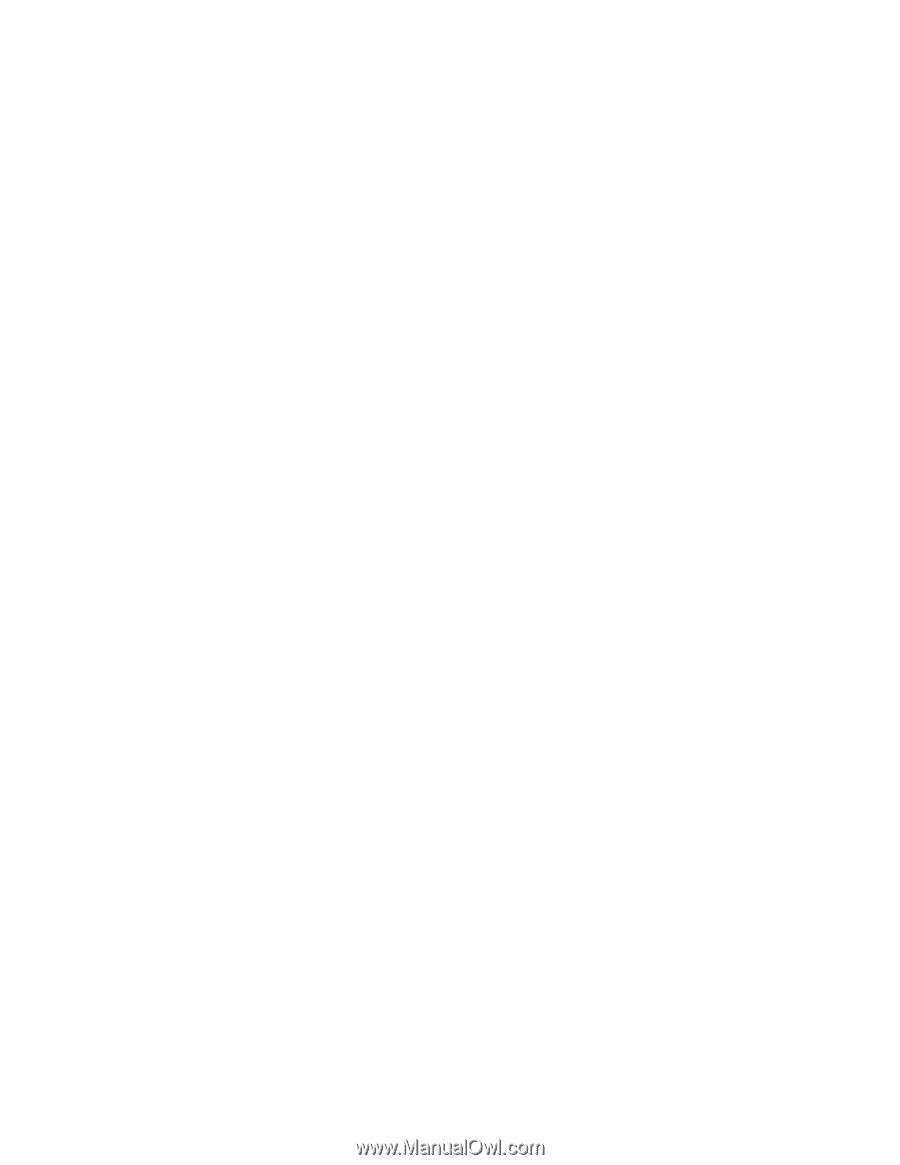
xSeries 206
Type 8482 and 8487
Hardware Maintenance Manual and
Troubleshooting Guide
±²³