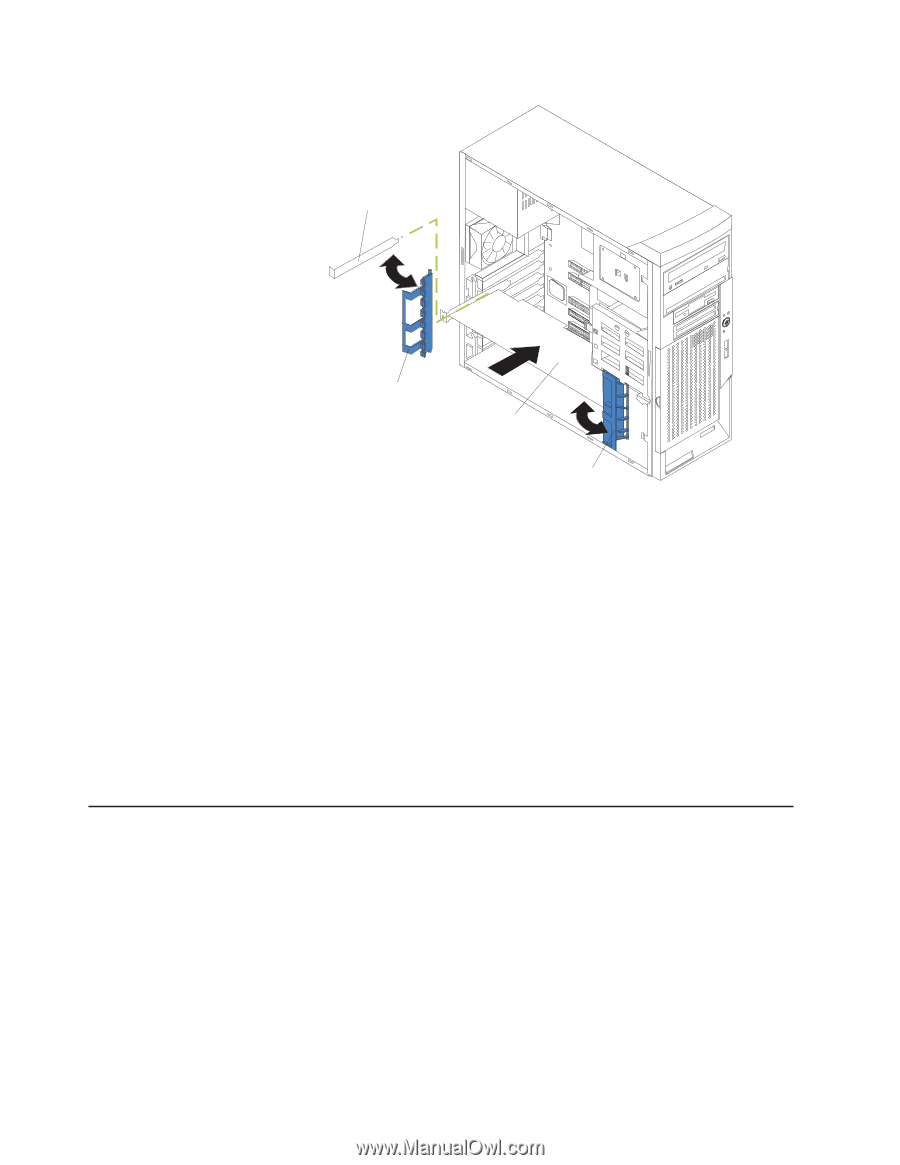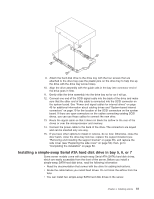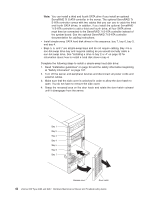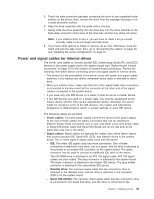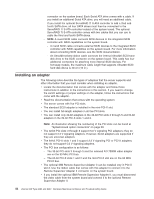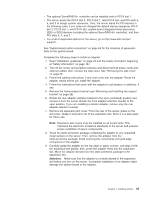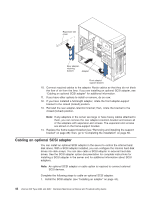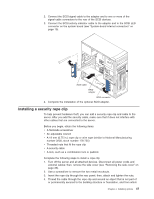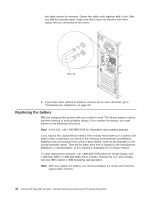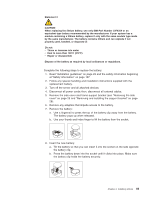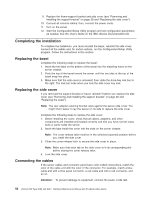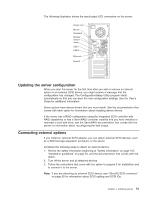IBM 8482 User Manual - Page 56
Cabling an optional SCSI adapter
 |
UPC - 000435244659
View all IBM 8482 manuals
Add to My Manuals
Save this manual to your list of manuals |
Page 56 highlights
Expansion-slot cover Rear adapter- retaining bracket Adapter Front adaptersupport bracket 10. Connect required cables to the adapter. Route cables so that they do not block the flow of air from the fans. If you are installing an optional SCSI adapter, see "Cabling an optional SCSI adapter" for additional information. 11. If you have other options to install or remove, do so now. 12. If you have installed a full-length adapter, rotate the front adapter-support bracket to the closed (locked) position. 13. Reinstall the rear adapter-retention bracket; then, rotate the bracket to the closed (locked) position. Note: If any adapters in the server are large or have heavy cables attached to them, you can remove the rear adapter-retention bracket and secure all of the adapters with expansion-slot screws. The expansion-slot screws are stored on the frame-support bracket. 14. Replace the frame-support bracket (see "Removing and installing the support bracket" on page 28); then, go to "Completing the installation" on page 50. Cabling an optional SCSI adapter You can install an optional SCSI adapter in the server to control the internal hard disk drives. With a SCSI adapter installed, you can configure the internal hard disk drives into disk arrays. You can also cable a SCSI adapter to external hard disk drives. See the SCSI adapter option documentation for complete instructions for installing a SCSI adapter in the server and for additional information about SCSI adapters. Note: An optional SCSI adapter or cable option is required to connect external SCSI devices. Complete the following steps to cable an optional SCSI adapter: 1. Install the SCSI adapter (see "Installing an adapter" on page 44). 46 xSeries 206 Type 8482 and 8487: Hardware Maintenance Manual and Troubleshooting Guide