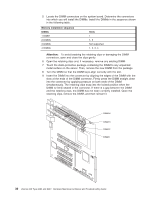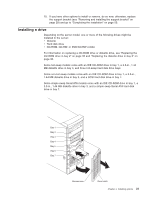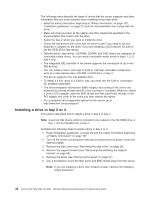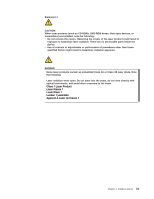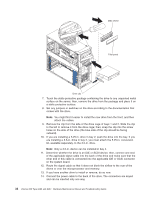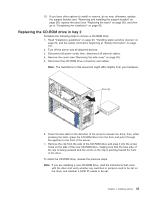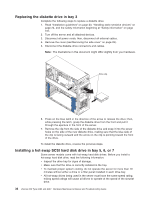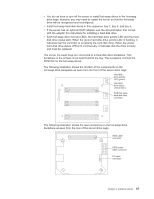IBM 8482 User Manual - Page 42
Installing a drive in bay 2 or 4
 |
UPC - 000435244659
View all IBM 8482 manuals
Add to My Manuals
Save this manual to your list of manuals |
Page 42 highlights
The following notes describe the types of drives that the server supports and other information that you must consider when installing a hard disk drive: v Read the safety information beginning at "Safety information" on page 107, "Installation guidelines" on page 23, and the documentation that comes with the drive. v Make sure that you have all the cables and other equipment specified in the documentation that comes with the drive. v Select the bay in which you want to install the drive. v Check the instructions that come with the drive to see if you need to set any switches or jumpers on the drive. If you are installing a SCSI device, be sure to set the SCSI ID for that device. v Diskette drives, tape drives, CD-ROM, CD-RW, and DVD drives are examples of removable-media drives. You can install removable-media drives in bays 1, 2, 3, and 4 only. v The integrated IDE controller in the server supports the connection of up to two IDE devices. v You can install a 3.5-in. slim-high or 5.25-in. half-high removable-media drive, such as a tape backup drive, CD-RW, or DVD drive, in bay 2. v The server supports only one diskette drive. v To install a 3.5-in. drive in a 5.25-in. bay, you must use the 5.25-in. conversion kit, available separately. v The electromagnetic interference (EMI) integrity and cooling of the server are protected by having all bays and PCI slots covered or occupied. When you install a drive or PCI adapter, save the EMC shield and filler panel from the bay or the PCI adapter slot cover in the event you later remove the option. v For a complete list of supported options for the server, go to http://www.ibm.com/pc/support/. Installing a drive in bay 2 or 4 This section describes how to install a drive in bay 2 or bay 4. Note: A second IDE device which is intended to be cabled to the CD-ROM drive in bay 1 can be installed only in bay 2. Complete the following steps to install a drive in bay 2 or 4: 1. Read "Installation guidelines" on page 23 and the safety information beginning at "Safety information" on page 107. 2. Turn off the server and peripheral devices and disconnect all power cords and external cables. 3. Remove the side cover (see "Removing the side cover" on page 26). 4. Remove the support bracket (see "Removing and installing the support bracket" on page 28). 5. Remove the bezel (see "Removing the bezel" on page 27). 6. Use a screwdriver to pry the filler panel and EMC shield away from the server. Note: If you are installing a drive that contains a laser, observe the following safety precaution. 32 xSeries 206 Type 8482 and 8487: Hardware Maintenance Manual and Troubleshooting Guide