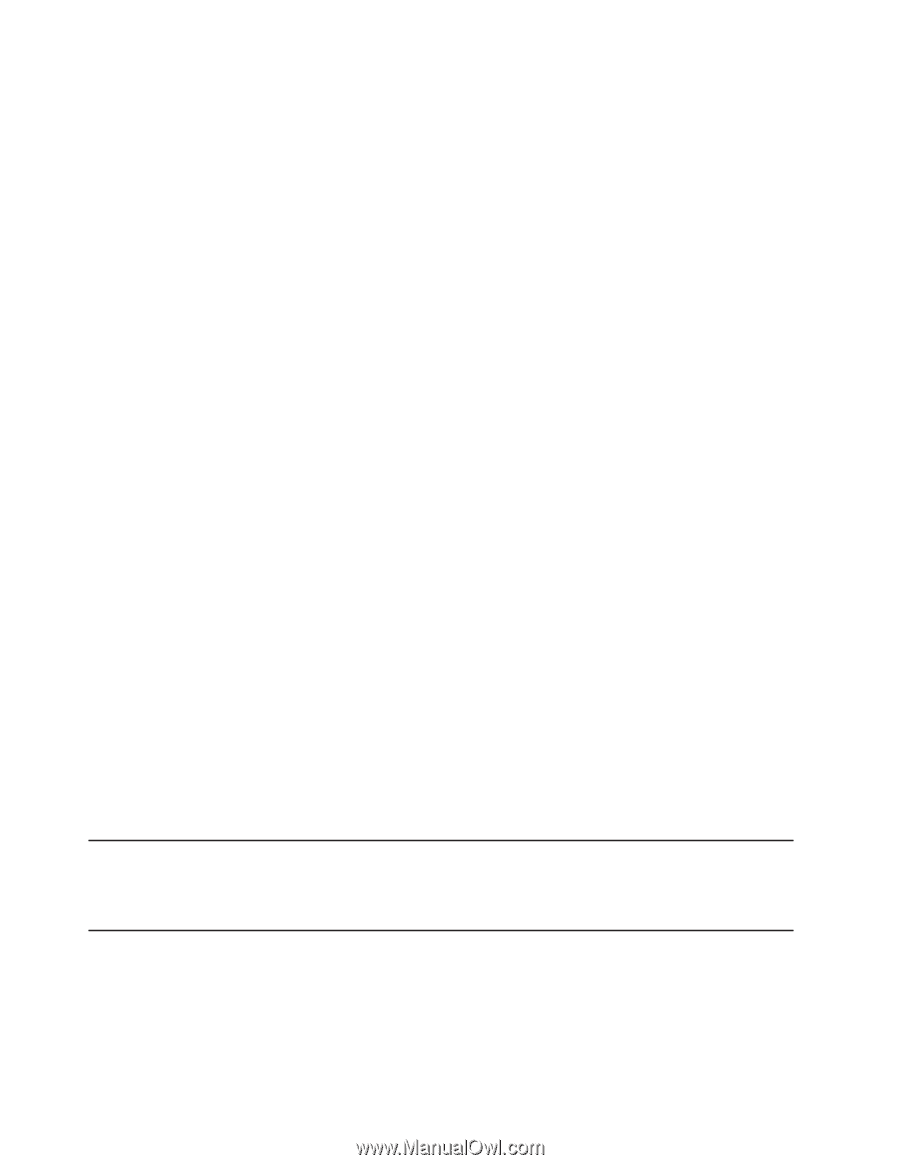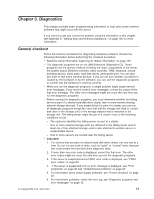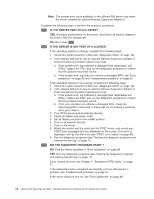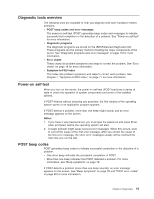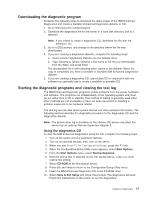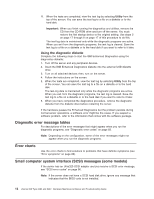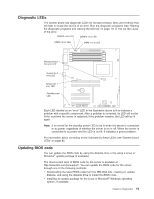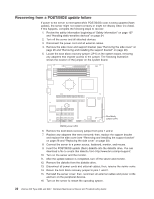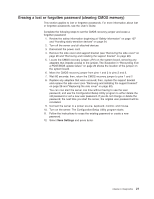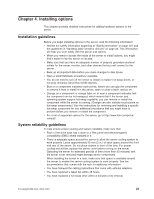IBM 8482 User Manual - Page 28
Using the diagnostic diskette, Diagnostic error message tables, Error charts
 |
UPC - 000435244659
View all IBM 8482 manuals
Add to My Manuals
Save this manual to your list of manuals |
Page 28 highlights
11. When the tests are completed, view the test log by selecting Utility from the top of the screen. You can save the test log to a file on a diskette or to the hard disk. Important: When you finish running the diagnostics and utilities, remove the CD from the CD-ROM drive and turn off the server. You must restore the first startup device to the original setting. Use steps 2 on page 17 through 8 on page 17 of this procedure to do this. The test-log data is maintained only while the diagnostic programs are active. When you exit from the diagnostic programs, the test log is cleared. Save the test log to a file on a diskette or to the hard disk if you want to refer to it later. Using the diagnostic diskette Complete the following steps to start the IBM Enhanced Diagnostics using the diagnostics diskette: 1. Turn off the server and any peripheral devices. 2. Insert the IBM Enhanced Diagnostics diskette into the external USB diskette drive. 3. Turn on all attached devices; then, turn on the server. 4. Follow the instructions on the screen. 5. When the tests are completed, view the test log by selecting Utility from the top of the screen. You can save the test log to a file on a diskette or to the hard disk. The test-log data is maintained only while the diagnostic programs are active. When you exit from the diagnostic programs, the test log is cleared. Save the test log to a file on a diskette or to the hard disk if you want to refer to it later. 6. When you have completed the diagnostics procedure, remove the diagnostic diskette from the diskette drive before restarting the server. If the hardware passes the Enhanced Diagnostics but the problem persists during normal server operations, a software error might be the cause. If you suspect a software problem, refer to the information that comes with the software package. Diagnostic error message tables For descriptions of the error messages that might appear when you run the diagnostic programs, see "Diagnostic error codes" on page 83. Note: Depending on the configuration, some of the error messages might not appear when you run the diagnostic programs. Error charts Use the error charts to find solutions to problems that have definite symptoms (see "Error symptoms" on page 86). Small computer system interface (SCSI) messages (some models) If the server has an Ultra320 SCSI adapter and you receive a SCSI error message, see "SCSI error codes" on page 96. Note: If the server does not have a SCSI hard disk drive, ignore any message that indicates that the BIOS code is not installed. 18 xSeries 206 Type 8482 and 8487: Hardware Maintenance Manual and Troubleshooting Guide