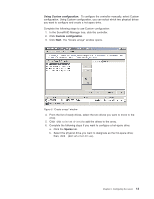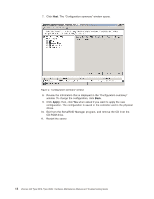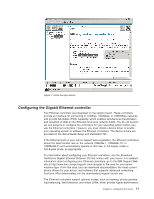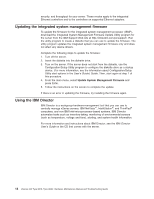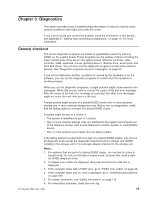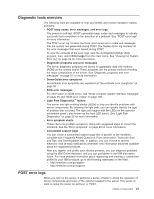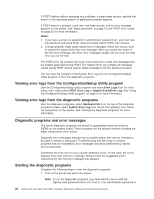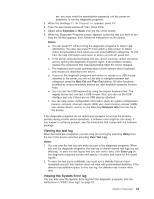IBM 8676 Hardware Maintenance Manual - Page 28
Updating, integrated, system, management, firmware, Using, Director
 |
UPC - 087944770107
View all IBM 8676 manuals
Add to My Manuals
Save this manual to your list of manuals |
Page 28 highlights
security, and throughput for your server. These modes apply to the integrated Ethernet controllers and to the controllers on supported Ethernet adapters. Updating the integrated system management firmware To update the firmware for the integrated system management processor (ISMP), download the Integrated System Management Firmware Update Utility program for the server from the IBM Support Web site at http://www.ibm.com/pc/support/. Run the utility program to create a diskette that you can use to update the firmware. The utility program updates the integrated system management firmware only and does not affect any device drivers. Complete the following steps to update the firmware: 1. Turn off the server. 2. Insert the diskette into the diskette drive. 3. Turn on the server. If the server does not start from the diskette, use the Configuration/Setup Utility program to configure the diskette drive as a startup device. (For more information, see the information about Configuration/Setup Utility start options in the User's Guide.) Guide. Then, start again at step 1 of this procedure. 4. From the main menu, select Update System Management Firmware and press Enter. 5. Follow the instructions on the screen to complete the update. If there is an error in updating the firmware, try installing the firmware again. Using the IBM Director IBM Director is a workgroup-hardware-management tool that you can use to centrally manage xSeries servers; IBM NetVista™, IntelliStation®, and ThinkPad® computers; and non-IBM Intel-microprocessor-based systems. IBM Director automates tasks such as inventory-taking, monitoring of environmental sensors (such as temperature, voltage and fans), alerting, and system-health information. For more information and instructions about IBM Director, see the IBM Director User's Guide on the CD that comes with the server. 18 xSeries 335 Type 8676, Type 8830: Hardware Maintenance Manual and Troubleshooting Guide