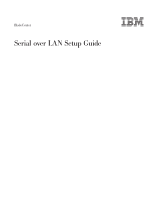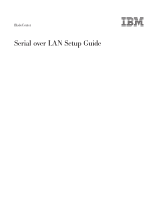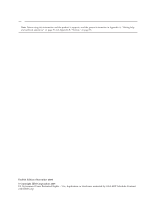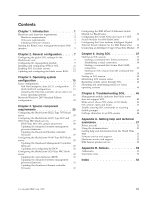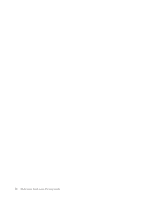IBM HS40 Setup Guide
IBM HS40 - BladeCenter - 8839 Manual
 |
UPC - 000435160188
View all IBM HS40 manuals
Add to My Manuals
Save this manual to your list of manuals |
IBM HS40 manual content summary:
- IBM HS40 | Setup Guide - Page 1
BladeCenter Serial over LAN Setup Guide - IBM HS40 | Setup Guide - Page 2
- IBM HS40 | Setup Guide - Page 3
BladeCenter Serial over LAN Setup Guide - IBM HS40 | Setup Guide - Page 4
: Before using this information and the product it supports, read the general information in Appendix A, "Getting help and technical assistance," on page 51 and Appendix B, "Notices," on page 53. Twelfth Edition (November 2009) © Copyright IBM Corporation 2009. US Government Users Restricted Rights - IBM HS40 | Setup Guide - Page 5
the BladeCenter HS20 Type 8832 and HS20 Type 8843 blade servers 27 HS20 Type 8832 SOL jumper placement . . . . 28 Updating the integrated systems management processor firmware 28 Updating the Broadcom Ethernet controller firmware 29 Configuring the BladeCenter HS40 Type 8839 blade server 29 - IBM HS40 | Setup Guide - Page 6
iv BladeCenter: Serial over LAN Setup Guide - IBM HS40 | Setup Guide - Page 7
. Unless stated otherwise, all descriptions and instructions in this document apply to all BladeCenter unit configurations. In the BladeCenter environment, the integrated system management processor (ISMP) and network interface controller (NIC) on each blade server routes the serial data from the - IBM HS40 | Setup Guide - Page 8
module bays (see the BladeCenter Advanced Management Module User's Guide for additional information about MCAD). The following blade servers have specific requirements for SOL operation: v For the BladeCenter HS20 Type 8832 and Type 8843 blade servers, and LS20 Type 8850 blade server: - SOL uses the - IBM HS40 | Setup Guide - Page 9
versions of device drivers, firmware, and BIOS for your blade server, management module, and other BladeCenter components. Go to http://www.ibm.com/support/ for the latest information about upgrading the device drivers, firmware, and BIOS for BladeCenter components. The latest instructions are in - IBM HS40 | Setup Guide - Page 10
the blade server firmware code, service processor code, and diagnostic firmware code levels are consistent for all blade servers within the BladeCenter unit. Compare the installed firmware version to the information in Table 1 on page 3 and to the firmware information at http://www.ibm.com/support - IBM HS40 | Setup Guide - Page 11
content varies based on the type of BladeCenter unit that you are using and the firmware versions and options that are installed. PASSW0RD) 3. Follow the instructions on the screen. Be sure to set the timeout value that you want for your Web session. The BladeCenter management-module Web interface - IBM HS40 | Setup Guide - Page 12
6 BladeCenter: Serial over LAN Setup Guide - IBM HS40 | Setup Guide - Page 13
11). v Enable the blade servers for SOL operation (see "Enabling SOL for blade servers" on page 12). Perform the SOL configuration that is shared by all BladeCenter components using the management-module Web interface. The management-module Web interface supports only configuration and monitoring - IBM HS40 | Setup Guide - Page 14
server, an SOL session can be established with that blade server. If SOL is disabled globally, no SOL sessions can be established with any blade servers in the BladeCenter unit. v SOL VLAN ID (management modules other than the advanced management module) 8 BladeCenter: Serial over LAN Setup Guide - IBM HS40 | Setup Guide - Page 15
you want to use an SOL VLAN ID of 4095 for the Cisco Systems Intelligent Gigabit Ethernet Switch Module, upgrade to the latest versions of blade server Broadcom Ethernet Controller firmware (minimum level supported is 1.20.14). If you set the SOL VLAN ID to a custom value, write it down for later - IBM HS40 | Setup Guide - Page 16
" on page 5). 2. Complete the following steps to update the BladeCenter management module firmware: a. Download the latest management-module firmware from http://www.ibm.com/support/. b. Update the management-module firmware, following the instructions that come with the update file that you - IBM HS40 | Setup Guide - Page 17
://www.ibm.com/support/. Navigate to the Install SSL/SSH section and click BladeCenter firmware update. c. Click Browse and select the file that was downloaded in SSH: a. Scroll to the Secure Shell (SSH) Server section. b. Select Enabled for the SSH Server option; then, click Save. c. Click OK to - IBM HS40 | Setup Guide - Page 18
console configuration information for the HS20 Type 8832, HS20 Type 8843, and HS40 Type 8839 blade servers is in Chapter 4, "Special component requirements," on page 25. See the Installation and User's Guide for your blade server for information about configuring blade server BIOS settings such as - IBM HS40 | Setup Guide - Page 19
a status of Ready. For the BladeCenter HS20 Type 8832 blade server, if the SOL Session column does not show a status of blade server BIOS: a. Download the latest version of BIOS for your blade server type from http://www.ibm.com/support/. b. Update the blade server BIOS, following the instructions - IBM HS40 | Setup Guide - Page 20
e. If your blade server does not support PXE/BOOTP booting or installation and SOL on Planar Ethernet 1 at the same time, select Start Options; then Exit Setup; then, press Enter. j. Make sure that Yes, exit the Setup Utility is selected; then, press Enter. 14 BladeCenter: Serial over LAN Setup Guide - IBM HS40 | Setup Guide - Page 21
specific Linux operating-system type for information and instructions. Note: You do not have to configure the Linux operating system when using a BladeCenter JS20 Type 8842 blade server; however, you still must install the Ethernet controller device drivers : ttyS1 © Copyright IBM Corp. 2009 15 - IBM HS40 | Setup Guide - Page 22
-2.4.9-e.12smp.img read-only root=/dev/hda6 image=/boot/vmlinuz-2.4.9-e.12 label=linux-up initrd=/boot/initrd-2.4.9-e.12.img read-only root=/dev/hda6 16 BladeCenter: Serial over LAN Setup Guide - IBM HS40 | Setup Guide - Page 23
Modified /etc/lilo.conf contents prompt timeout=50 default=linux-Monitor boot=/dev/hda #map=/boot/map install=/boot/boot.b #message=/boot/message linear # This will allow you to only Monitor the OS boot via SOL image=/boot/vmlinuz-2.4.9-e.12smp label=linux-Monitor initrd=/boot/initrd-2.4.9-e.12smp. - IBM HS40 | Setup Guide - Page 24
/initrd-2.4.9-e.12smp.img title Red Hat Enterprise Linux ES-up (2.4.9-e.12) root (hd0,0) kernel /vmlinuz-2.4.9-e.12 ro root=/dev/hda6 initrd /initrd-2.4.9-e.12.img 18 BladeCenter: Serial over LAN Setup Guide - IBM HS40 | Setup Guide - Page 25
these procedures for the changes to take effect and to enable SOL. You must also install device drivers for your Ethernet controller (see "Installing the Ethernet controller device driver for Linux operating systems" on page 21). SUSE SLES 8.0 configuration Note: This procedure is based on a default - IBM HS40 | Setup Guide - Page 26
entry beginning with kernel (hd0,1) is shown with a line break after nosmp. In your file, the entire entry must all be on one line. 20 BladeCenter: Serial over LAN Setup Guide - IBM HS40 | Setup Guide - Page 27
of the Ethernet controller device-driver source package for your blade server type from http://www.ibm.com/support/. 2. Update the blade server Ethernet controller device drivers, following the instructions that come with the device-driver source package that you downloaded. 3. Configure the network - IBM HS40 | Setup Guide - Page 28
output Boot Loader Settings timeout: 30 default: multi(0)disk(0)rdisk(0)partition(1)\WINDOWS Boot Entries Boot entry ID: 1 OS Friendly Name: Windows Server 2003, Standard Path: multi(0)disk(0)rdisk(0)partition(1)\WINDOWS OS Load Options: /fastdetect 22 BladeCenter: Serial over LAN Setup Guide - IBM HS40 | Setup Guide - Page 29
redirectbaudrate: 19200 Boot Entries Boot entry ID: 1 OS Friendly Name: Windows Server 2003, Standard Path: multi(0)disk(0)rdisk(0)partition(1)\WINDOWS OS Load Options: /fastdetect documentation that comes with your operating system for instructions. Chapter 3. Operating system configuration 23 - IBM HS40 | Setup Guide - Page 30
24 BladeCenter: Serial over LAN Setup Guide - IBM HS40 | Setup Guide - Page 31
the IBM BladeCenter HS22 Type 7870 Installation and User's Guide for additional information relating to these steps. 1. Obtain the latest versions of HS22 Type 7870 blade server firmware from http://www.ibm.com/support/. 2. Update the HS22 Type 7870 blade server firmware, following the instructions - IBM HS40 | Setup Guide - Page 32
the Console Redirection Settings menu: a. If you are using a serial breakout cable with a BladeCenter H unit or a BladeCenter S unit, set COM Port 1 to Enable; otherwise, set it to Disable. b. Set After Boot to Enable. 4) Set Flow Control to Hardware. 26 BladeCenter: Serial over LAN Setup Guide - IBM HS40 | Setup Guide - Page 33
"Starting an SOL session" on page 37 for information and instructions. Configuring the BladeCenter HS20 Type 8832 and HS20 Type 8843 blade servers Note: If an SOL session for the BladeCenter HS20 Type 8832 or Type 8843 blade server displays only a flashing cursor in a blank screen, this indicates an - IBM HS40 | Setup Guide - Page 34
steps to update the BladeCenter HS20 Type 8832 or Type 8843 blade server ISMP firmware: 1. Download the latest version of ISMP firmware for your blade server type from http://www.ibm.com/support/. 2. Update the blade server ISMP firmware, following the instructions that come with the update - IBM HS40 | Setup Guide - Page 35
following steps to update the BladeCenter HS40 Type 8839 blade server BMC firmware: 1. Download the latest version of BladeCenter HS40 Type 8839 blade server BMC firmware from http://www.ibm.com/support/. 2. Update the blade server BMC firmware, following the instructions that come with the update - IBM HS40 | Setup Guide - Page 36
Complete the following steps to update the BladeCenter HS40 Type 8839 blade server BIOS: a. Download the latest version of BladeCenter HS40 Type 8839 blade server BIOS from http://www.ibm.com/support/. b. Update the blade server BIOS, following the instructions that come with the update images that - IBM HS40 | Setup Guide - Page 37
version of BladeCenter JS20 Type 8842 blade server open firmware from http://www.ibm.com/support/. 2. Update the blade server open firmware, following the instructions that come with the update file that you downloaded. Updating the integrated systems management processor firmware Attention: Do - IBM HS40 | Setup Guide - Page 38
Ethernet controllers to enable SOL. 1. Download the latest version of BladeCenter JS20 Type 8842 blade server Broadcom Ethernet controller firmware from http://www.ibm.com/support/. 2. Update the blade server Broadcom Ethernet controller firmware, following the instructions that come with the update - IBM HS40 | Setup Guide - Page 39
Networks Layer 2-7 GbE Switch Module for IBM BladeCenter firmware from http://www.ibm.com/support/. 2. Update the Nortel Networks Layer 2-7 GbE Switch Module for IBM BladeCenter firmware, following the instructions that come with the update file that you downloaded. The Nortel Networks Layer 2-7 GbE - IBM HS40 | Setup Guide - Page 40
to configure the Cisco Systems Intelligent Gigabit Ethernet Switch Module for the IBM BladeCenter. The Cisco Systems Intelligent Gigabit Ethernet Switch Module has built-in support for the SOL feature and does not require a firmware upgrade. Note: 1. You will not be able to perform this procedure if - IBM HS40 | Setup Guide - Page 41
with an Intelligent Copper Pass-thru Module (ICPM), the external port corresponding to the blade server must have an Ethernet cable attached to it with a link to an upstream switch. For example, to support SOL for the blade server in bay 2, you must plug an Ethernet cable into RJ-45 port 2 of the - IBM HS40 | Setup Guide - Page 42
36 BladeCenter: Serial over LAN Setup Guide - IBM HS40 | Setup Guide - Page 43
blade servers) with 12 additional command-line interface sessions available for BladeCenter unit management. See the BladeCenter Management Module Command-Line Interface Reference Guide SOL connection to a server running a Linux or Unix operating system, you might experience problems such as double - IBM HS40 | Setup Guide - Page 44
module, the Telnet session and any SOL session associated with this Telnet session will terminate. See the BladeCenter Management Module Command-Line Interface Reference Guide for information about configuring the Telnet session timeout value. To log on to the management module using Telnet - IBM HS40 | Setup Guide - Page 45
service on the network-management workstation is enabled. See your operating-system documentation for instructions. 2. Make sure that the SSH server on the BladeCenter management module is enabled. See the BladeCenter Management Module User's Guide for instructions on the blade server specified by - IBM HS40 | Setup Guide - Page 46
After you start a Telnet or SSH session to the BladeCenter management module (see the BladeCenter Management Module Command-Line Interface Reference Guide), you can start an SOL session to any individual blade server that supports SOL using the console command. Because you can start up to 20 - IBM HS40 | Setup Guide - Page 47
BladeCenter management-module Web interface (see "Starting the BladeCenter management-module Web interface" on page 5). 2. In the navigation pane, click Blade an SOL session is established between the management module and the blade server. This SOL session is available to connect to a Telnet session - IBM HS40 | Setup Guide - Page 48
server to see a detailed summary of the condition for that blade server and recommended actions. You can also click the SOL Status Summary link to see the status summary information for all the blader servers managed by the advanced management module. 42 BladeCenter: Serial over LAN Setup Guide - IBM HS40 | Setup Guide - Page 49
for blade servers" on page 12). Problems with SOL sessions can also be due to incorrect BladeCenter configuration, or installation of components or firmware that are not SOL compatible. Restarting a blade server through SOL You can restart a blade server during an SOL session by typing a specific - IBM HS40 | Setup Guide - Page 50
using the Linux operating system for each blade server type. For BladeCenter units that do not have a diskette drive, you can mount only optical drive media. Mounting and unmounting media using is a diskette, type umount /mnt/floppy and then press Enter. 44 BladeCenter: Serial over LAN Setup Guide - IBM HS40 | Setup Guide - Page 51
BladeCenter unit, reinstall it, and turn it back on. v Move the blade server to a different blade bay. v Update the blade server service processor firmware (BMC or ISMP firmware). Latest firmware is available from http://www.ibm.com/systems/support/. Install the update by following the instructions - IBM HS40 | Setup Guide - Page 52
that connects to the switch module in bay 1. The Type 8832 blade server provides a jumper to change the SOL port assignment. All blade servers except the HS40 and JS2x blade servers provide a setting in the network controller firmware to change the SOL port assignment. This setting can be changed - IBM HS40 | Setup Guide - Page 53
management-module bay number). See the Management Module Command-line Interface Reference Guide for instructions. v (For HS20 Type 8832, JS20 Type 8842, HS20 Type 8843, and LS20 Type 8850 blade servers only) SOL traffic shares blade server NIC port 1 with regular Ethernet traffic. Do not try to use - IBM HS40 | Setup Guide - Page 54
a different terminal emulation program. Several programs are available, such as Telnet, Putty, or Hyperterm. v Update the blade server service processor firmware (BMC or ISMP firmware). Latest firmware is available from http://www.ibm.com/systems/support/. 48 BladeCenter: Serial over LAN Setup Guide - IBM HS40 | Setup Guide - Page 55
the management module. v If the blade server supports local KVM, then switch the local command console to the blade server and type some characters. If you see the same garbage or missing character problem, then the problem is most likely with the management module. Chapter 6. Troubleshooting SOL 49 - IBM HS40 | Setup Guide - Page 56
50 BladeCenter: Serial over LAN Setup Guide - IBM HS40 | Setup Guide - Page 57
the latest technical information and download device drivers and updates. To access these pages, go to http://www.ibm.com/systems/support/ and follow the instructions. Also, some documents are available through the IBM Publications Center at http://www.ibm.com/shop/publications/order/. © Copyright - IBM HS40 | Setup Guide - Page 58
and optional devices at http://www.ibm.com/systems/support/. Software service and support Through IBM Support Line, you can get telephone assistance, for a fee, with usage, configuration, and software problems with System x and xSeries servers, BladeCenter products, IntelliStation workstations, and - IBM HS40 | Setup Guide - Page 59
indicate U.S. registered or common law trademarks owned by IBM at the time this information was published. Such service marks of others. Important notes Processor speeds indicate the internal clock speed of the microprocessor; other factors also affect application performance. CD or DVD drive - IBM HS40 | Setup Guide - Page 60
of all hard disk drive bays with the largest currently supported drives available from IBM. Maximum memory might require replacement of the standard memory with an optional memory module. IBM makes no representation or warranties regarding non-IBM products and services that are ServerProven - IBM HS40 | Setup Guide - Page 61
server 15 HS20 Type 8843 blade server 15 HS40 Type 8839 blade server 15 Linux driver blade server Ethernet controller 21 M management module configuration 9 configure SOL 10 enable SOL 11 firmware update 10 management-module firmware 3 management-module Web interface starting 5 © Copyright IBM - IBM HS40 | Setup Guide - Page 62
server 13 blade server HS40 Type 8839 30 required firmware 3 hardware 2 status, SOL for blade server 12 support, web site 51 SUSE Linux configuration 19 T telephone numbers hardware service and support 52 Telnet connection 38 Telnet sessions, maximum allowed 1, 37 trademarks 53 troubleshooting - IBM HS40 | Setup Guide - Page 63
- IBM HS40 | Setup Guide - Page 64
Part Number: 44R5390 Printed in USA (1P) P/N: 44R5390
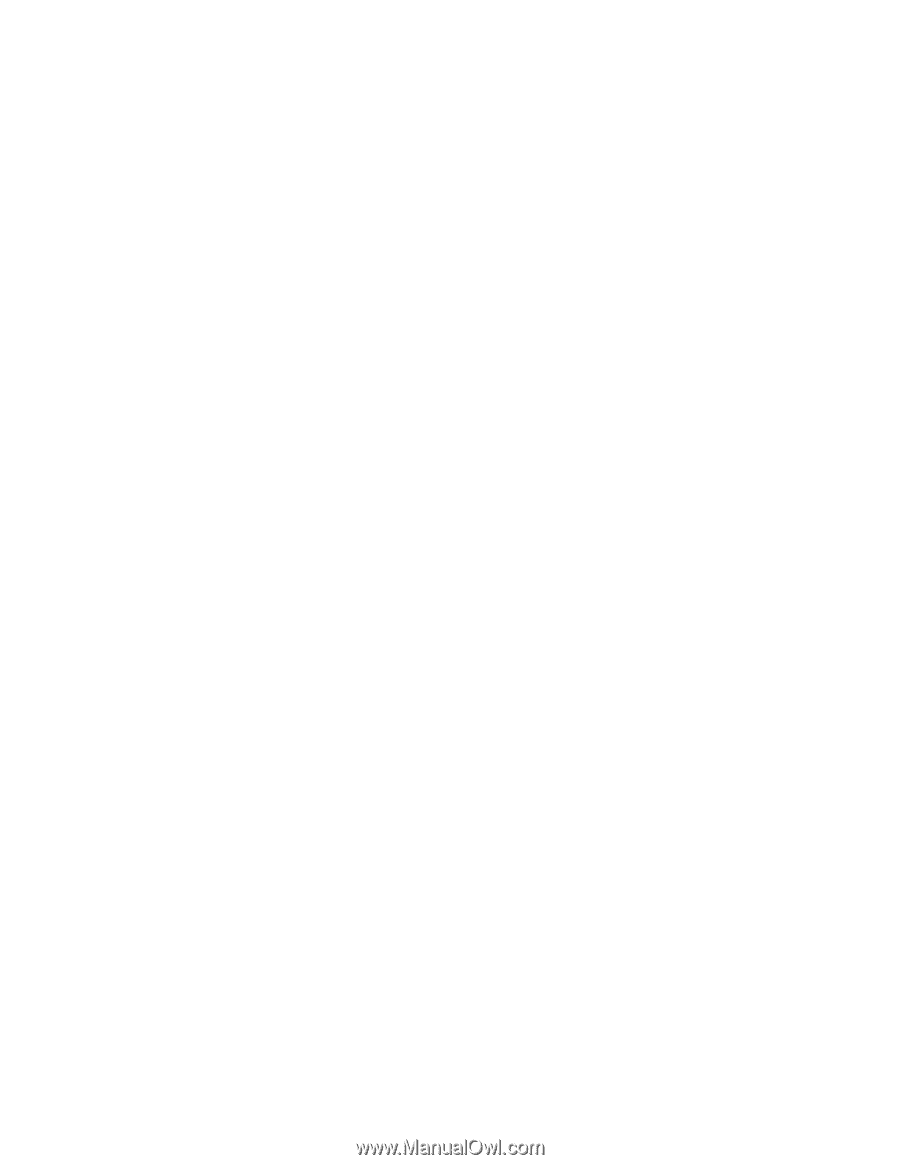
BladeCenter
Serial over LAN Setup Guide
±²³