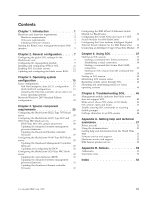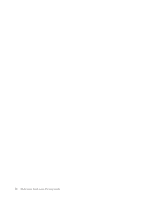IBM HS40 Setup Guide - Page 10
Checking firmware versions, Monitors, Firmware VPD, Important - server
 |
UPC - 000435160188
View all IBM HS40 manuals
Add to My Manuals
Save this manual to your list of manuals |
Page 10 highlights
Checking firmware versions Complete the following steps to view the firmware levels that are installed in the BladeCenter components: 1. Start the BladeCenter management-module Web interface (see "Starting the BladeCenter management-module Web interface" on page 5). 2. In the navigation pane, click Monitors → Firmware VPD. The Firmware VPD choice identifies the firmware type, build ID, release date, and revision number for the firmware that is installed in each blade server, I/O module, and management module in the BladeCenter unit. The vital product data (VPD) for the firmware in the management modules also includes the file name of the firmware components. (Selecting the Firmware VPD choice takes up to 30 seconds to refresh and display information.) Important: To avoid problems and to maintain proper system performance, always make sure that the blade server firmware code, service processor code, and diagnostic firmware code levels are consistent for all blade servers within the BladeCenter unit. Compare the installed firmware version to the information in Table 1 on page 3 and to the firmware information at http://www.ibm.com/support/. If the firmware version installed is at or above the version listed in Table 1 on page 3, your BladeCenter component has the firmware code needed to use the SOL feature. If installed firmware versions do not meet at least the minimum requirements, download the latest firmware code from http://www.ibm.com/ support/ and install it following the firmware update instructions in Chapter 4, "Special component requirements," on page 25. 4 BladeCenter: Serial over LAN Setup Guide