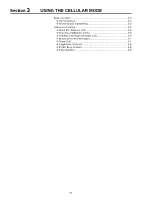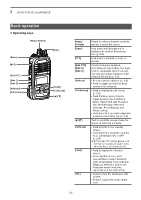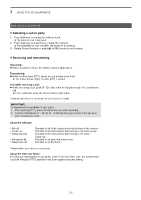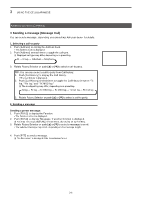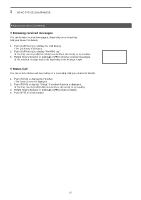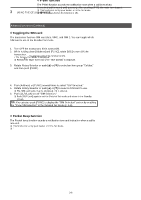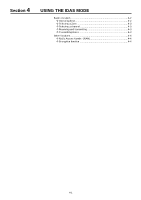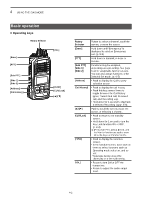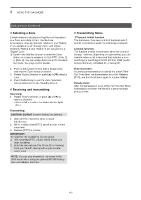Icom IP730D Instruction Manual - Page 15
Sending a message (Message Call), Selecting a call-to party, Sending a message
 |
View all Icom IP730D manuals
Add to My Manuals
Save this manual to your list of manuals |
Page 15 highlights
3 USING THE CELLULAR MODE Advanced operation (Continued) D Sending a message (Message Call) You can send a message, depending on a presetting� Ask your dealer for details� 1. Selecting a call-to party 1� Push [Address] to display the Address book� • The Address book is displayed� 2� Push [Address] several times to toggle the call type� L Displayed call type may differ, depending on a presetting. All → Group → Individual → Telephone 3� Rotate Rotary Selector or push [▲] or [▼]to select a call-to party. TIP: You can also select a call-to party from Call history� 1� Push [Call History] to display the Call history� • The Call history is displayed� 2� Push [Call History] several times to toggle the Call history between "Tx log," "Rx log," and "TX MSG log�" L The displayed log may differ, depending on a presetting. Tx log → Rx log → Tx MSG log → Rx MSG log → Tx Call log → Rx Call log 3� Rotate Rotary Selector or push [▲] or [▼] to select a call-to party. 2. Sending a message Sending a preset message: 1� Push [FUNC] to display the Function� • The Function screen is displayed� 2� Push [FUNC] to display "Message," if another function is displayed� L You may need to push [FUNC] several times, depending on a presetting� 3� Rotate Rotary Selector or push [▲] or [▼] to select a message to send. • The selected message may scroll, depending on the message length� 4� Push [PTT] to send a message� L "No Response" is displayed if the transmission failed� 3-6