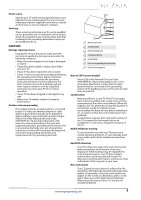Insignia NS-32L240A13 User Manual (English) - Page 11
NS-46L240A13
 |
View all Insignia NS-32L240A13 manuals
Add to My Manuals
Save this manual to your list of manuals |
Page 11 highlights
Insignia 32"/46" LCD TV # Item 7 HDMI 2 (ARC) 8 HDMI 1 (DVI) 9 ANT/CABLE IN Description Connect an HDMI device to this jack. For more information see "Using HDMI (best)" on page 10 or 16. If you have an AV receiver with the ARC feature, connect it to this jack for best performance. Connect an HDMI device to this jack. For more information see "Using HDMI (best)" on page 10 or 16. OR Connect the video for a DVI device to this jack. For more information, see "Using DVI (same as HDMI but requires a sound connection)" on page 11 or 17. Connect an antenna or cable TV to this jack. For more information, see "Connecting an antenna or cable TV (no box)" on page 15. NS-46L240A13 Side USB COMPON ENT IN R PR AUDIO PB L AV IN Y IN DIGITAL VIDEO OUTPUT (COAXIAL) HDMI 3 VGA PC/DVI AUDIO /AUDIO OUT PC IN Back HDMI 2 (ARC) HDMI 1 (DVI) ANT/ CABLE IN # Item Description 1 /AUDIO OUT Connect headphones, an analog audio amplifier, a home theater system, or a sound bar to this jack. For more information, see "Using analog audio" on page 24. When you connect a device to this jack a screen opens that lets you select the connected device. For more information, see "Selecting the device connected to the AUDIO OUT jack" on page 34. Connect a computer to these jacks. For more information, see "Connecting a computer" on page 22. OR 2 VGA and PC/DVI AUDIO Connect the audio for a DVI device to the PC/DVI AUDIO jack. For more information, see "Using DVI (same as HDMI but requires a sound connection)" on page 11 or page 17. The component video jacks (COMPONENT IN Y/PB/PR) share these audio jacks with the composite video jack (AV IN VIDEO). 3 L/R AUDIO Connect the audio for a component video device to these jacks. For more information, see "Using component video (better)" on page 12 or 18. OR Connect the audio for a composite video device to these jacks. For more information, see "Using composite video (good)" on page 13 or 19. 4 USB Connect a USB flash drive to this jack to view compatible JPEG picture files. For more information, see "Connecting a USB flash drive" on page 23 and "Using a USB flash drive" on page 53. Connect the video for a component video device to these jacks. For more information, see "Using COMPONENT IN Y/PB/PR component video (better)" on page 12 or 18. 5 OR OR AV IN VIDEO Connect the video for a composite video device to AV IN Y/VIDEO jack. For more information, see "Using composite video (good)" on page 13 or 19. 6 DIGITAL OUTPUT (COAXIAL) Connect a digital audio amplifier or home theater system to this jack to listen to TV audio through the amplifier speakers. For more information, see "Using digital audio" on page 24. 7 HDMI 3 Connect an HDMI device to this jack. For more information see "Using HDMI (best)" on page 10 or 16. 8 HDMI 2 (ARC) Connect an HDMI device to this jack. For more information see "Using HDMI (best)" on page 10 or 16. If you have an AV receiver with the ARC feature, connect it to this jack for best performance. 9 HDMI 1 (DVI) Connect an HDMI device to this jack. For more information see "Using HDMI (best)" on page 10 or 16. OR Connect the video for a DVI device to this jack. For more information, see "Using DVI (same as HDMI but requires a sound connection)" on page 11 or 17. 10 ANT/CABLE IN Connect an antenna or cable TV to this jack. For more information, see "Connecting an antenna or cable TV (no box)" on page 15. www.insigniaproducts.com 7