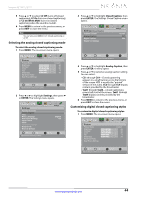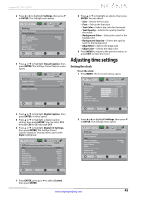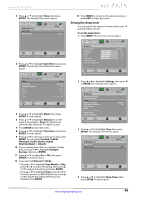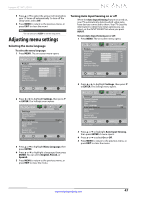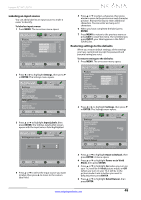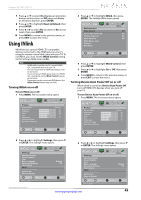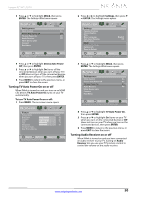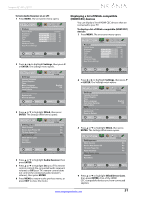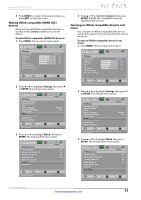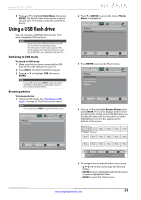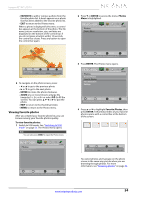Insignia NS-32L240A13 User Manual (English) - Page 53
Turning INlink on or off, Turning Device Auto Power Off on or off
 |
View all Insignia NS-32L240A13 manuals
Add to My Manuals
Save this manual to your list of manuals |
Page 53 highlights
Insignia 32"/46" LCD TV 7 Press S or T to select On (displays an electronic banner on the screen) or Off (does not display an electronic banner), press ENTER. 8 Press S or T to highlight Reset to Default, then press ENTER. 9 Press W or X to select Yes (to reset) or No (to not reset), then press ENTER. 10 Press MENU to return to the previous menu, or press EXIT to close the menu. Using INlink INlink lets you control HDMI CEC-compatible devices connected to the HDMI jacks on your TV using the remote control that came with your TV. To use INlink, you must set the INlink Control setting on the Settings-INlink menu to On. Note • HDMI cables must be used to connect HDMI CEC-compatible devices to your TV. • The connected device's HDMI CEC feature must be turned on. • If you connect an HDMI device that is not HDMI CEC-compatible, all the INlink Control features do not work. • Depending on the connected HDMI device, the INlink Control feature may not work. Turning INlink on or off To turn INlink on or off: 1 Press MENU. The on-screen menu opens. Picture Picture Picture Mode Brightness Contrast Color Tint Sharpness Advanced Video Reset Picture Settings Audio Channels Settings Photos Custom 60 60 60 0 50 Move OK ENTER Select MENU Previous Adjust settings to affect picture quality EXIT Exit 2 Press W or X to highlight Settings, then press T or ENTER. The Settings menu opens. Picture Settings Parental Controls Closed Caption Time Menu Language Auto Input Sensing Input Labels INlink Computer Settings System Info Reset to Default Audio Channels Settings Photos English Off Move OK ENTER Select MENU Previous EXIT Exit Allow the TV to automatically control CEC devices connected to the TV via HDMI 3 Press S or T to highlight INlink, then press ENTER. The Settings-INlink menu opens. Picture Settings-INlink INlink Control Device Auto Power Off TV Auto Power On Audio Receiver INlink Device Lists Connect Root Menu Audio Channels Settings Photos Off Off Off Off Move OK ENTER Select MENU Previous EXIT Exit Allow the TV to automatically control CEC devices connected to the TV via HDMI 4 Press S or T to highlight INlink Control, then press ENTER. 5 Press S or T to highlight On or Off, then press ENTER. 6 Press MENU to return to the previous menu, or press EXIT to close the menu. Turning Device Auto Power Off on or off When Inlink is turned on, Device Auto Power Off turns off HDMI CEC devices when you turn off your TV. To turn Device Auto Power Off on or off: 1 Press MENU. The on-screen menu opens. Picture Picture Picture Mode Brightness Contrast Color Tint Sharpness Advanced Video Reset Picture Settings Audio Channels Settings Photos Custom 60 60 60 0 50 Move OK ENTER Select MENU Previous Adjust settings to affect picture quality EXIT Exit 2 Press W or X to highlight Settings, then press T or ENTER. The Settings menu opens. Picture Settings Parental Controls Closed Caption Time Menu Language Auto Input Sensing Input Labels INlink Computer Settings System Info Reset to Default Audio Channels Settings Photos English Off Move OK ENTER Select MENU Previous EXIT Exit Allow the TV to automatically control CEC devices connected to the TV via HDMI www.insigniaproducts.com 49