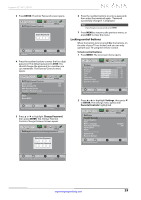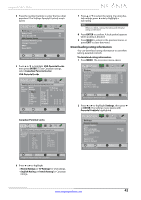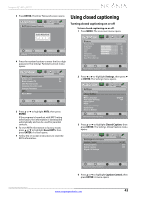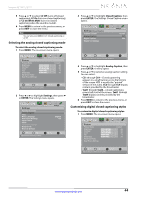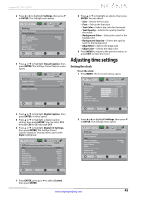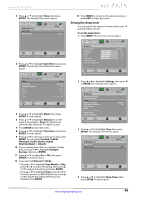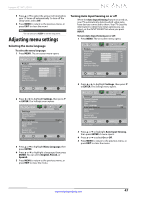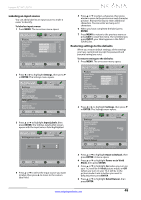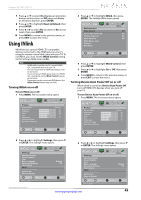Insignia NS-32L240A13 User Manual (English) - Page 48
Selecting the analog closed captioning mode, Customizing digital closed captioning styles
 |
View all Insignia NS-32L240A13 manuals
Add to My Manuals
Save this manual to your list of manuals |
Page 48 highlights
Insignia 32"/46" LCD TV 5 Press S or T to select CC Off (turns off closed captioning), CC On (turns on closed captioning), or CC On When Mute (turns on closed captioning when the sound is muted). 6 Press MENU to return to the previous menu, or press EXIT to close the menu. Note You can also press CCD to turn closed captioning on or off. Selecting the analog closed captioning mode To select the analog closed captioning mode: 1 Press MENU. The on-screen menu opens. Picture Picture Picture Mode Brightness Contrast Color Tint Sharpness Advanced Video Reset Picture Settings Audio Channels Settings Photos Custom 60 60 60 0 50 Move OK ENTER Select MENU Previous Adjust settings to affect picture quality EXIT Exit 2 Press W or X to highlight Settings, then press T or ENTER. The Settings menu opens. Picture Settings Parental Controls Closed Caption Time Menu Language Auto Input Sensing Input Labels INlink Computer Settings System Info Reset to Default Audio Channels Settings Photos English Off Move OK ENTER Select Adjust Closed Captioning settings MENU Previous EXIT Exit 3 Press S or T to highlight Closed Caption, then press ENTER. The Settings-Closed Caption menu opens. Picture Settings-Closed Caption Caption Control Analog Caption Digital Caption Digital CC Settings Audio Channels Settings Photos CC Off CC1 CS1 Move OK ENTER Select MENU Previous Set Closed Caption for standard (analog) programs EXIT Exit 4 Press S or T to highlight Analog Caption, then press ENTER. A menu opens. 5 Press S or T to select an analog caption setting. You can select: • CC1 through CC4-Closed captioning appears in a small banner across the bottom of the screen. CC1 is usually the "printed" version of the audio. CC2 through CC4 display content provided by the broadcaster. • Text1 through Text4-Closed captioning covers half or all of the screen. Text1 through Text4 display content provided by the broadcaster. 6 Press MENU to return to the previous menu, or press EXIT to close the menu. Customizing digital closed captioning styles To customize digital closed captioning styles: 1 Press MENU. The on-screen menu opens. Picture Picture Picture Mode Brightness Contrast Color Tint Sharpness Advanced Video Reset Picture Settings Audio Channels Settings Photos Custom 60 60 60 0 50 Move OK ENTER Select MENU Previous Adjust settings to affect picture quality EXIT Exit www.insigniaproducts.com 44