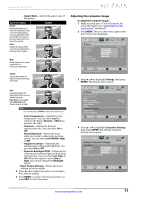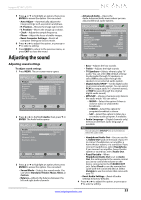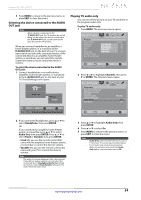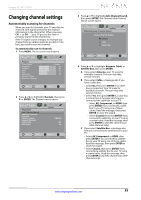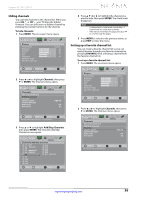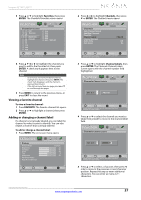Insignia NS-32L240A13 User Manual (English) - Page 36
Adjusting the computer image
 |
View all Insignia NS-32L240A13 manuals
Add to My Manuals
Save this manual to your list of manuals |
Page 36 highlights
Insignia 32"/46" LCD TV • Aspect Ratio-Selects the aspect ratio of the picture. Aspect ratio options Normal: Displays the original aspect ratio. If the original aspect ratio is 4:3, the TV image appears with vertical black bars on the left and right of the image. If the source aspect ratio is 16:9, then 16:9 is selected. Zoom: Expands the image to fill the screen. The top and bottom of the image may be cropped. Example Wide: Use this option to view content recorded in a 16:9 (wide-screen) aspect ratio. Cinema: Stretches the image at the edges, but keeps a clear image in the center. Adjusting the computer image To adjust the computer image: 1 Make sure that your TV is in VGA mode. For more information, see "Selecting the video input source" on page 28. 2 Press MENU. The on-screen menu opens with the Picture menu displayed. Picture Picture Picture Mode Brightness Contrast Color Tint Sharpness Advanced Video Reset Picture Settings Audio Channels Settings Photos Custom 60 60 60 0 50 Move OK ENTER Select MENU Previous Adjust settings to affect picture quality EXIT Exit 3 Press W or X to highlight Settings, then press ENTER. The Settings menu opens. Auto: Automatically adjusts the image based on the screen size and the TV program. Note: Auto is only available when Auto Zoom in the Channels menu is set to On. Note You can also press ZOOM to select the aspect ratio. • Color Temperature-Selects the color temperature. You can select Cool (to enhance the blues), Normal, or Warm (to enhance the reds). • Overscan-Adjusts the picture's reproduction rate. You can select On or Off. • Noise Reduction-Selects the noise reduction mode to reduce picture noise (snow). You can select Low, Middle, High, or Off. • Adaptive Contrast-Automatically adjusts picture detail and brightness. You can select On or Off. • Dynamic Backlight (DCR)-Enhances the contrast ratio between light and dark areas of the picture. You can select Low, High, or Off. When this option is set to Low or High, you cannot change the Backlight option. • Reset Picture Settings-Resets all picture settings to factory mode. 4 Press W or X to adjust the option, or press S or T to select a setting. 5 Press MENU to return to the previous menu, or press EXIT to close the menu. Picture Settings Parental Controls Closed Caption Time Menu Language Auto Input Sensing Input Labels INlink Computer Settings System Info Reset to Default Audio Channels Settings Photos English On Move OK ENTER Select MENU Previous Set options for when a computer is connected to the TV EXIT Exit 4 Press S or T to highlight Computer Settings, then press ENTER. The Settings-Computer Settings menu opens. Picture Audio Channels Settings Photos Settings-Computer Settings Auto Adjust H. Position 60 V. Position 60 Clock 50 Phase 50 Reset Computer Settings Move OK ENTER Select MENU Previous Adjust to the PC signal timing automatically when ON EXIT Exit www.insigniaproducts.com 32