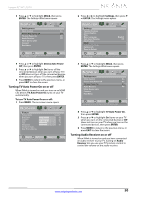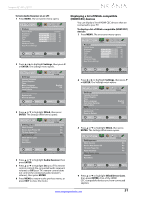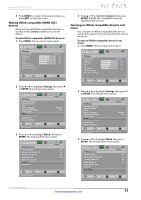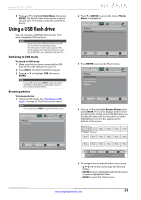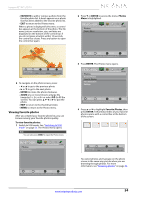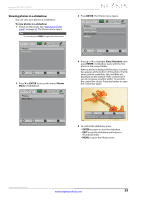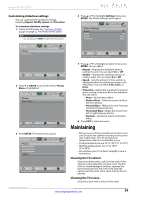Insignia NS-32L240A13 User Manual (English) - Page 59
Viewing photos in a slideshow
 |
View all Insignia NS-32L240A13 manuals
Add to My Manuals
Save this manual to your list of manuals |
Page 59 highlights
Insignia 32"/46" LCD TV Viewing photos in a slideshow You can view your photos in a slideshow. To view photos in a slideshow: 1 Switch to USB mode. See "Switching to USB mode" on page 53. The Photos menu opens. Note You can also press MENU to open the Photos menu. Photos Photos Menu Picture Audio Channels Settings Photos Move OK ENTER Select MENU Previous EXIT Exit View files from a USB flash drive that is connected to the TV 2 Press T or ENTER to access the menu. Photos Menu is highlighted. Photos Photos Menu Picture Audio Channels Settings Photos 3 Press ENTER. The Photos menu opens. Photos Browse Photos Favorite Photos View Slideshow Settings Picture Audio Channels Settings Photos Move OK ENTER Select View your photos in a slideshow MENU Previous EXIT Exit 4 Press S or T to highlight View Slideshow, then press ENTER. A slideshow starts with the first photo in the current folder. When a photo is displayed full-screen, a control bar appears at the bottom of the photo. The file name, picture resolution, size, and date are displayed on the bottom of the control bar. If you do not press a button within 10 seconds, the control bar closes. Press any button to open the control bar again. Move OK ENTER Select MENU Previous EXIT Exit View files from a USB flash drive that is connected to the TV OK ENTER Paus e Name: 6081.jpg Resolution: 800 x 600 MENU Previous Size: 163.2KB EXIT Exit Date: 2010/12/16 5 To control the slideshow, press: • ENTER to pause or start the slideshow. • EXIT to exit the slideshow and return to thumbnail index. • MENU to go to the Photos menu. www.insigniaproducts.com 55