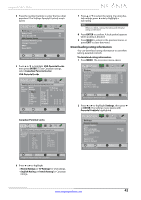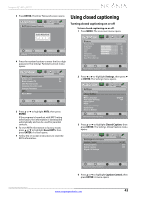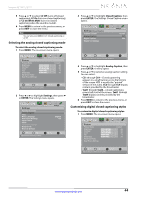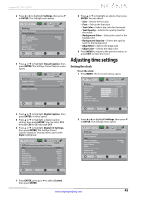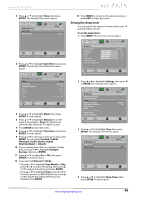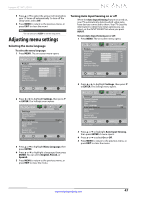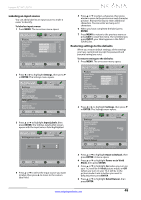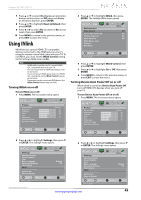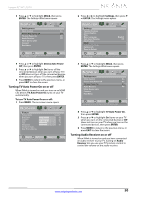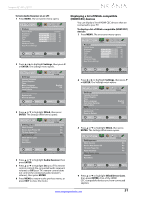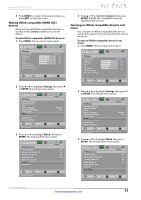Insignia NS-32L240A13 User Manual (English) - Page 51
Adjusting menu settings
 |
View all Insignia NS-32L240A13 manuals
Add to My Manuals
Save this manual to your list of manuals |
Page 51 highlights
Insignia 32"/46" LCD TV 5 Press S or T to select the amount of time before your TV turns off automatically. To turn off the sleep timer, select Off. 6 Press MENU to return to the previous menu, or press EXIT to close the menu. Note You can also press SLEEP to set the sleep timer. Adjusting menu settings Selecting the menu language To select the menu language: 1 Press MENU. The on-screen menu opens. Picture Picture Picture Mode Brightness Contrast Color Tint Sharpness Advanced Video Reset Picture Settings Audio Channels Settings Photos Custom 60 60 60 0 50 Move OK ENTER Select MENU Previous Adjust settings to affect picture quality EXIT Exit 2 Press W or X to highlight Settings, then press T or ENTER. The Settings menu opens. Picture Settings Parental Controls Closed Caption Time Menu Language Auto Input Sensing Input Labels INlink Computer Settings System Info Reset to Default Audio Channels Settings Photos English Off Move OK ENTER Select MENU Previous Set menu language to English, Fran çais or Espa ñol EXIT Exit 3 Press S or T to highlight Menu Language, then press ENTER. 4 Press S or T to highlight a language, then press ENTER. You can select English, French, or Spanish. 5 Press MENU to return to the previous menu, or press EXIT to close the menu. Turning Auto Input Sensing on or off When the Auto Input Sensing feature is turned on, your TV automatically detects which video jacks have devices connected to them. Your TV uses this information to determine what options you can select on the INPUT SOURCE list when you press INPUT. To turn Auto Input Sensing on or off: 1 Press MENU. The on-screen menu opens. Picture Picture Picture Mode Brightness Contrast Color Tint Sharpness Advanced Video Reset Picture Settings Audio Channels Settings Photos Custom 60 60 60 0 50 Move OK ENTER Select MENU Previous Adjust settings to affect picture quality EXIT Exit 2 Press W or X to highlight Settings, then press T or ENTER. The Settings menu opens. Picture Settings Parental Controls Closed Caption Time Menu Language Auto Input Sensing Input Labels INlink Computer Settings System Info Reset to Default Audio Channels Settings Photos English Off Move OK ENTER Select MENU Previous EXIT Exit View only the active video devices connected to the TV when you press INPUT 3 Press S or T to highlight Auto Input Sensing, then press ENTER. A menu opens. 4 Press S or T to select On or Off. 5 Press MENU to return to the previous menu, or press EXIT to close the menu. www.insigniaproducts.com 47