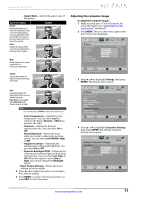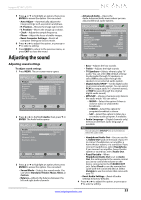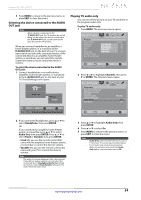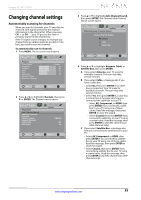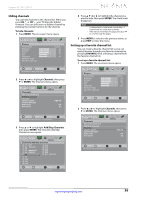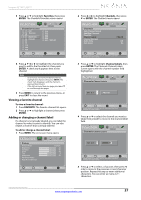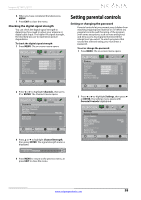Insignia NS-32L240A13 User Manual (English) - Page 37
Adjusting the sound - speaker quality in
 |
View all Insignia NS-32L240A13 manuals
Add to My Manuals
Save this manual to your list of manuals |
Page 37 highlights
Insignia 32"/46" LCD TV 5 Press S or T to highlight an option, then press ENTER to access the option. You can select: • Auto Adjust-Automatically adjusts the image settings such as position and phase. • H. Position-Moves the image right or left. • V. Position-Moves the image up or down. • Clock-Adjust the sample frequency. • Phase-Adjust the focus of stable images. • Reset Computer Settings-Resets all computer settings to factory mode. 6 Press W or X to adjust the option, or press S or T to select a setting. 7 Press MENU to return to the previous menu, or press EXIT to close the menu. Adjusting the sound • Advanced Audio-Opens the Audio-Advanced Audio menu where you can adjust additional audio options. Picture Audio Channels Settings Photos Audio-Advanced Audio Bass 60 Treble TV Speakers Digital Audio/SPDIF 60 On RAW MTS/SAP Audio Language Headphone/Audio Out Fixed/Variable Mono English Headphone Fixed Move OK ENTER Select Adjust low frequency sound MENU Previous EXIT Exit Adjusting sound settings To adjust sound settings: 1 Press MENU. The on-screen menu opens. Picture Picture Picture Mode Brightness Contrast Color Tint Sharpness Advanced Video Reset Picture Settings Audio Channels Settings Photos Custom 60 60 60 0 50 Move OK ENTER Select MENU Previous Adjust settings to affect picture quality EXIT Exit 2 Press W or X to highlight Audio, then press T or ENTER. The Audio menu opens. Audio Sound Mode Balance Picture Advanced Audio Reset Audio Settings Audio Channels Settings Photos Standard 0 Move OK ENTER Select MENU Previous Adjust settings to affect sound quality EXIT Exit 3 Press S or T to highlight an option, then press ENTER to access the option. You can select: • Sound Mode-Selects the sound mode. You can select Standard, Theater, Music, News, or Custom. • Balance-Adjusts the balance between the left and right audio channels. • Bass-Adjusts the low sounds. • Treble-Adjusts the high sounds. • TV Speakers-Selects where to play TV audio. You can select On (default setting) to play audio through TV speakers, or select Off to play audio through the speakers on an external audio system. • Digital Audio/SPDIF-Sends digital audio to an external audio system. You can select PCM (to output audio in 2-channel stereo), or RAW (to pass through the original digital audio sound). • MTS/SAP-(Analog channels only) Selects the audio mode. You can select: • MONO-Select this option if there is noise or static on weak stereo broadcasts. • STEREO-Select this option for programs broadcast in stereo. • SAP-Select this option to listen to a secondary audio program, if available. • Audio Language-(Digital channels only) Selects an alternate audio language, if available. Note You can also press MTS/SAP one or more times to select the audio mode. • Headphone/Audio Out-You can use the /AUDIO OUT jack on the back of your TV to connect headphones, an amplifier, a home theater system, or a sound bar. If you connect headphones, select Headphone. If you connect an amplifier, home theater system or sound bar, select Audio Out. • Fixed/Variable-When Headphone/Audio Out is set to Audio Out, this setting selects the remote control you use to control the volume on the device connected to the /AUDIO OUT jack. Select Fixed to use the remote that came with the connected device. Select Variable to use the remote that came with your TV. • Reset Audio Settings-Reset all audio settings to factory defaults. 4 Press W or X to adjust the option, or press S or T to select a setting. www.insigniaproducts.com 33