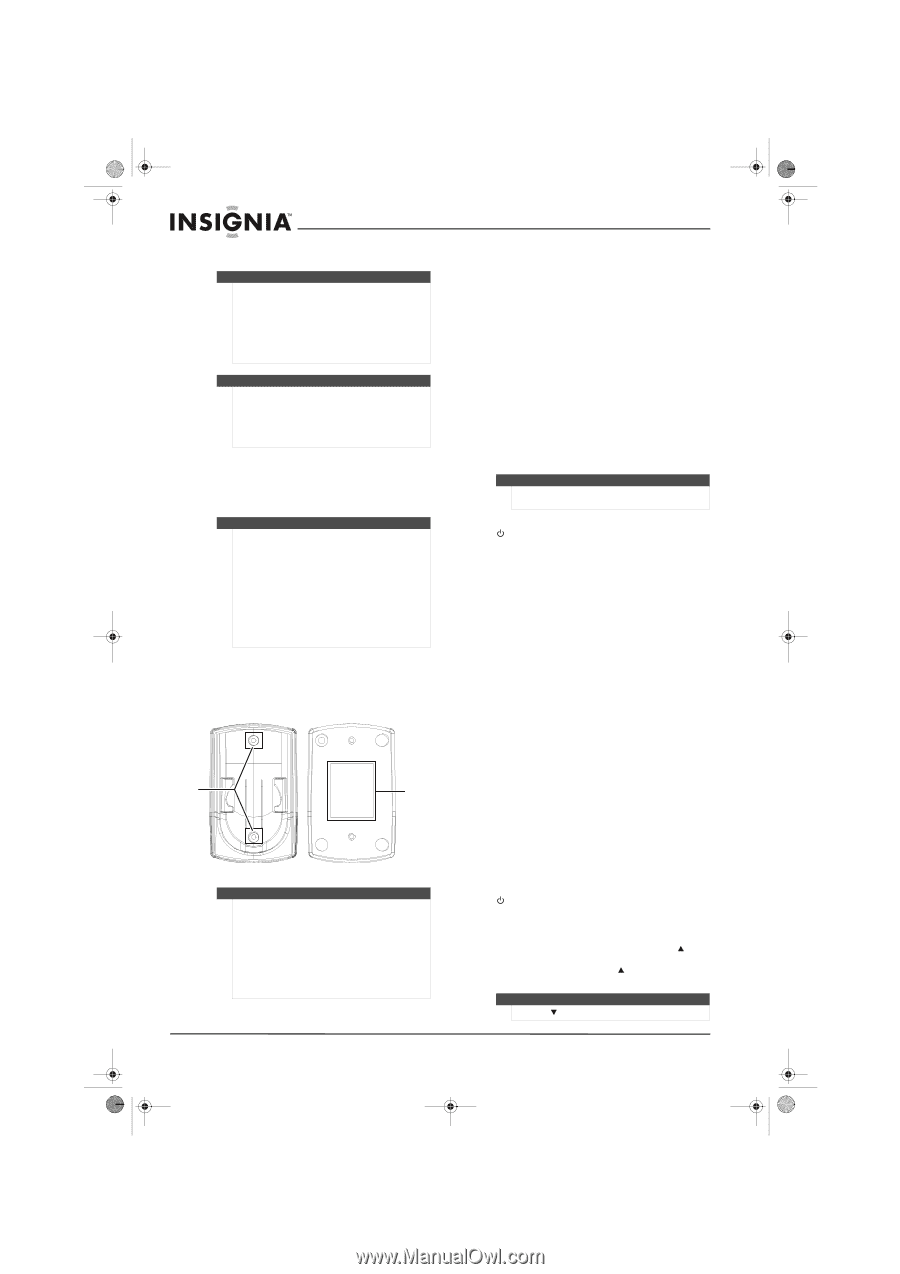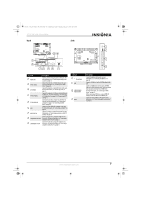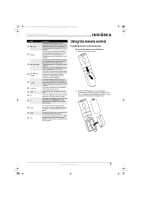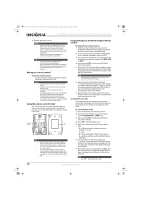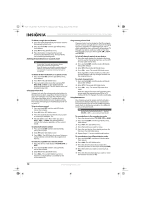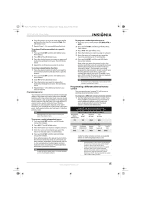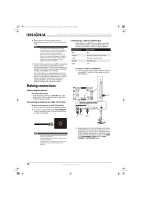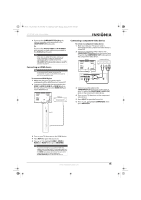Insignia NS-37L550A11 User Manual (English) - Page 14
Aiming the remote control, Using the remote control holder, Programming your universal Insignia
 |
View all Insignia NS-37L550A11 manuals
Add to My Manuals
Save this manual to your list of manuals |
Page 14 highlights
NS-32L_37L_42L550A11_09-1120_MAN_V2_English.book Page 10 Thursday, January 21, 2010 10:20 AM NS-32L550A11/NS-37L550A11/NS-42L550A11 32"/37"/42" LCD, 120 Hz 1080p 3 Replace the battery cover. Cautions • Batteries should not be exposed to excessive heat, such as sunshine, heat registers, or fire. • Battery chemicals can cause a rash. If the batteries leak, clean the battery compartment with a cloth. If chemicals touch your skin, wash immediately. • Make sure that batteries are disposed of correctly. Do not burn or incinerate. Notes Do not mix batteries of different types. Do not mix old and new batteries. Remove batteries when the charge is depleted. If the remote control is not going to be used for an extended period of time, remove the batteries. Aiming the remote control To aim the remote control: • Point the remote control towards the remote sensor on the front of your TV. Notes Do not expose the remote control to shock or liquids. Do not use the remote control in an area with high humidity. Do not place the remote control in direct sunlight. Do not place objects, such as furniture, between the remote control and the remote sensor. The remote control may not work if direct sunlight or bright light shines on the remote sensor. Either move your TV or change the angle at which you use the remote control. Using the remote control holder Your TV comes with a remote control holder you can put the remote control in when you are not using it. You can put the holder on a table or mount it on a wall. Screws (not included) Tape Tips • Different types of walls may require different types of screws. If you want to wall mount the remote control holder, make sure that you use the correct screws for the type of wall. (Screws are not provided.) • The remote control holder is shipped with separate adhesive tape for wall mounting. This tape may not work with all types of walls. Make sure that you use the correct tape for the type of wall. Programming your universal Insignia remote control To program your remote control: 1 Find the codes for the devices you want to program in "Manufacturers' codes" on page 46 and write them down or highlight them. 2 Turn on the device (for example, a DVD player) and, if needed, load media such as a DVD. 3 Press the device button on the TV remote for the device that you want to program (TV, DVD, STB, or AUX). 4 Press and hold SET until the red LED blinks twice, then release. 5 Enter the first five-digit code for the device and brand that you want to program. The LED blinks once as each digit is entered. If the code is valid, the LED blinks twice. Note If the LED does not blink twice, repeat steps 2 to 4 and try entering the code again. 6 Aim the remote at the device and press (power). The device should turn off. If it does not, repeat Steps 3 through 5, trying each code for your brand until you find one that works. If you cannot find a code that works, see "Searching for your code" below. 7 Repeat Steps 1 to 5 for the other devices you want to control. For future reference, write down each working device code. Searching for your code If your device does not respond to the remote control after trying all codes listed for your brand, or if your brand is not listed, try searching for your code. To search for your code: 1 Turn on the device you want to control. 2 Press the device button on your TV remote control (TV, DVD, STB, or AUX) once. 3 Press and hold SET until the red LED blinks twice, then release. 4 Enter 9 9 1. The LED blinks twice. 5 Press the number that matches your device type. • 0-Cable converters, video accessories, satellite receivers • 1-TVs • 2-VCRs, DVD players, Blu-ray Disc players • 3-Audio amplifiers, audio amplifiers/tuners, CD players 6 Aim the remote at the device and press (power). The remote sends IR codes from its library to the selected device, starting with the most popular code first. If the device responds, go to Step 8. 7 If the device does not respond, press CH and the remote tests the next code for that device type. Continue to press CH until the device turns off. Note Press CH to try the previous code. 10 www.insigniaproducts.com