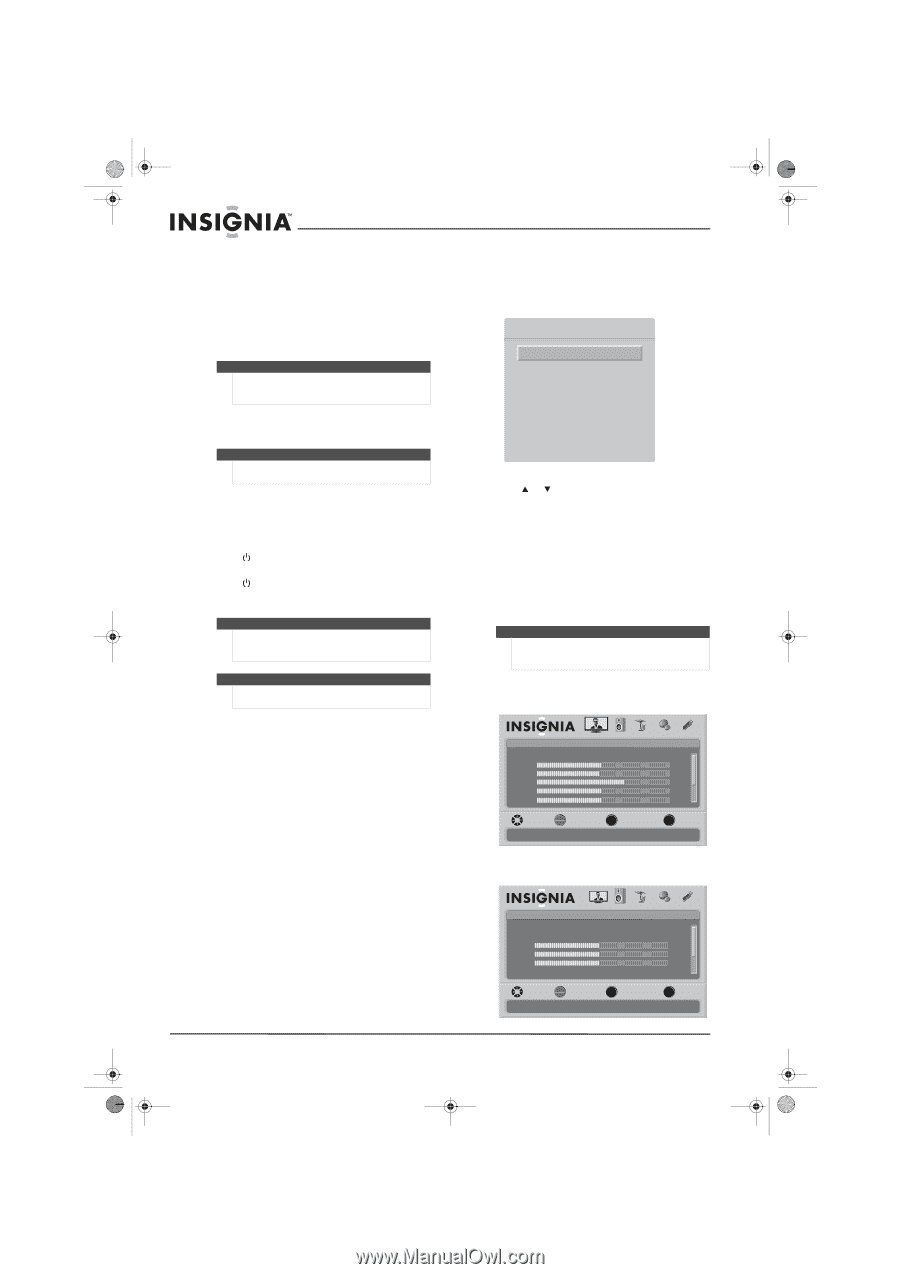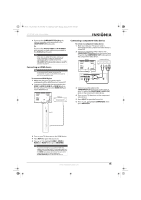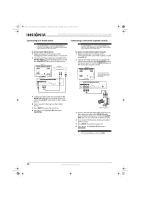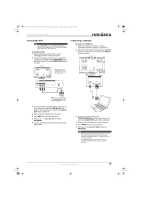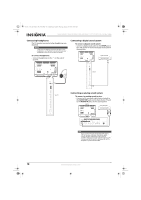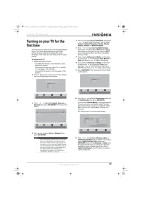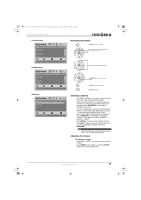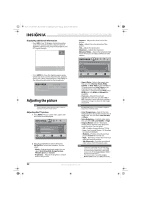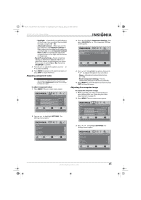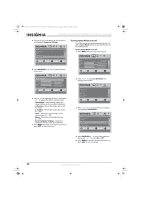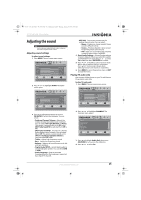Insignia NS-37L550A11 User Manual (English) - Page 24
Understanding the basics
 |
View all Insignia NS-37L550A11 manuals
Add to My Manuals
Save this manual to your list of manuals |
Page 24 highlights
NS-32L_37L_42L550A11_09-1120_MAN_V2_English.book Page 20 Thursday, January 21, 2010 10:20 AM NS-32L550A11/NS-37L550A11/NS-42L550A11 32"/37"/42" LCD, 120 Hz 1080p During auto channel search, your TV searches for digital channels first. If you chose Antenna, when the digital channel search is complete, a message appears asking if you want to search for analog channels. Select Yes to continue searching for analog channels, or select No to stop searching for channels. When the scan is complete, the Setup Wizard closes automatically. Note You can press EXIT to stop the auto channel search, but you will need to run the auto channel search again to create a channel list. Understanding the basics Note Unless otherwise noted, all tasks in this section are based on using the remote control. Turning your TV on or off To turn your TV on or off: 1 Make sure that the power cord is connected to a power outlet. 2 Press (power) to turn on your TV. The power indicator LED turns blue. 3 Press (power) again to turn off your TV. Your TV enters Standby mode and the power indicator LED turns red. Warning When your TV is in Standby mode, it is still receiving power. To completely disconnect power, unplug the power cord. Note If your TV does not receive an input signal for several minutes, it automatically goes into Standby mode. Selecting the video input source To select the video input source: 1 Turn on your TV, then press INPUT. The Source List opens. Source List TV AV Component VGA HDMI 1 HDMI 2 HDMI 3 HDMI 4 USB 2 Press or to highlight a video input source, then press OK/ENTER. You can also press a direct input button to select the video input source. • Press TV to select TV. • Press VIDEO to select AV. • Press COMP to select Component. • Press HDMI once to select HDMI 1. • Press HDMI twice to select HDMI 2. • Press HDMI three times to select HDMI 3. • Press HDMI four times to select HDMI 4. Note If Auto Input Sensing is set to On, only the jacks that have connected devices are active. The other inputs are grayed and cannot be selected. On-screen menu overview Picture menu Picture Mode Brightness Contrast Color Tint Sharpness PICTURE AUDIO CHANNELS SETTINGS USB Energy Savings 50 48 70 0 0 MOVE OK ENTER SELECT Adjust settings to affect picture quality MENU PREVIOUS EXIT EXIT Audio menu Audio Audyssey Dynamic Volume SRS TruSurround HD Treble Bass Balance Digital Audio/SPDIF PICTURE AUDIO CHANNELS SETTINGS USB Medium Off 32 32 0 PCM MOVE OK ENTER SELECT Adjust settings to affect sound quality MENU PREVIOUS EXIT EXIT 20 www.insigniaproducts.com